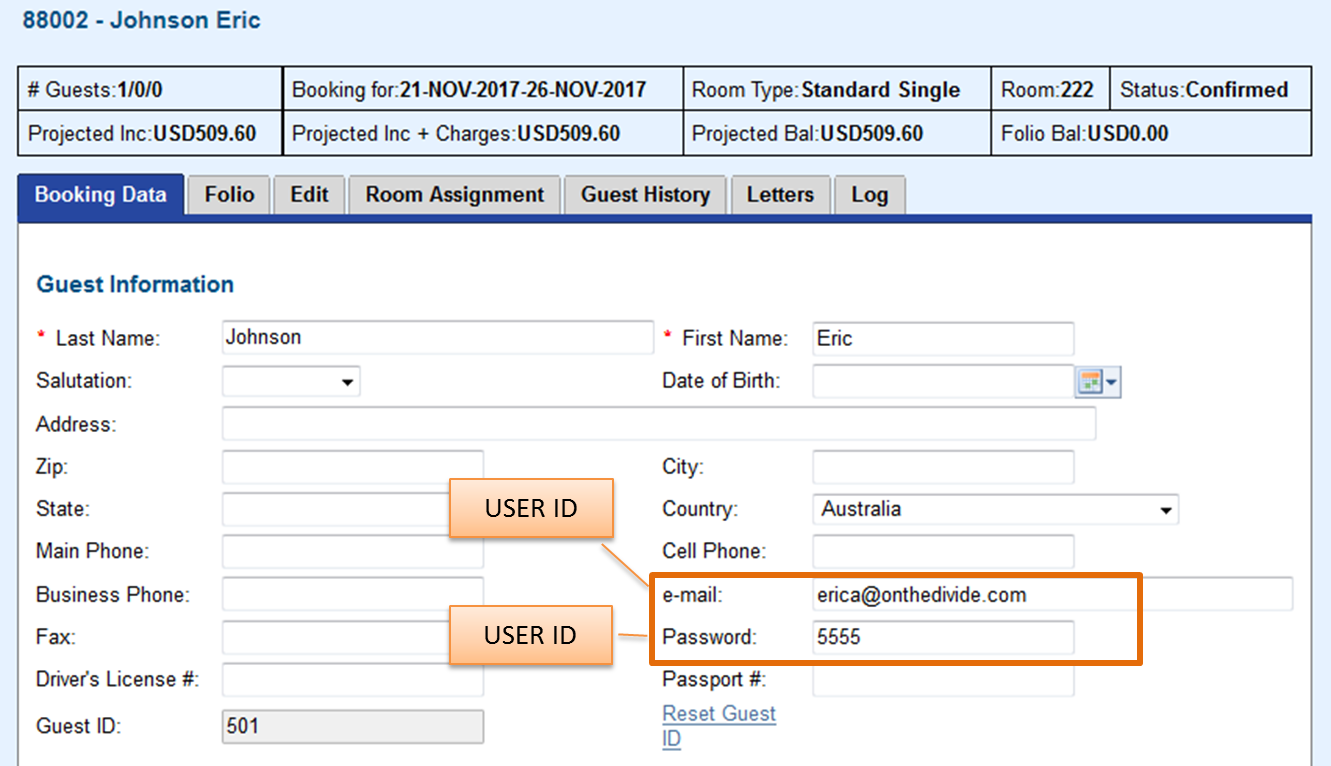Page History
| Section | ||||||||||||||||
|---|---|---|---|---|---|---|---|---|---|---|---|---|---|---|---|---|
|
| Section |
|---|
The USER ID and the PASSWORD is unique to the Guest. Therefore. the guest will be able to login to view and seemanage all of their bookings, both past and future.The PASSWORD used by the guest to login is you entered by you in the Booking Data Tab.of the Booking. To easily email the USER ID and PASSORD to the guest, use merge fields in your confirmation letter. Custom Letter To Create a Password for a Guest:
|
Guest Login
Click to enlarge image NOTE:
|
| Panel | ||||||
|---|---|---|---|---|---|---|
After booking is created and assigned a password, you can then easily give the guest the login information by using a merge field in a custom Letter.
Sample Text using Merge Fields for MyBooking LINK, USER ID, PASSWORD. The following example shows how a Letter could be formatted in the Template Editor with merge fields inserted for the MyBooking link, User ID and Password. Please feel free to copy and paste this into your Confirmation Letter. Sample Text with merge fields: Our group booking engine gives you the flexibility of viewing bookings tothe Group Booking. You can select Room Types, Add individual payment methods and view the Room List. Give the USER ID and PASSWORD to all Group members to let them choose their own room types and enter payment information. ur Group Booking, go to %%MyBooking_link%% Log in with USER ID: %%email-address%% PASSWORD: %%password%% |