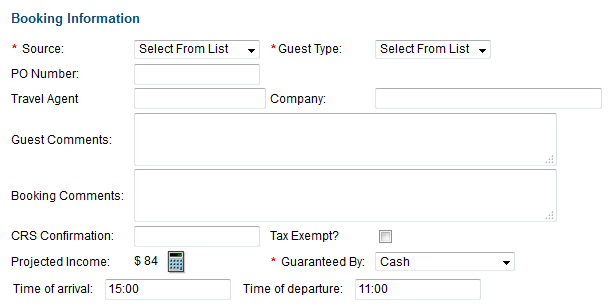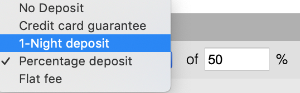...
| Section |
|---|
| Column |
|---|
The "Deposit Quote" and "Pay Deposit Quote" are located below "Projected Income" in the New Booking Window. The "Deposit Quote" displays the deposit due based on your guarantee policy set in Marketing and Policies. The "Pay Deposit Quote" takes you directly to the folio of the booking with the deposit amount auto filled in the payment amount. For details, go to New Booking Window It displays the deposit due based on your guarantee policy set inamount is calculated on the Room Rent and Tax total of the booking when it is created. This makes it easy to quote and pay the deposit required. The "Deposit Quote". Note: the quoted amount is a static number based on the original booking amount and will not dynamically refresh if the booking amounts or date are edited. The deposit quote functions this way so there will be a record of the original quoted amount when the booking was made. The "Pay Deposit Quote" link appears on the New Booking Confirmation window after you click Complete Booking. The link takes you directly to the folio of the booking with the deposit amount auto-filled in the payment amount. The amount of the. For details, go to New Booking Window. Properties who are used to collecting 100% of the payment at the time of booking (or at check-in) should learn to use the Projected Income to accept full payment and then allow Night Audit to past the Room + taxes that will reduce this credit every night till the Folio balances to $0 at checkout. |
| Column |
|---|
|
| Panel |
|---|
| borderColor | #559ADE |
|---|
| borderWidth | 1 |
|---|
| title | In this SectionNew Booking |
|---|
| |
|
|
Payment Type Methods
Guaranteed by Check, Cash, Unknown, Write Off, etc.
If you choose any payment method that is NOT Direct Bill or a Credit Card, you do not need to fill in any more information. Just select the payment type in Guaranteed By and click Save.
These payments types are created in your system and can be added or edited at any time in Receipt Types.
This information can be changed any time to another payment type such as credit card. Just go to to the Guest Booking Details of the Guest and changed the Guaranteed by in the Booking Information Section.
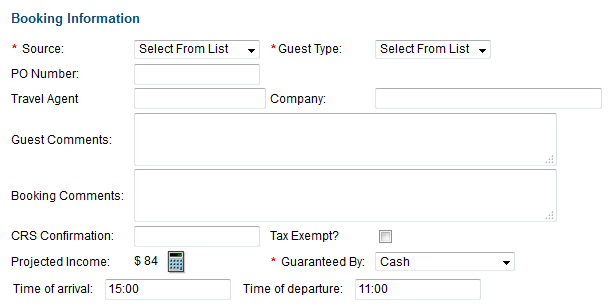 Image Removed
Image Removed
Guaranteed by Direct Bill
If you choose Direct Bill, you will need to enter a company name. The company name must first be created in SETUP| RELATIONSHIPS| |COMPANIES. See Companies.
To learn more about how the Direct Bill and AR accounts function. See Direct Bill and AR Accounts.
Example, Guaranteed by: Direct Bill
 Image Removed
Image Removed
Guaranteed by: Credit Card
If you choose any credit card, the Credit Card Details will automatically appear below. Enter the Details: CC # and Exp. are required.
| Panel |
|---|
| borderColor | #559ADE |
|---|
| borderWidth | 1 |
|---|
| title | Booking Tab |
|---|
| |
|
|
EXAMPLE: 1-night deposit
- Your guarantee policy in Marketing and Policies is set to a "1 night deposit"
- The booking if for 2 nights at $125 per night plus 10% Tax for a total of $275.00.
- The Deposit Quote would be for 1 night deposit: $137.50 (1 night at $125 plus $27.50 tax)
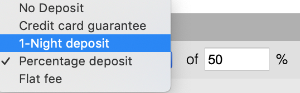 Image Added
Image Added
Then the deposit Quote will display in the New Booking window
 Image Removed
Image Removed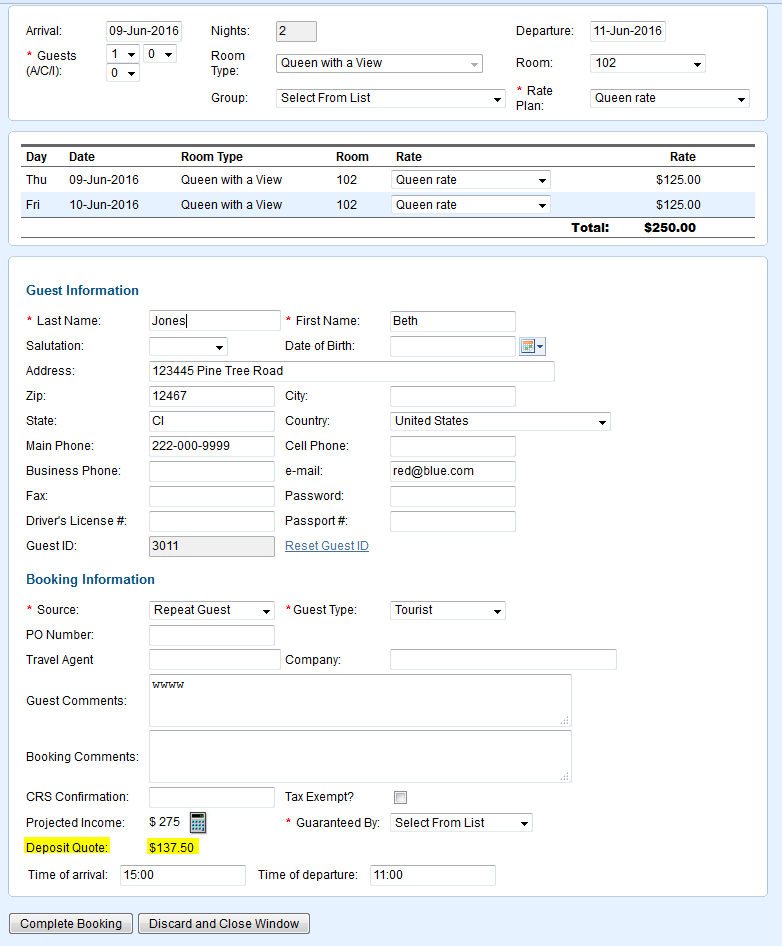 Image Added
Image Added