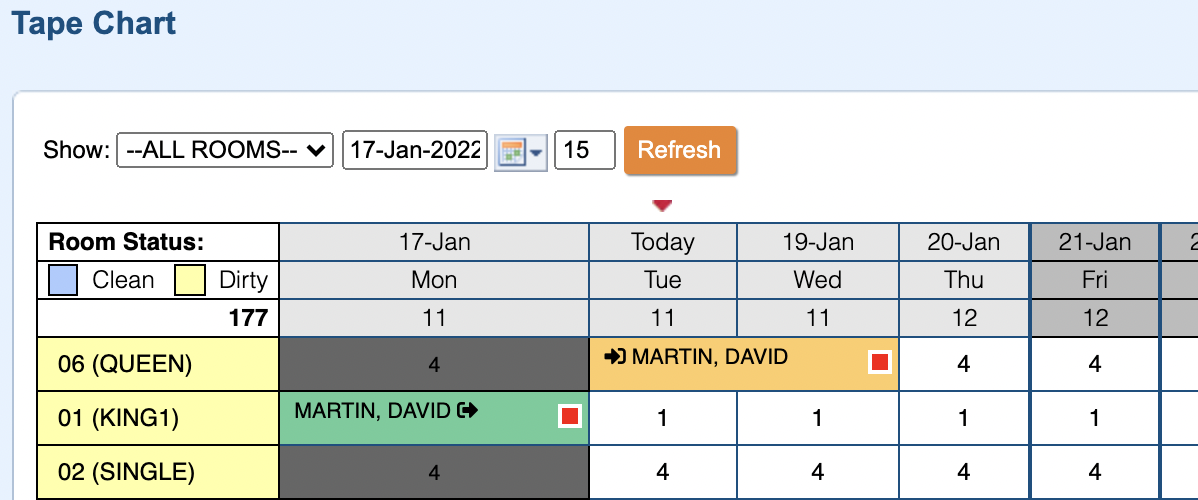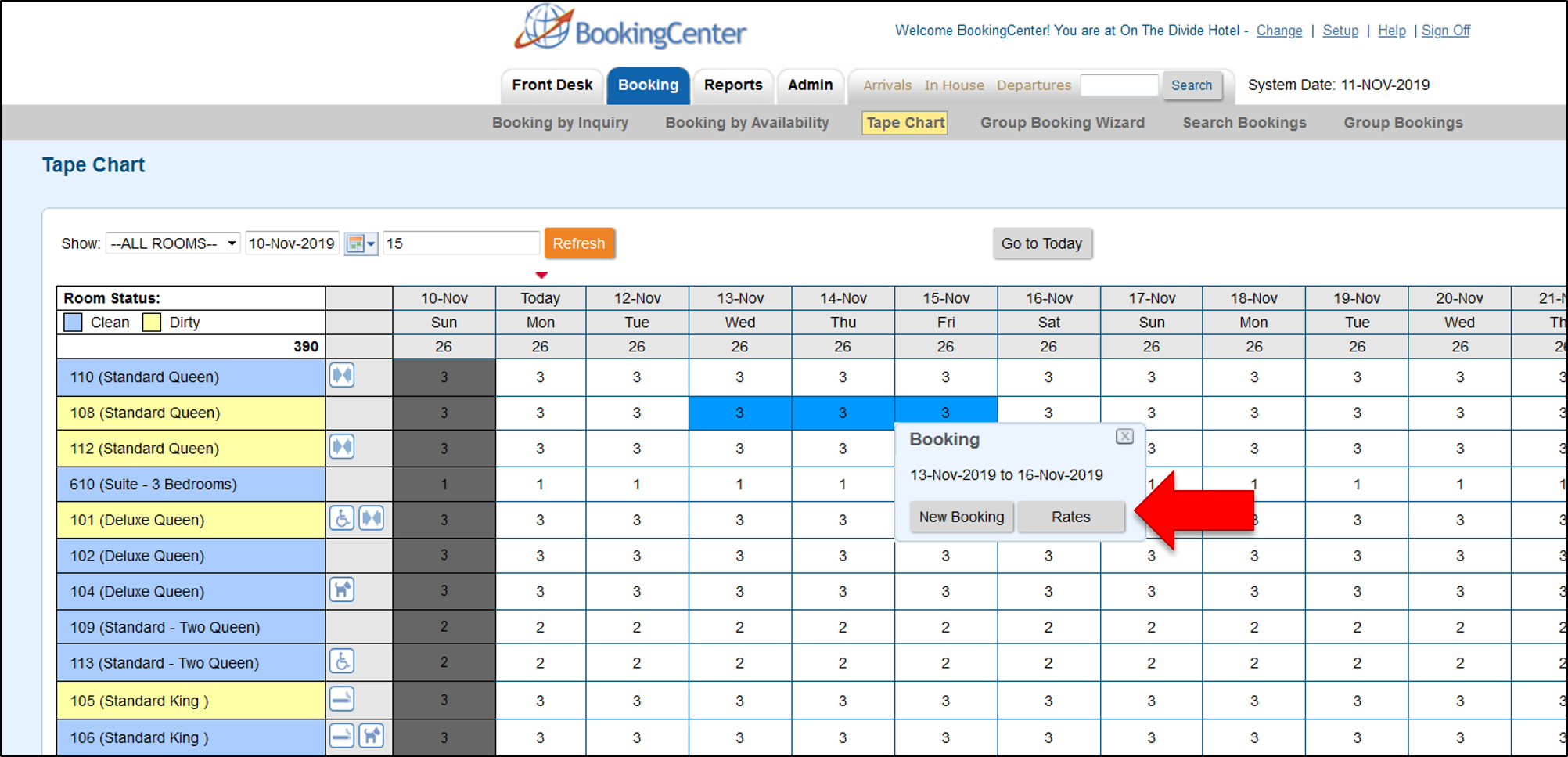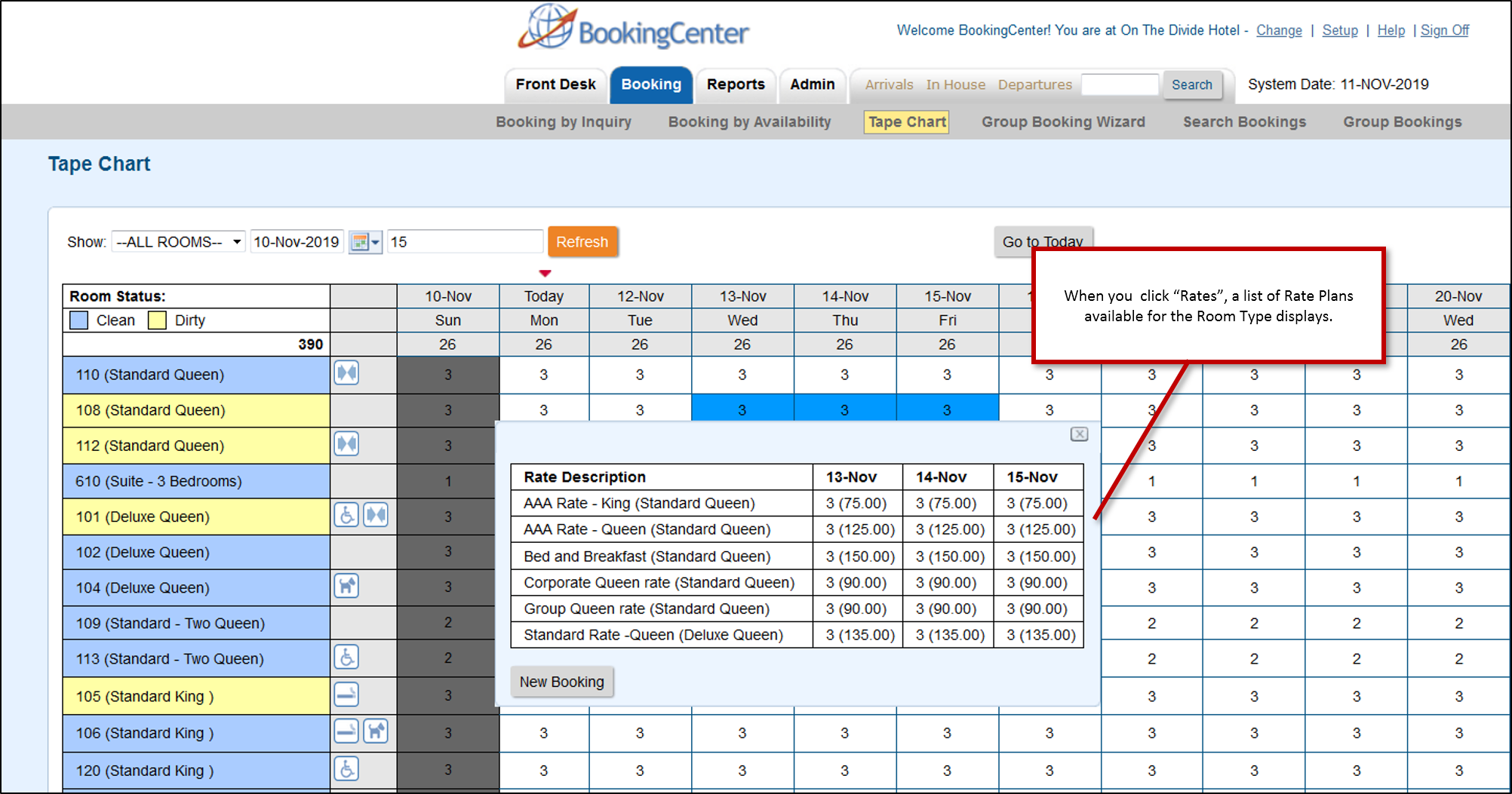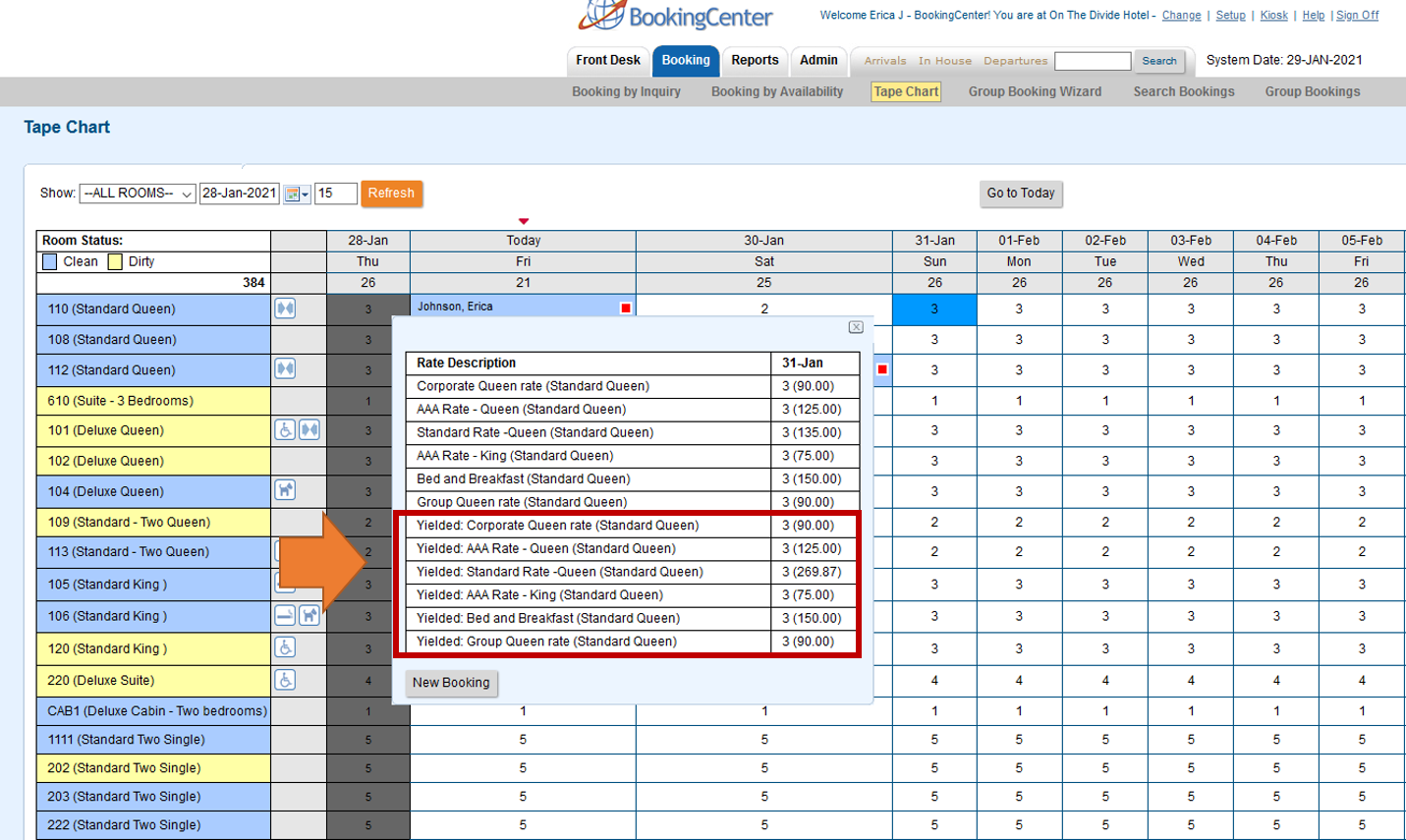Page History
...
| Section | ||||||||||||||||||||
|---|---|---|---|---|---|---|---|---|---|---|---|---|---|---|---|---|---|---|---|---|
| ||||||||||||||||||||
| Section | ||||||||||||||||||||
Legend |
Tape Chart Features
|
Tape Chart Features
...
Self Check-In and Check-our Icons
The Self Check-in Icon is placed on the booking when the booking is checked-in via self check-in using MyBookings or Kiosk. The Self Check-out Icon is placed on the booking when the booking is checked out using the MyBookings self check-out process.
Room Amenities
Each Room can be assigned a Room Amenity icon that appears on the Tape Chart next to each room. The setting is made at the Room level and can be changed at anytime. To Add Room Amenity Icons to Rooms, See Room Amenity Icons
...
To see Room Details on the Tape Chart, click on the Room in the left column, see Room Details
...
Group booking Icons
...
Flag a Booking (Guest Type)
Make identifying guests easy on the Tape Chart. Add a color to the flag and it will appear on the Tape Chart with the colored outline around the Guest Booking. There are five colors to choose from. See Flag A Booking
Blue | Green | Red | Purple | Brown |
|---|
| Section |
|---|
Display order of Room Types and Rooms Choose the order (Sort Order) of Room Types and Rooms on the Tape Chart. See Display order of Room Types and Rooms Default # of Days Choose the number days in the default Tape Chart View. This means it will automatically appear with the set number of days when opened. This can always be changed manually in Tape Chart. See Default # of Days: Date Bar Repeat Choose the number of rows to view your rooms on the Tape Chart. See Date Bar Repeat |
...
| Section |
|---|
View Rates To view all of the Rate Plans available for a Room Type right on the Tape Chart. Just click on the date and when the New Booking pop-out displays, click the new "Rates" button to see a list of Rates. Note that this list will contain all of the Parent, Child and Package Rates allocated to the Room Type in Agent Relationships in the channel MyPMS. To add or remove Rate Plans, see Allocate Room Types If you have Yield Management enabled, then you will also see the Yield Rate Plans.
|