Note, it is important that you do not change the Company once you have begun to post Direct Bill (DB:) payment to a Company, in order to post to a different Company, as the system is already 'linked' to the Company once DB: postings begin on a Folio. If you wish to post DB: payments to multiple Companies, then you must make multiple bookings and use each booking to post to one Company. The credit limit of the Company controls how much can be billed to a company when making a Direct Bill payment to a guest folio. If the credit limit for the company has been reached (ie, the Accounts Receivables outstanding has reached the 'Company limit'), then the system will not allow a Direct Bill payment in the folio greater than that left in the Credit - (minus) the Accounts Receivable for the Company. To allow the payment, you must increase the credit limit of the company or pay down the Accounts Receivables. To increase the credit limit, go to Companies
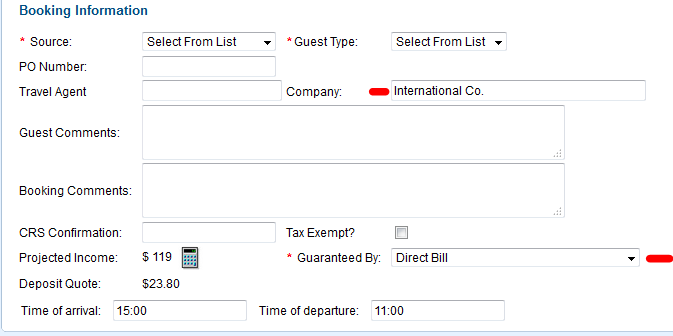 Image Added Image Added
Once this has been entered |