Add a charge: Note: The red asterisk * indicates a required field.
- Add Charge: Choose a charge from the "Add Charge" drop-down list. If you do not see the item you need, choose miscellaneous.
- Description: If you chose an item from the "Add Charge" list, the description will auto fill. You can also enter a new description..
- Quantity: Enter Quantity: this number will be used to automatically calculate the total amount based on the Unit Price.
- Unit Price: If you chose an item from the "Add Charge" list, the Unit Price will auto fill. You can also enter a new price.
- Amount: The Total Amount will automatically be calculated.
- Date: Choose the date. This feature allows you to choose a date in the future to create an "advanced charge". Use this to enter a charge that should be charged to the folio as a transaction on a date in the future.
- Apply Charge: Click "Apply Charge": The charge will be directed to the appropriate folio based on rules set up for the folio. See Folio Setup
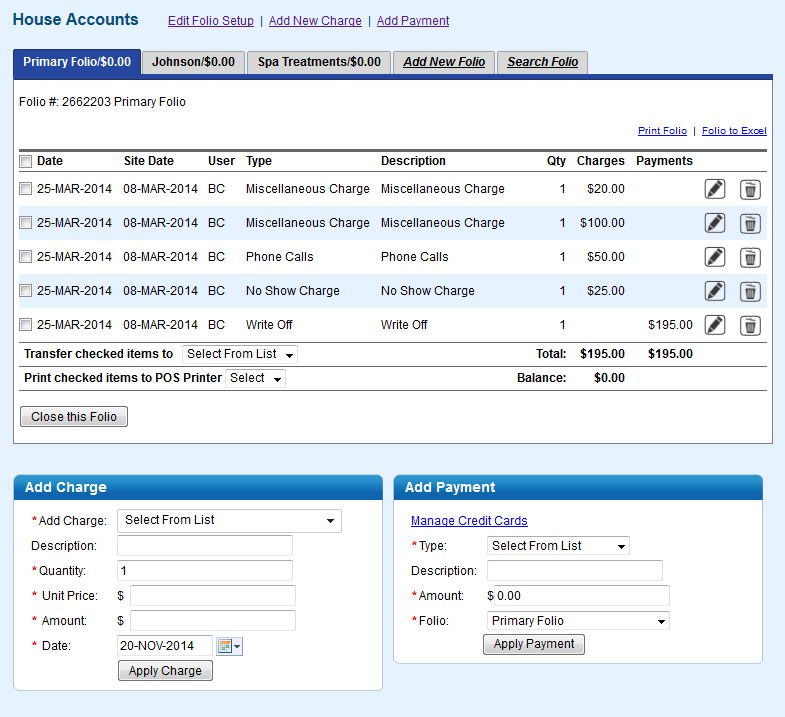 Image Modified Image Modified
|