Additional folios are useful when you have items other than Room related charges such as meals, point of sale items. This can be for an existing guest or for daily charges in a gift shop or restaurant. You can create as many folios as you need and each folio will function independently using the basic folio operations. See Folio. Remember each folio must be balanced in order to complete night audit, so be sure to make charges and take payments in the correct folios. If you are using a daily folio or have a one-time charge, you can close the folio after it is balanced. The transactions will be recorded and viewable in the Transactions Report. When Setting up a new folio, you have the ability to indicate which charges should automatically be charged to that folio. In the example below, Dinner is set to automatically charge to the Restaurant folio and the gift items to the Boutique folio. This can be changed manually at time of charge, bu this is a convenient way to ensure the charge goes to the correct folio.
To add a new folio: - Click on Add New Folio
- Enter a Folio Name and any comments
- Then, use the radio buttons to assign specific items to automatically charge to that folio by default. The items appearing in this list are created at Inventory Items
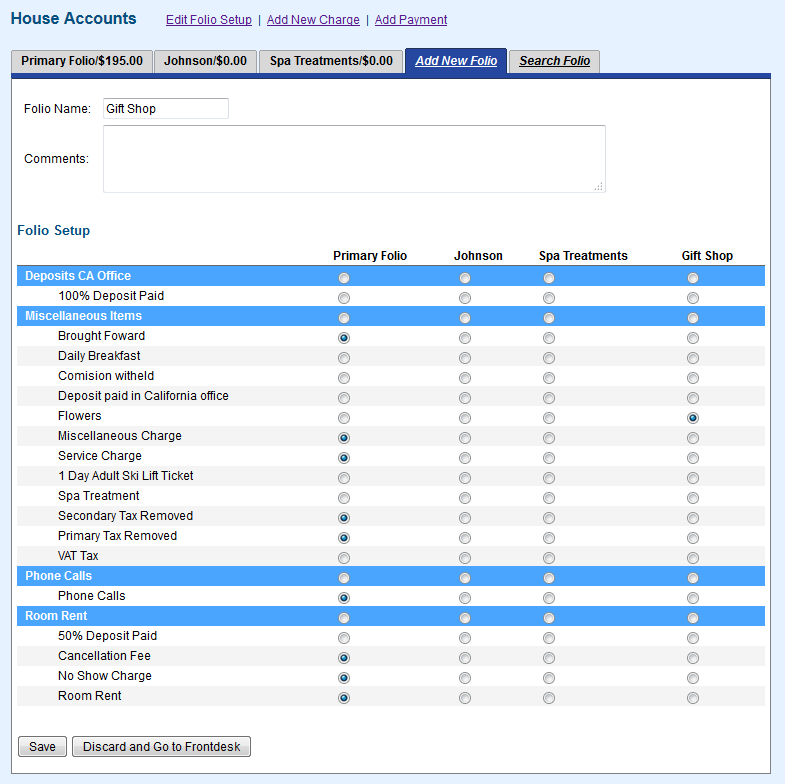
|