The guest’s tab allows for viewing and modification of guest records for the property. By default 100 records are displayed and due to the volume of guests most properties will have it is recommended to use the search features to locate specific guests. Click on the guest name to modify or delete a guest record. From here you can modify the information in the guests record as well as see all bookings associated with the guest. At the top of the Guests tab is a button allowing you to export all guest information into a .csv file. This is useful when you need to export your guest database to use for marketing purposes.
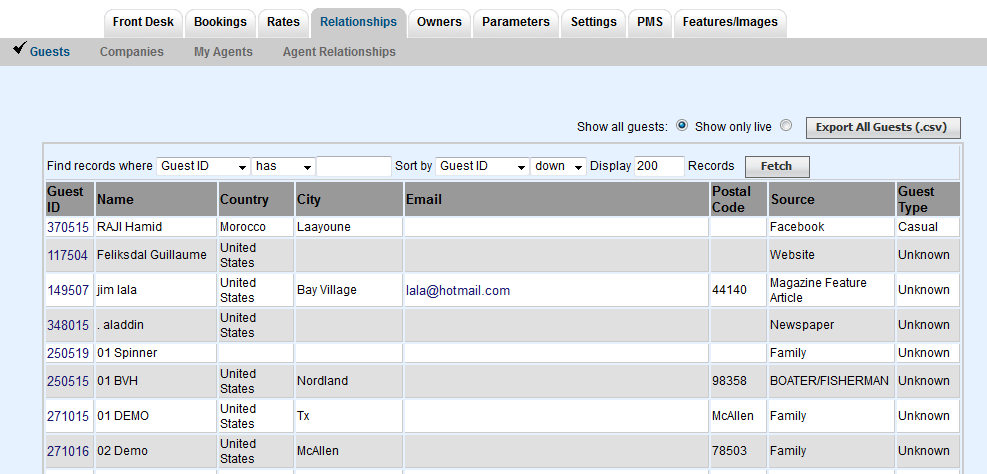 Image Added Image Added
|