The Quick Charge function allows Users to quickly apply charges to In-house Guests. Items in the Add Charge drop-down list have already been added as Inventory Items and given a description and/or a price. IF you have added this information to the Inventory item, it will auto fill when the item is chosen. These fields can also be manually entered or edited before the charge is applied. Note: The red asterisk * indicates a required field. To add a charge: - Quick Charge: First, select the guest name from the "Quick Charge" drop down list. Only In-house guests will appear.
- Add Charge: Choose a charge from the "Add Charge" drop-down list. If you do not see the item you need, choose miscellaneous.
- Description: If you chose an item from the "Add Charge" list, the description will auto fill. You can also enter a new description..
- Quantity: Enter Quantity: this number will be used to automatically calculate the total amount based on the Unit Price.
- Unit Price: If you chose an item from the "Add Charge" list, the Unit Price will auto fill. You can also enter a new price.
- Amount: The Total Amount will automatically be calculated.
- Date: Choose the date. This feature allows you to choose a date in the future to create an "advanced charge". Use this to enter a charge that should be charged to the folio as a transaction on a date in the future.
- Apply Charge: Click "Apply Charge": The charge will be directed to the appropriate folio based on rules set up for the folio. See Folio Setup
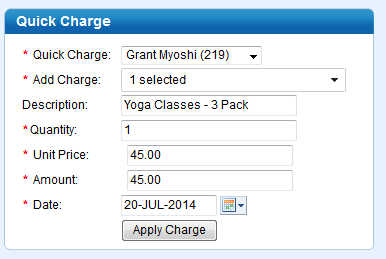 Image Modified Image Modified
|