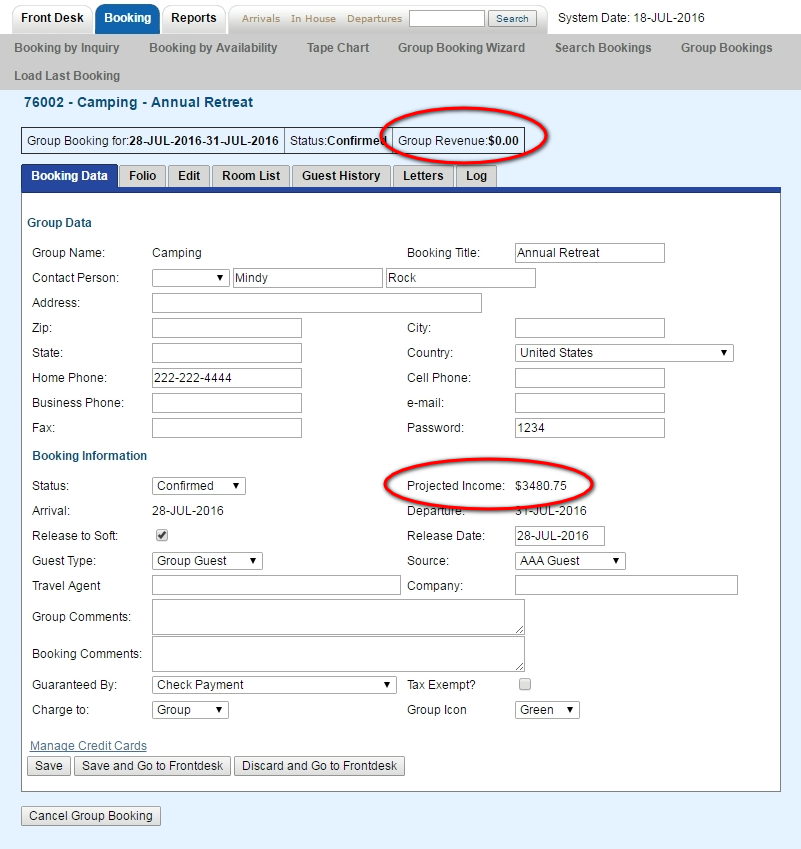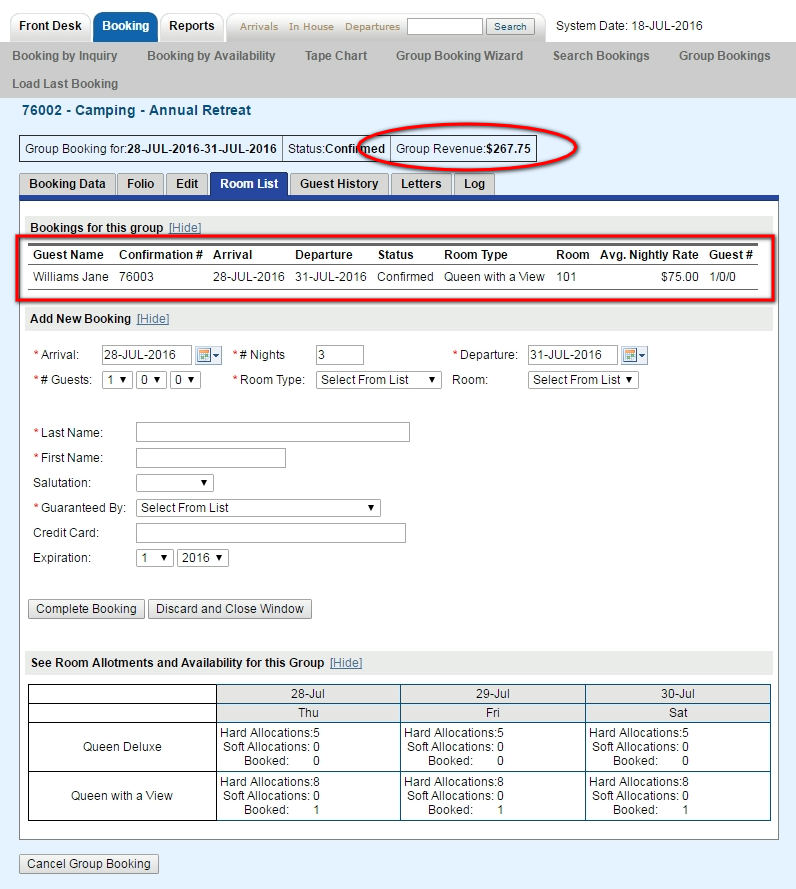Group Bookings contain a Header element that is present on all tabs of the booking. This header contains two rows of data and provides an header element which provides an "at a glance" view of the critical information of the booking regardless of the tab loaded.  Image Removed Image RemovedThe first row includes # of Guests, Arrival/Departure dates, Room Type, Room Commit and Status.  Image Added Image Added
- Group Booking for
- Guests: Adults/Children/Infants
- Booking Dates: To edit booking dates. Go , go to the Edit Tab
- Room Type: Assigned Room Type.To change a Room Type or add another Room Type to the same booking. Go to the Edit Allocations Tab
- Room: Assigned Room will display Room name/number: "Multiple" if multiple Rooms are assigned: or, N/A if a Room has not been assigned. Assign a Room under Booking Data|Booking Information or under the Room Assignment Tab.
- Status: Status of booking will display here and update after a booking is complete or cancelled. See Booking Status
The second row contains financial information which is broken down as follows: - Projected Inc – The Projected Income of the booking total Room Rent cost plus taxes.
- Projected Inc + Charges – This is the total of Projected Income plus any charges in the folios of the booking.
- Projected Bal – This balance of the Projected Income + Charges minus any payments made.
- Folio Balance – This is the current balance of the guest folio after any charges and/or payments have been made. Deposits will show as a negative amount since Room Rent is not charged until the guest stay. See Add Deposits
Booking Header Information Example: In this example there are extra charges and a Deposit taken. See Folio
|