To transfer a transaction to another folio, there must be more than one folio set up. Click on Add New Folio to set up a new folio. Any additional Folios created will be seen in the Choose Folio drop-down list. Click on the folio to see the transactions. Both charges and payments can be transferred between folios. The Folio Bal: in the Booking Header reflects the total balance of all folios. To Transfer a transaction to a different folio, follow the steps below.
Step 1: Choose the Folio to transfer items from.
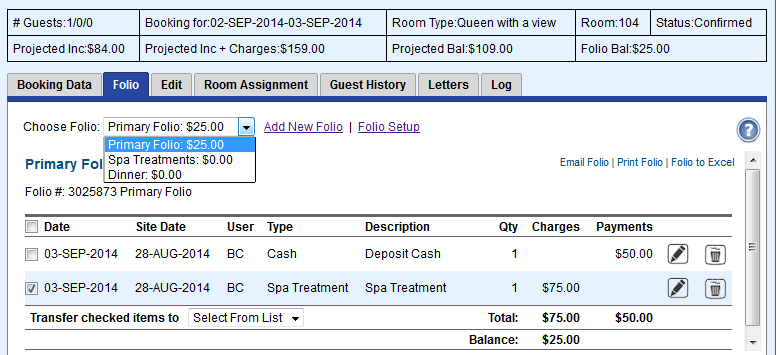 Image Modified Image Modified
Step 2: Choose Transaction to Transferand Folio
Then, choose the Folio to Transfer items TO in the Transfer checked items to drop-down list. This will automatically transfer the item. Any taxes or service charges associated with that line item will also automatically be transferred to the selected folio. 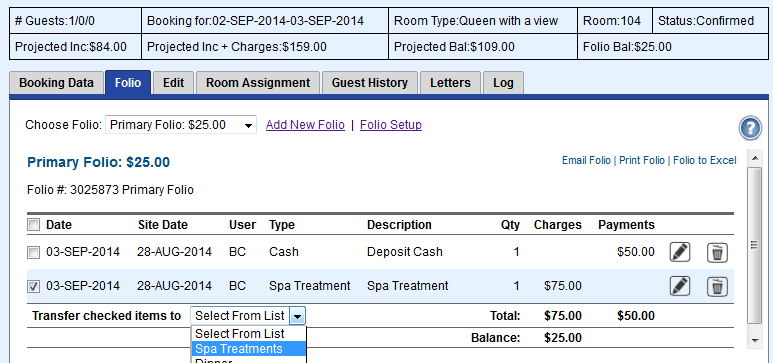
Step 3: Confirm transfer Primary Folio after charge is transferred. The Balance is now a Credit (negative number) as only a payment is applied to the Primary Folio. 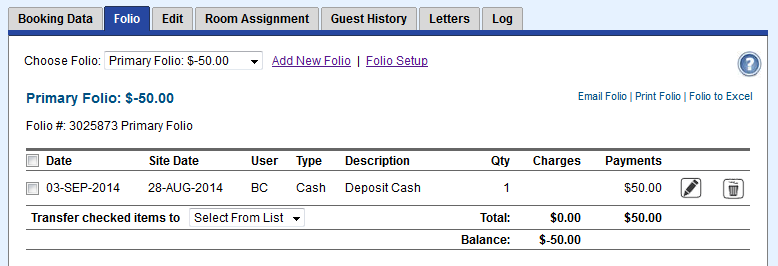
Spa Treatments Folio after charge is transferred. Notice Folio Bal: of $25.00 in the Booking Header. This reflects the Balance due for the total folios for the Guest. Notice Folio Bal: of $25.00 in the Booking Header. This reflects the Balance due for the total folios for the Guest. 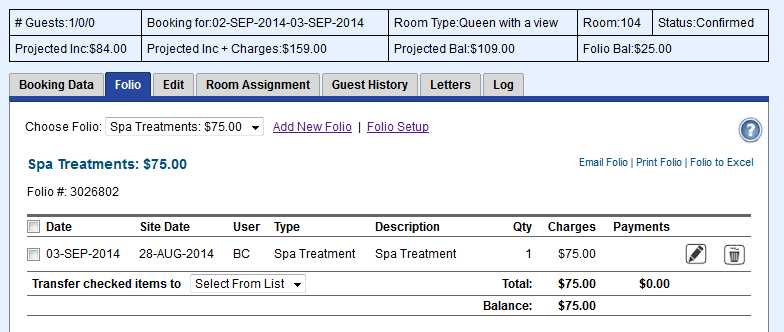
|