Manage Credit Cards function is only available if you have added the MyCard Credit Card module to your MyPMS. See Getting MyCard. When you click on Manage Credit Cards, a new window opens with the Credit Card information and Transaction history for the guest. Payments are applied to the Folio in two ways. Payments are applied automatically to the folio, except that when a credit card payment is applied, the payment is actually processed in 'real time' (if using MyCard). Direct Bill charges have a same behavior. Automatically through an online booking as a deposit or prepayment.Manually through the Add Payment in the Folio. To add a payment to a Folio, Credit Card Transaction follow these steps: Red Asterisk * indicate a required field.
- Credit Card Number and Expiration DateChoose Payment Type: Payment Types are set up in SETUP|PARAMETERS|RECEIPT TYPES. See Receipt Types
- Description: The description entered for the Receipt Type will automatically fill in here. It can be edited or you can enter a new description.
- Amount: The amount due in the Folio Balance will automatically appear here. This can be edited.
- Folio: Choose the Folio which you would like to apply payment.
 Image RemovedManage Credit Cards Image RemovedManage Credit Cards
 Image Removed Direct Bill payments are available only if the guest has a company assigned that has an AR account with available credit limit. To modify or add the company to be direct billed go to the Booking Data Page and click on the company name. Enter the company name or select from EZ Search and save the booking. Once back in the Folio Page, press the Payment button and select the DB:company as your payment method for this folio. Image Removed Direct Bill payments are available only if the guest has a company assigned that has an AR account with available credit limit. To modify or add the company to be direct billed go to the Booking Data Page and click on the company name. Enter the company name or select from EZ Search and save the booking. Once back in the Folio Page, press the Payment button and select the DB:company as your payment method for this folio.
To apply payments, you must use the folio page within the booking screen. Credit Card transactions are seamless and Direct Bill payments will automatically post to the AR system at checkout.Payments behave in much the same way, except that when a credit card payment is applied.
The payment is actually processed and goes through. Direct Bill charges have the same behavior.
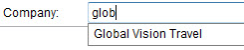 Image Removed To change the payment method, simply select a different option from the drop down list. Payments default to the primary folio, to place a payment on an alternate folio select the desired folio from the folio drop down, enter the payment details and click apply payment. Image Removed To change the payment method, simply select a different option from the drop down list. Payments default to the primary folio, to place a payment on an alternate folio select the desired folio from the folio drop down, enter the payment details and click apply payment.
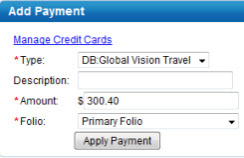 Image Removed Image Removed Direct Bill payments are available only if the guest has a company assigned that has an AR account with available credit limit. To modify or add the company to be direct billed go to the Booking Data Page and click on the company name. Enter the company name or select from EZ Search and save the booking. Once back in the Folio Page, press the Payment button and select the DB:company as your payment method for this folio.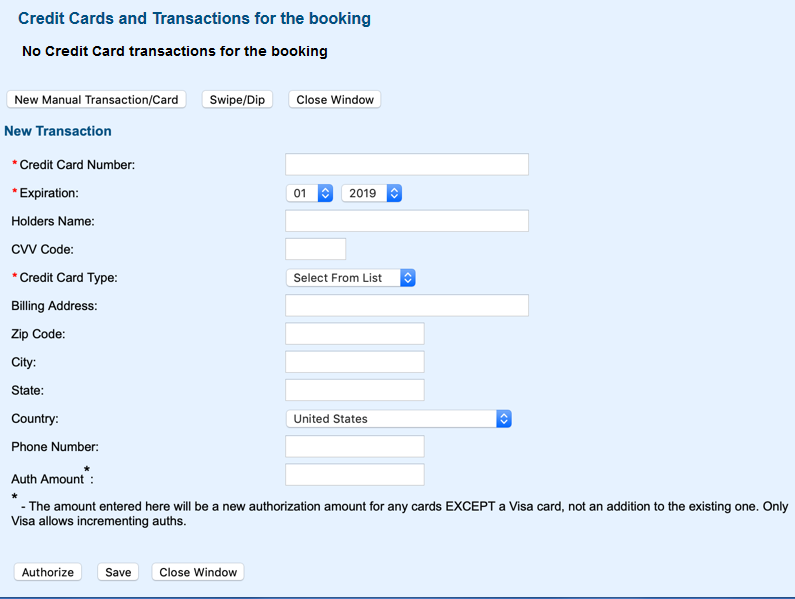 Image Added Image Added |