Another way to create a booking is to use the Booking by Inquiry function. This Booking method allows you to choose a Room Type by availability within a date range. You can also choose availability based on a specific rate plan and easily see Rate Restrictions. . available on certain dates based on a Rate Plan. You can choose from group name and arrival All fields with a red * are required. Choose a Group Booking if needed. Enter Arrival Date and Departure Date. The Number of Nights will Auto-fill based on the dates that you enter. Choose Source Choose a Rate Plan or leave on "Select from List" to see all available Rate Plans. Click "Show Rooms and Rates" and a list will appear on the right under "Select Room Type" Choose an available Room and click 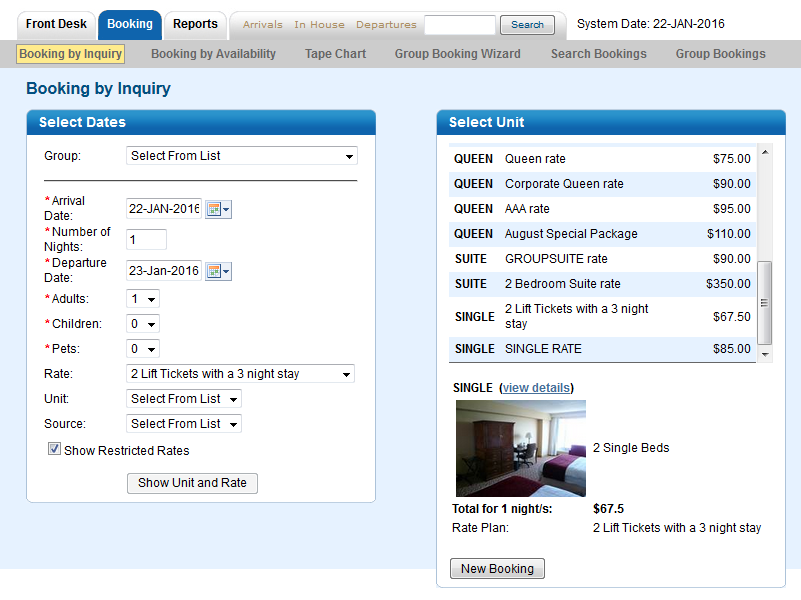 Image Added Image Added
|