...
...
Out of Order Rooms
| Section |
|---|
| Column |
|---|
| | Section |
|---|
Users can apply charges to reservations by selecting the guest name from the "Quick Charge" drop down list, picking an "Add Charge" type, entering a description if necessary and then specifying an amount. When you press "Apply Charge" the charge will be directed to the appropriate folio based on rules that were set up in advance on the Folio Setup page. |
|
| Column |
|---|
| | Panel |
|---|
| borderColor | #559ADE |
|---|
| bgColor | #F0F0F0 |
|---|
| titleColor | #ffffff |
|---|
| titleBGColor | #559ADE |
|---|
| borderWidth | 1 |
|---|
| title | In this section |
|---|
| |
|
|
| Column |
|---|
When a room is marked as Out of Order status, the room will not be offered as an available room to be assigned for reservations or check-ins for the effective dates. Additionally, the room will not be counted in your occupancy statistics. The room will be indicated as XXXX status and labeled Out of Order on the Housekeeping reports. Use Out of Order Room OOO on the Tape Chart to close Rooms for maintenance or simply to take it out of availability. This fastest and easiest way to take a single room out of availability or a group of rooms of rooms for short time period. If you need to take a booking for the out of order room(s), the room will first need to be made available on the Tape Chart.See Make a Room Available. To see a list of Out of Order Rooms over a date range, go to REPORTS | HOUSEKEEPING REPORTS . Choose the Out of Order Room report.
|
| Column |
|---|
|
| Panel |
|---|
| borderColor | #559ADE |
|---|
| title | In this section |
|---|
| |
|
|
...
To place a room(s) "Out of Order", go the BOOKINGS|TAPE CHART. (See example below)
- Click on the Room in the left hand column and a pop up box will appear. Click on Mark Out of Order.
- Another pop-up box will appear. Choose the date range and enter a Reason if needed.
- Click Save
To "Make a Room Available", go the BOOKINGS|TAPE CHART.
- Click on the Out of Order Room in the Tape Chart and a pop up box will appear.
- Click on "Make Room Available" and the Out of order status will be removed from the Room and Tape Chart.
...
Example of putting a Room Out of Order
- Click on the Room in the left column of the Tape Chart and a pop-out window will open with options.
- Click on Mark Out of Order
 Image Added
Image Added
...
- A new window will open with a date range picker and optional notes in Reason.
- Click Save.
 Image Added
Image Added
...
- The Tape chart will refresh and you will see the corresponding cell(s) change to a grey color and say Out of Order with the first 15 characters of the Out-of-Order (OOO) message (if present).
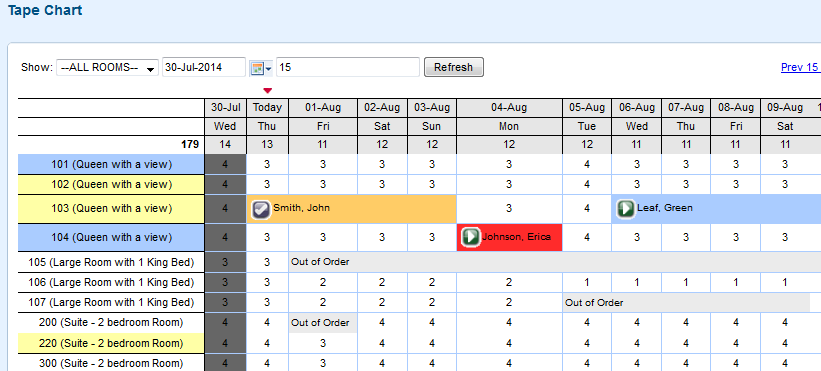 Image Added
Image Added
If you're looking for troubleshooting information, please try one of our Support Options!