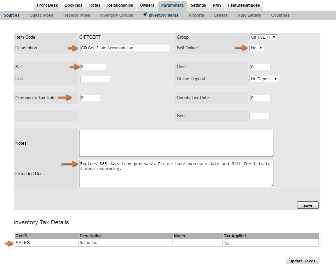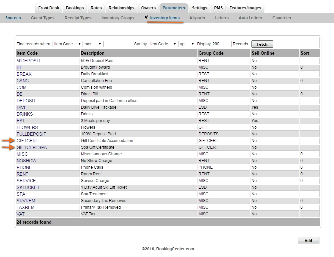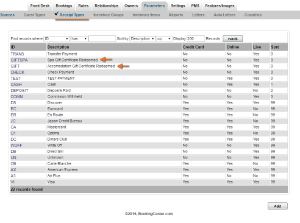Page History
| Section | ||||||||||||||||
|---|---|---|---|---|---|---|---|---|---|---|---|---|---|---|---|---|
|
To Setup a Gift Certificate System in MyPMS, follow these steps.
Step 1: Setup Inventory Item
Add an Inventory Item for each Gift Certificate you sell. If you only have one, then set up one inventory item. Call it something like "Gift Certificate". If you have more than one, then call it something like "Gift Certificate Spa", "Gift Certificate Accomodation". Remember that the description will be see by guests on folios so pay attention to formatting like capitals, etc.
- Go to Setup | Parameters | Inventory Items.
- Click Add:
- Enter the Item ID and Description. Pay close attention to the Description and it will appear on transactions and folio printouts.
- Publish Online: If you do not want to sell the Gift Certificate on your website, then choose "NO".
- Sell: Enter a default amount in the Sell field if needed This can be changed when adding a charge or left blank and entered when adding the charge.
- Taxes: Enter any Tax Rate needed or enter zero if there is no tax needed.
- Click Save.
The Item will now appear in the Inventory Item List and be available in the Add Charge drop-down list in the Folios.
ADD INVENTORY ITEM Click to enlarge image | INVENTORY ITEM LIST Click to enlarge image |
|---|
Step 2: Set up a Receipt type
Then create the new Receipt Type.that you will use to record the payment when the Gift Certificate is redeemed. Call it something like "Gift Certificate Redeemed". NOTE: DO NOT "Publish to Internet" if you don't want guests using this for an online booking with a Gift Certificate, as there is no way to monitor its appropriate use online.
- Go to Setup | Parameters | Receipt Types
- Click Add:
- Enter the Item ID and Description. Pay close attention to the Description as it will appear on transactions and folio printouts.
- Publish to Internet: If you do not want to sell the Gift Certificate on your website, then choose "NO".
- Live: Set to "YES" to display the payment type in the drop down list of Add Payment.
- Click Save.
The Receipt Type will now appear in the Receipt Type List and be available in the Add Payment drop-down list in the Folios.
ADD RECEIPT TYPE Click to enlarge image | RECEIPT TYPE LIST Click to enlarge image |
|---|
Step 3: Set up House Account Folio
There are two options, see details below.House folios ways to use the House Accounts to sell Gift Certificates. House Account Folios have the same functionality as the Guest folios, however they are NOT linked to a room number or Guest. House Account folios are useful when you have items other than Room related charges such as meals, point of sale items. Therefore, a House Account Folio can be set up for one transaction or kept open to record multiple transactions in the same Folio. The option you choose depends on factors like how many gift certificates you sell and how you want to track the Transactions. Here is an overview of the two options. For details on using each option, see Gift Certificates | House Accounts
- Use One Folio to Track Gift Certificates: Use one House Accounts Folio to track all Gift Certficates Certificates purchased and redeemed. If you use this method then the folio will remain open and all gift certificates purchased would be tracked in one folio. This is convenient if you sell few gift certificates.
- Setup a new folio for each gift certificate purchased. Add a new House Accounts folio for each gift certificate purchased. You can create as many folios as you need and each folio will function independently using the basic folio operations.
- You can create as many folios as you need and each folio will function independently using the basic folio operations.
First, go to House Accounts and either use the Folio setup for Add a Folio called something like "GC Kim Johnson". Tip: Include the name of the person in the Folio Name and/or the # you created for your numbering system like "GC Kim Johnson 103116".
STEP 1: Set up Inventory Item and Receipt Type
- First, go to Setup | Parameters | Inventory Items. Create and an inventory item called something like "Gift Certificate Sold". You can enter a default amount or the total cost of the Gift Certificate can be entered at the time it's sold.
- Then, create a new Receipt Type. Go to Setup | Parameters | Receipt Types called something like "Gift Certificate Redeemed". NOTE: DO NOT "Publish to Internet" if you don't want guests using this for an online booking with a Gift Certificate, as there is no way to monitor its appropriate use online.
STEP 1: Set up Inventory Item and Receipt Type
- First, go to Setup | Parameters | Inventory Items. Create and an inventory item called something like "Gift Certificate Sold". You can enter a default amount or the total cost of the Gift Certificate can be entered at the time it's sold.
- Then, create a new Receipt Type. Go to Setup | Parameters | Receipt Types called something like "Gift Certificate Redeemed". NOTE: DO NOT "Publish to Internet" if you don't want guests using this for an online booking with a Gift Certificate, as there is no way to monitor its appropriate use online.
STEP 2: Set up House Accounts Folio for Gift Certificates
To Sell and Track Gift Certificates,ell Gift Certificates: Use the House Accounts.
- Use One Folio to Track Gift Certificates: Use one House Accounts Folio to track all Gift Certficates purchased and redeemed. If you use this method then the folio will remain open and all gift certificates purchased would be tracked in one folio. This is convenient if you sell few gift certificates.
- Setup a new folio for each gift certificate purchased. Add a new House Accounts folio for each gift certificate purchased.
- First, go to House Accounts and either use the Folio setup for Gift Certificates or Add a new folio for the specific sale. Add a Folio called something like "GC Kim Johnson".Tip: Include the name of the person in the Folio Name and/or the # you created for your numbering system like "GC Kim Johnson 103116".
To use the House Accounts for Gift Certificates, go to FRONT DESK | HOUSE ACCOUNTS
To see step-by-step instructions on how to sell a Gift Certificate in House Accounts using either option, see Gift Certificates | Sell