All Bookings appear on the Tape Chart color coded and with an an icon to indicate Booking Status. There are four types of Booking Status that are displayed according the to the status of the booking. These will automatically update on the Tape Chart after you modify the booking. For example, if you have an unconfirmed booking in red and then change the status of the booking to confirmed, it will automatically change to blue on the Tape Chart. It is important to note that reservations that do not have rooms assigned will not show up on the tape chart. To change the status of a booking, go to the Guest Booking Details of the Guest. Booking Status Color Code and Icons: Active  Image Modified Image Modified
- Booking is currently "In house"
- Blue Check Mark: In-House
| Confirmed  Image Modified Image Modified
- Confirmed, but not checked-in
- Green Arrow: future booking
| Unconfirmed 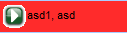 Image Modified Image Modified
- Not confirmed
- Green Arrow: future booking
| Complete 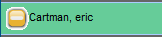 Image Modified Image Modified
- Checked-out
- Orange/White line: booking complete
|
Click on any booking and a pop-out window will appear with a summary of the Booking and the following options.See Booking Pop-up Window
This example is an Active Booking.
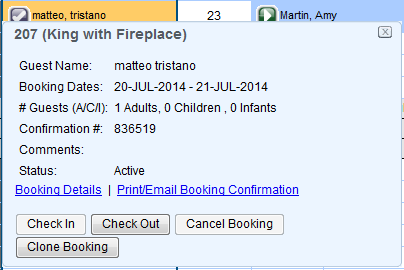 Image Modified Image Modified
| Tip |
|---|
| Check out: A checked out guest may be checked back in only on the same day they were checked out. Otherwise the only options available on a checked out guest are Booking Details, Print/Email Booking Confirmation and Clone Booking. |
|