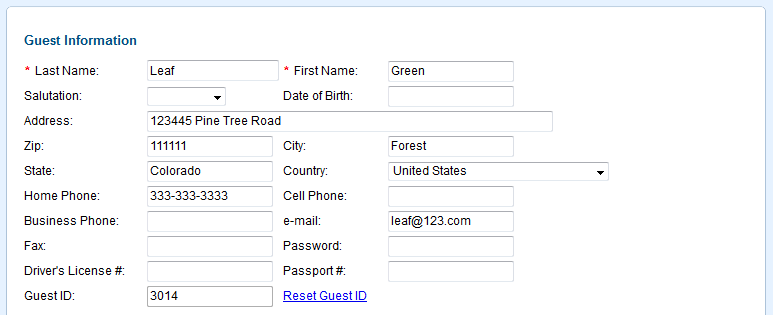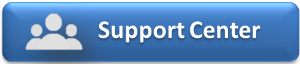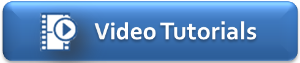The information shown in the Guest Information Section is attached to the guest and will update all Guest Records when the it is changed. If you want to update the Guest Information with a new guest name and create a new record with the same details, then enter the new information and click Reset Guest I.D. See Reset Guest I.D.
Guest information fields use our EZ search feature which enables you to auto fill fields based on search criteria. See EZ Search
It is important that the information here be entered properly for successful data transmission. Do not use use special characters in the contact details and enter zip and phone numbers in the standard format.
To create a list of Guest details by arrival, departure dates, by status, etc, go to Search Bookings
All fields denoted with a red asterisk * are required field and must be filled in to complete the booking.
Guest Name (last,first) | This is an EZSearch field. If an EZSeach record is selected (through a guest history search), then the guest contact history as well as market Code will be inherited from the guest record. |
|---|---|
Salutation | Choose from Drop-down list. Salutation can be used in letters |
Date of Birth | Entered in, can be a month/date or a month/date/year entry, leaving guests the ability to avoid placing a year in |
Address | Enter Address and do not use special characters as this can cause a data error. |
Zip Code | We subscribe to a ZIP code database that will populate the city from a zip code lookup. If your property is using the Zip Code Auto-fill feature, then when you type in the zip code, the city and state fields will automatically populate. If there are more than one city associated with the zip code entered, a drop down list will appear allowing you to select which city is appropriate. You can override the city and state by tabbing down to the city and typing the city given by the guest.. If the city is incorrect, please reconfirm that you typed in the correct zip code. |
City | Auto Selected from zip code (Can be manually entered) |
State | Auto Selected from zip code (Can be manually entered) |
Country | Choose Country from drop-down list. To change sort order of countries, see Countries. |
Home Phone | Enter phone number in this format 333-333-3333 |
Cell Phone | Enter cell phone number in this format 333-333-3333 |
Business Phone | Enter phone number in this format 333-333-3333 |
All subsequent bookings entered with the same email address will automatically use the Guest details from this record | |
Fax | Enter Fax number in this format 333-333-3333 |
Password |
|
Driver's License # | A manual entry with any combinations of letters and/or numbers. |
Passport | A manual entry with any combinations of letters and/or numbers. |
Guest I.D | |
Reset Guest I.D. | To create a new Guest Record click Reset Guest ID. |