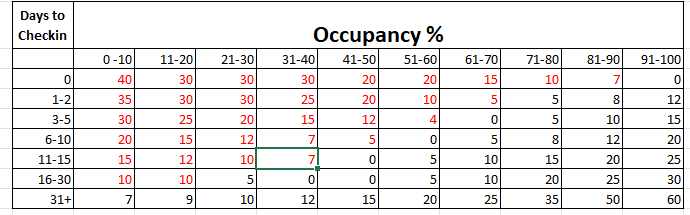How does Yield Management work?
The idea is to maximize revenue when demand is high and reduce rates when demand is soft and you are getting close to the arrival day with high vacancy. And do this inexpensively and simple to maximize your net income. BookingCenter offers a few different methods for automating rates changes based on Yield Management perspectives.
The first decision when usingYield Management is to decide if your will occupancy events as a way to trigger a rule,? If you do, will occupancy be based on the entire Site occupancy (ie all Rooms added together and then occupancy/vacancy analyzed by the entire inventory of the Site); else by Room Type occupancy which would apply the occupancy only to the Room Types allocated as detailed below. In a Room type Occupancy setting, for example, if you had 5 KING rooms and had an Occupancy rule based on 20% occupancy, then the system will only enforce that Yield Rule when 2 Kings were booked and would ignore any other Room Types when invoking the Yield Rule. This is a key difference and a property can be setup as one or the other, not a mix of both.
The other question to answer before processing to setup of your Yield strategy is whether you want to use a simple system common to many hotels - what we call 'Yield Sheets' - which alters rates based on a combination of 'Occupancy' and 'Days to Arrival'. 'Yield Sheets' are recommended for properties to alter rates to fit their occupancy patterns easily.
- Yield Sheets are easy to setup and manage - create/edit/delete your Yield Rules automatically and setup is simple. Yield Sheets assume you wish to manage Yielded rate(s) via both time and occupancy.
- Yield Rules created manually can be extremely fine-tuned, and work for any combination of Time, Occupancy, and 'Days to Arrival' scenarios. However, manually building Yield Rules require thoughtful setup and editing of your Yield Rules - something we have seen many property managers struggle to do consistently.
If you wish to discuss the pros / cons of using Yield Sheets vs manual Yield Rules, contact Sales and we can assist your evaluation of the two approaches.
Yield Sheets
BookingCenter developed Yield Sheets after observing for more than 20 years the most common approach customers desired to automating their rates. Our staff can setup your property to use Yield Sheets and then you use our Yield Sheets Wizard to enter the 'Occupancy' and 'Days to Arrival' needed to begin your Yield Management. The process is as simple of clicking a button to automatically set the Days and Occupancy. See the "Example of an aggressive Yield Sheet" below to observe a common strategy.
Clicking New Row adds a new row of 'Days to Arrival' that picks up the day from the last one entered and allows you to edit the end date desired. There will never be an 'empty' set of dates.
Clicking Split adds a new column of occupancy number that starts where the prior one has ended. There will never be an 'empty' Occupancy number, as aa Sheet always equates for 0 -100% using Yield Sheets.
Clicking the "X" will delete either an Occupancy column or Days row and automatically edit the column or days to make no blank entries, adjusting the tools automatically.
Example of a Yield Sheet
The Sheet below will alter any allocated Rate(s) by adding $0 from 0-2 days to arrival (from 'now' to 2 days in the future) if there is less than 25% occupancy; and will add $2 from 0-2 days to arrival if there is between 26-50% occupancy; and will add $8 to the rate if from 0-2 days to arrival if there is 51% or greater occupancy.
Note the graph at the bottom of each Sheet shows you how much $ or % is added/subtracted to rate(s) as your 'days to arrival' alters.
It is important that you click the SAVE button to save any edits made on a Sheet - it is this function that actually edits Yield Rules to confirm to your Sheet. You can practice making a Yield Sheet and simply do not click SAVE (or delete afterward, if you do) in order to test your Yield Management strategy.
Example of a standard Hotel Yield Sheet
The sample below is an approach to yield management easy to manage for a standard hotel in a competitive market using Yield Sheets. This model shows red numbers as a negative (decrease) in rates looking to book travelers close to arrival when occupancy is low (vacancy is high) with discounts on the 'base rate'. Red numbers negatively 'adjust' your rates (either a flat amount or a percentage discount, you decide) offering a discount during low occupancy periods. The black numbers are a positive 'adjustment' (increase) to your rates when demand is high and is thus adding $$ to your rates automatically. This type of automation is inexpensive and simple for most hotel properties.
Example of Inn/Boutique Hotel Yield Sheet
The sample below is an approach for an inn/boutique hotel in a market using Yield Sheets. This model works the same, but since competition is different in this market, and the rooms not as 'standard' to a competitive set, this may work better for this niche.
| Days to Checkin | Occupancy % | ||
| 0 | 1-33 | 34-66 | |
| 0 | 30 | 30 | 30 |
| 1-2 | 30 | 30 | 15 |
| 3-5 | 20 | 15 | 6 |
| 6-10 | 10 | 4 | 10 |
| 11-15 | 5 | 8 | 20 |
| 16-30 | 0 | 12 | 25 |
| 31+ | 0 | 15 | 30 |
Example of Vacation Rental/Suites Yield Sheet
The sample below is an approach for a series of vacation rentals using Yield Sheets. This model works as others, but competition differs in this segment, so may work better for this niche. Note the heavy discounting close to arrival, as this segment books less 'last minute'.
| Days to Checkin | Occupancy % | |
| 0 | 1-50 | |
| 0 | 0 | 20 |
| 1-2 | 0 | 7 |
| 3-5 | 0 | 0 |
| 6-10 | 0 | 8 |
| 11-15 | 0 | 15 |
| 16-30 | 0 | 20 |
| 31+ | 0 | 30 |
Adjusting Rates on a Yield Sheet
offer an easy to way to make your Rate Adjustment go from a flat amount (for example, $5 adds $5 to a rate, -6.50 subtracts $6.50 from a Rate meeting the condition) or a Percentage (for example, 5% adds 5% to a rate, -%6.5 subtracts 6.5 from a Rate meeting the condition). Note that the buttons: Switch to Percentages and Switch to Flat Rates can be applied to a Sheet. A mix of the two is not allowed - an entire sheets needs to adjust a rate by either a flat amount or a percent. Don't forget to click SAVE if you switch from the Adjustment calculation from $ to % (or vice versa).
Rules Part of a Yield Sheet
The Rules that are created by your Yield Sheet will be viewable under the Yield Rules section of the Setup area, but you should never edit or delete them. Allow the Yield Sheet to do all adding, editing, and deleting of your Yield Rules. But it may be interesting to see how the Sheet creates and manages all Rules associated with it. Note that when you DELETE a Sheet, it also deletes all Yield Rules that were associated to it.
Yield Rules Manually
For properties that don't wish to use Yield Sheets, you are choosing to manage Yield via manual Yield Rules. Below are instructions for doing this:
Step 1: Create a Yield Profile
The first step is to create a Yield Profile where you set either occupancy and/or time rules to alter rates. See Setup Yield Profile. There are four combinations of occupancy and date range settings to choose from:
- Occupancy Only
- Time Only
- Occupancy and Time
- Occupancy or Time (deprecated 2023, replaced with Yield Sheets in January 2024)
For example, An Occupancy Yield Profile could be used to:
- Raise rates by 10% when occupancy is above 80%.
- Lower rates by 10% when occupancy is below 20%
- Offer a discounted Rate for bookings made 60 Days in advance.
Step 2: Add Rates to Yield Profile
Then, add the Rate(s) that you want to apply the Yield Profile. A Yield Profile can be applied to one or more Rate Plans and a Rate Plan can have multiple Yield Profiles applied. See Yield Profile - Add Rate. Note that if you use Child Rates in your Yield Rules to an Agent, the child discount is applied first and the yield rule after.
Step 3: Allocate the "Yielded" Rate Plans to Agent Channels
Allocating a Room Type and Rate Plan involves the same function for all channels in Agent Relationships.To see which Room Types and Rate Plans are allocated to an Agent Channel or to ADD or DELETE a Room Type/Rate Plan allocation. See Add or Delete Allocation. If you are creating new Rate Plans for your Yield Profiles then you will need to allocate them to the Agent Channel needed. If the Rate Plans (such as a RACK Rate) are already allocated to a channel and you simply want to enable Yield Management for that Rate Plan, then simply Activate Yield Management for the Rate Plans in a specific channel. See Step 4 for Activation Steps.
Step 4: Activate Yield Management in Agent Channels
After the 'Yield Profiles' have been built and the selected Rate Plans have been added, there is one more step needed to activate Yield Management for each Room Type in an Agent Channel. Since Yield Management can be activated by Room Type in each Channel, you can offer yielded rates for one or all of the Rate Plans, on one or all Agent Channels. See Activate Yield Management
For Example, Yield Management could be activated for the TWIN Rate Plan on Booking.com and Expedia, but not not for the TWIN Rate Plan allocated to MyPMS Front Desk and Website.
OTAs and Channels Effected by Yield Events
Because OTAs only allow a maximum amount of updates via a certified APIs per hour, optimizing Yield updates to OTAs is imperative. The following guide will help you understand the update methodology:
| Channel | Update Frequency | Notes |
|---|---|---|
| MYPMS (front desk) | Immediate | PMS rates always use Yielded rates in real-time. |
| Website/Booking Engine | Immediate | Booking Engine rates always use Yielded rates in real-time. |
| Owners and Agents Areas | Immediate | Book Now in Owners and Agents areas always use the Yield grid in real-time |
| Expedia | Immediate for 30 days of rate/availability | For days beyond 30 days, this OTA is updated when a rate has been altered, a booking has been made/edited/cancelled, or each day we refresh a year's worth of rates. |
| Booking.com | Immediate for 30 days of rate/availability | For days beyond 30 days, this OTA is updated when a rate has been altered, a booking has been made/edited/cancelled, or each day we refresh a year's worth of rates. |
| Airbnb | Nightly for 60 days of rate/availability | For days beyond 60 days, this OTA is updated when a rate has been altered, a booking has been made/edited/cancelled, or each month we refresh a year's worth of rate/availability. |
| GDS/Channel Connects | Initially for 90 days of rate/availability, then nightly for 30 days daily. | For days beyond 30 days, GDS systems are updated when a rate has been altered, a booking has been made/edited/cancelled, or each day we refresh a year's worth of rates. |
| VRBO | Immediate | VRBO queries rates directly, so the Yielded Rate is always provided. |
| Google Hotels | Immediate for 90 days of rate/availability | For days beyond 90 days, this OTA is updated when a rate has been altered, a booking has been made/edited/cancelled, or each day we refresh a year's worth of rates. |
| GuestCentric | Immediate for 30 days of rate/availability | For days beyond 30 days, this OTA is updated when a rate has been altered, a booking has been made/edited/cancelled, or each day we refresh a year's worth of rates. |
Yield Grid
Finally, in order to easily view how Yielded rates are affecting your Agent Channels, we have a 'Yield Grid' that allows you to see how rates are being set, per Agent Channel, based on a calendar view. This tool, when set next to the 'normal' Rate Grid', visually shows how rates are being affected to each Agent Channel. Note that if the Agent Channel has a 'Rate Loading' set in addition to the Yield, making the Rate first 'loaded' by a % and then 'yielded' by the amount set in the Yield Profile, analysis gets very difficult - we recommend against implementing Yield on a 'Rate Loaded' channel because there are two modifying calculations being applied to the rate via the Agent Channel. See Yield Grid
Tips and Best Practices
- Group Booking 'hard allocations' affect your occupancy, so be clear that allocating to Groups will affect your rates if 'Yielded' according to Occupancy. Some Groups cancel and this can have unintended consequences on occupancy patterns.
- Rates can be 'Yielded' for either Time or Occupancy. If you just want Rates to rise or fall according to 'Time' (ie, 7 days prior to arrival) you can use the Yield Management Module to affect rates only based on the Time value, regardless of Occupancy. This makes the Yield Management Module a 'last minute' rate tool.
- Rate tracking can become complex, as both 'Rate Loading' and 'Yielding' can affect a Rate's price. We suggest NOT using Rate Loading when Yielding, as the calculations (especially if combined with Child rates) are too complex to analyze. The goals of 'Rate Loading' can be achieved via Child Rates with much simpler results. The Yield Management tool is best used by a Revenue Manager who understands and tracks Rates as a professional. It's for this reason that BookingCenter charges a monthly fee for the service, as our support staff often has to untangle questions relating to the various channels a rate is booked.
- Once a rate has been delivered to an Agent Channel (such as an OTA like Booking.com or Expedia), it can take many minutes for the Yield feature to over-write with new rates, so be aware that not all OTAs process multiple rate updates immediately.
- If you manually edit a rate that is allocated to a 'yielded channel' (such as Booking.com) then that rate update with its 'yielded value' will be sent immediately.
- BookingCenter calculates the 'occupancy' and 'time' interval calculations each 12 hour period for distribution of yielded rates to OTA and/or GDS channels. So, if you desire an immediate 'yield' of a Rate to an OTA or GDS channel, then manually make an edit of that rate to get the distribution event to occur immediately. Else each day, it will happen automatically twice - each 12 hour period.
- Yield management affects only Rate pricing for the 'First x people' on 'occupancy rates' and the price for 'flat rates'. It does NOT affect pricing for 'additional adults/children' nor does it affect Minimum or Maximum Length of Stay values.
- When setting up Yield management you must choose either a flat rate yield, ie: $10 or a percentage yield, ie: 10% to increase or decrease your rates. You cannot mix the two paradigms.