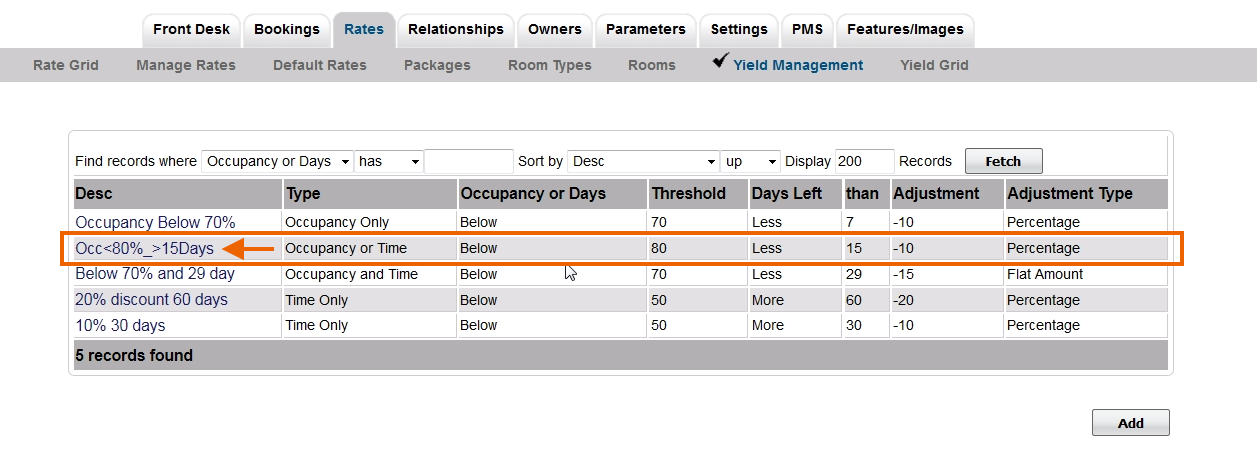The first step is to create a Yield Profile in which you set occupancy and/or time rules to automatically adjust rates. There is no limit to the number of Yield Profiles you can set up and the Yield Profiles can overlap. However, it is important to note the Yield adjustments calculations are cumulative and need to be planned accordingly to achieve the desired rate. If you are creating multiple Yield Profiles, read Note below.
After the 'Yield Profile' has been built, then add the Rate Plans that you want the Yield Profile to apply to.
There are four combinations of occupancy and date range settings to choose from:
- Occupancy Only
- Time Only
- Occupancy and Time
- Occupancy or Time (deprecated 2023, replaced with Yield Sheets in January 2024)
Multiple YIeld Profiles
Therefore, if you are creating multiple Yield Profiles that overlap, then enter the correct percentage adjustment.
For example, if you create one Yield Profile: If more than 30 Days in Advance, reduce rate by 10%. Then, another Yield Profile: If 60 Days in advance, reduce Rate by 15%..
- The first Yield Profile would have: If more than 30 Days, then -10% adjustment.
- The second Yield Profile would have, if more than 60 Days, then -5% adjustment.
The -10% is taken if more than 30 Days and the -5% after 60 Days for a cumulative discount of -15% if booked more than 60 Days in advance.
Another example utilizing multiple rules is as follows. When you have three rules, when it hits a specific rule, the Yield will apply.
That said the rules are stacked, or cumulative, in the sense that if occupancy falls within two rules, both will apply.
In this example below there are three rules.
- Occupancy Below 80% (Occupancy Only) – Adjust: -10%
- Occupancy Below 50% (Occupancy Only) – Adjust: -30%
- Occupancy Below 25% (Occupancy Only) – Adjust: -45%
On a specific date, the occupancy is at 64%. As 64% is below 80 rule applies (as this is over 50), the 10% discount is what is yielded.
When you move to another date, the occupancy is 45%. As this is below 50% AND below 80%, both your rules apply. Therefore, you see is -40% factor which is the 30% + 10%.
If you look at another date, where the occupancy is at 19%. As this is below 25%, 50% AND below 80%, all three rules apply. Therefore, you see is -85% factor which is the 30% + 10% + 45%.
To Add a Yield Profile, follow these steps:
- Go to SETUP | RATES | YIELD MANAGEMENT
- Click Add at the bottom right.
- A new Yield Profile will open.
There are four combinations of occupancy and date range settings to choose from:
- Occupancy Only
- Time Only
- Occupancy and Time
- Occupancy or Time (deprecated 2023, replaced with Yield Sheets in January 2024)
In the example below, the yield profile is using both Occupancy and Time rules. The Yield Profile description of "15% 30 Day below 50%" means that the rate will adjust by -15% if the booking is more than 30 Days in Advance OR Occupancy falls below 50%.
Add Rate Plans to Yield Profile
Add the Rates that you want to apply the YIeld Profile. A Rate can have multiple Yield Profiles applied
- To add a Rate Plan to the Yield Profile, click on the "Desc" to open the Profile screen.
- Click Add Rate to add one specific Rate. Or, click Add All Rates to add all of your rates to the Yield Profile.
Click image to enlarge
- If you click Add Rate, then a screen will open with a field to select the Rate. Click on the magnifying glass icon to expand the drop down list of your rates.
- Select the Rate and click Save.
Click image to enlarge
You will then see the Rate in the list of the Yield Profile.
- To remove the rate for the Yield Profile, click Delete next to the Rate.
- To add another rate to the Yield Profile, select Add Rate
Click image to enlarge
Yield Grid
Finally, in order to easily view how Yielded rates are affecting your Agent Channels, we have a 'Yield Grid' that allows you to see how rates are being set, per Agent Channel, based on a calendar view. This tool, when set next to the 'normal' Rate Grid', visually shows how rates are being affected to each Agent Channel. Note that the example below assumes that the Agent Channel has a 'Rate Loading' set in addition to the Yield, making the Rate first 'loaded' by 11% and then 'yielded' by the amount set in the Yield Profile.. Thus there are two modifying calculations being applied to the rate via this Agent Channel. See Yield Grid