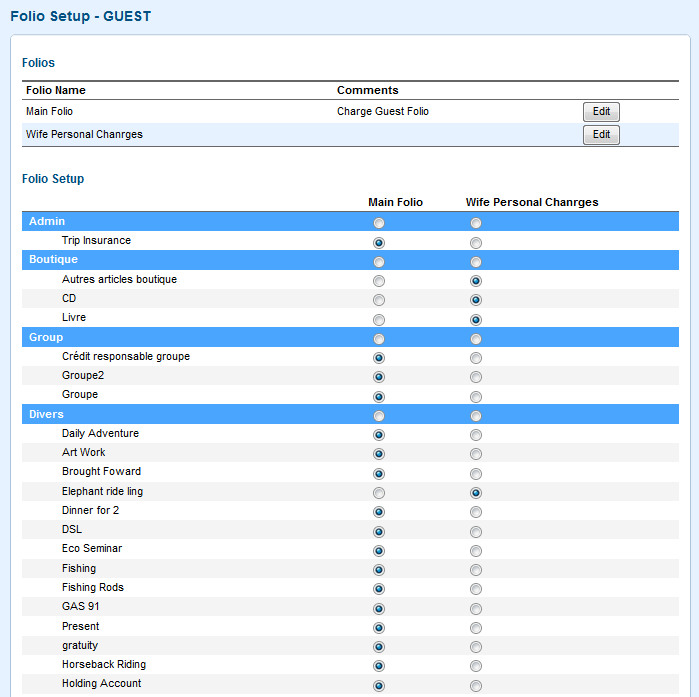Once you have added a folio, click the Folio Setup button on the folio Tab. Here you will be able to name the folio, add Folio Notes, and assign specific charges to specific folios. All automated charges (room rent or phone calls) and charges that come in through the Quick Charge function on the Front Desk will be routed to the designated folio. 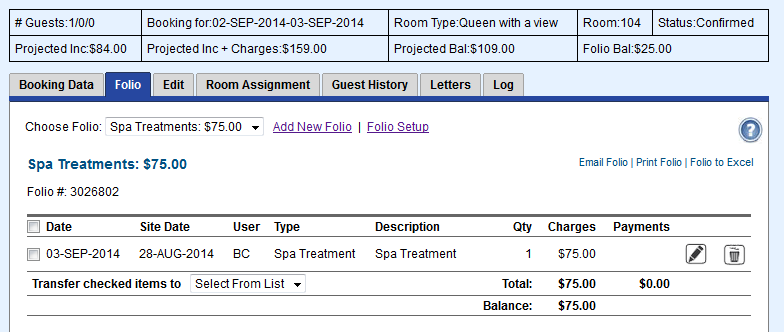 |
|
There are two ways to assign charges:
The first is to assign by a category and the second is by selecting charge types within a category.
In this example , the entire category of Room charges is designated to the Primary folio. However, the guest wanted a second folio for just his phone calls and miscellaneous charges, so all other charges were left on the Primary folio and just the charge type of Phone and Miscellaneous were moved to the second folio.
To add a Folio Note/Comment, click the Edit button next to the Folio (while in Folio Setup) and in the 'Comment' field, write what you want to show on the Folio as a 'Folio Note'. This can be useful for showing Folio info to your staff, such as what to allow charging on a Guest Folio and what to 'Direct Bill' to a Company account.