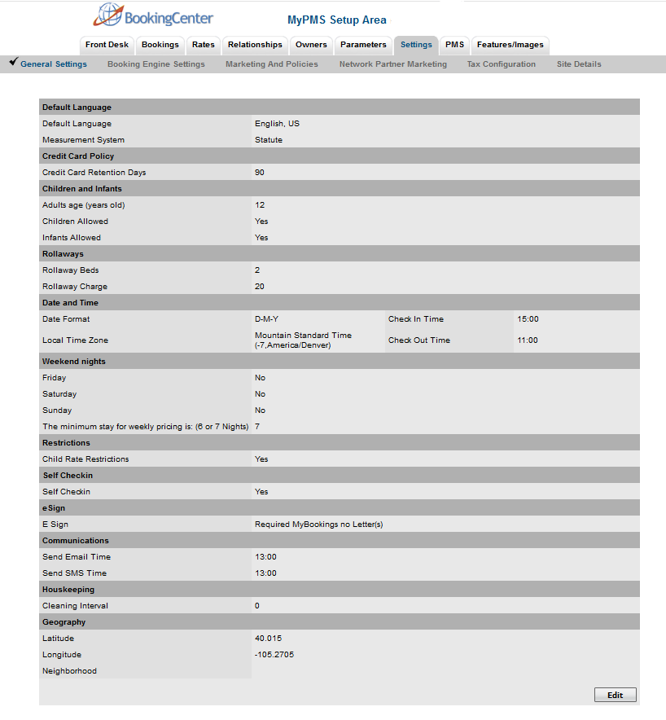To set up general settings for your PMS and GDS, go to SETUP | SETTINGS | GENERAL SETTINGS. Some fields in General Settings are connected to the GDS (Global Distribution System) and are labeled with (GDS). If you have not elected to use the GDS, you can skip over some fields. If you are not sure, or have questions contact BookingCenter.
When you click on General Settings, the screen will appear with the default settings shown below. To edit these Settings, click Edit at the lower right of the screen. See next image.
To Edit Settings: When you click the Edit button the screen will open with the fields and drop-down menu shown below. To edit your Settings, choose or enter the correct information and click Save.
- Default Language: Choose the language to use MyPMS in. When you log in again, the language will be changed.
- Children and Infants: There are 3 fields on the booking form for occupants that are often labeled – 'Adults', 'Children' and 'Infants'. These are labels that can be changed in SETUP | SETTINGS | BOOKING ENGINE SETTINGS. Booking Engine Settings. Many properties turn off the labels for Children and Infants and change the label for Adults to Guests.
- "Adult rates pertain to all guests over X years old" (GDS). If you give a reduced rate for Children, this field determines the age of Adults. When guests make bookings, the system will ask how many occupants. The number of occupants controls the maximum number of guests that can be booked into a specific room type and it may determine price if you use 'Per-person' pricing.
- No 'Children' Allowed – tick this box if you do not differentiate rates for adults and children. In fact, Children probably are allowed; this will simply turn off the box on the booking form asking how many Children.
- No Infants Allowed – same as above; tick this box if you do not differentiate rates for adults and Infants. In fact, Infants probably are allowed; this will simply turn off the box on the booking form asking how many Infants.
Rollaways and Date and Time (GDS): The following fields are used by properties listing on the GDS only.
Rollaway Beds – Just list the number you have
Rollaway Charge – List the price for a rollaway. Please no ($) or symbols (numbers only)
Local Time Zone -Tip: Use a 3-character code; example's are PST, EST, CET etc. Codes are listed under the looking glass.
Check In Time:
Check Out Time:
- Weekend Nights
- Weekend nights are: Friday Saturday Sunday - Some properties have differential rates for Weekends vs. Weekdays. If you have special Weekend Rates, then you must tick the box for the days that have special rates.
- The minimum stay for weekly pricing is: 7 nights or 6 nights - if you have Weekly or 'Extended Stay' rates; the system will automatically apply these rates to bookings over 6 or 7 nights. 7 nights is the default.
- Use weekend prices even during weekly ("extended") stays – if you do not want to use Weekly or 'Extended Stay' rates then tick this box.
- Geography (GDS) : The following fields are used by properties listing on the GDS only.
- Latitude and Longitude – if you buy the option to upload your property to the Global Booking systems, then you must enter your town's Latitude and Longitude. This will indicate you location, which is used to create a list of Airports in Parameters. Try this website if you don't know your location details - http://life.csu.edu.au/geo/findlatlong.html Tip: Use decimal place lat and long
- Neighborhood: enter a commonly known neighborhood your property is located within, such as the SoHo District of New York, or Russian Hill in San Francisco.