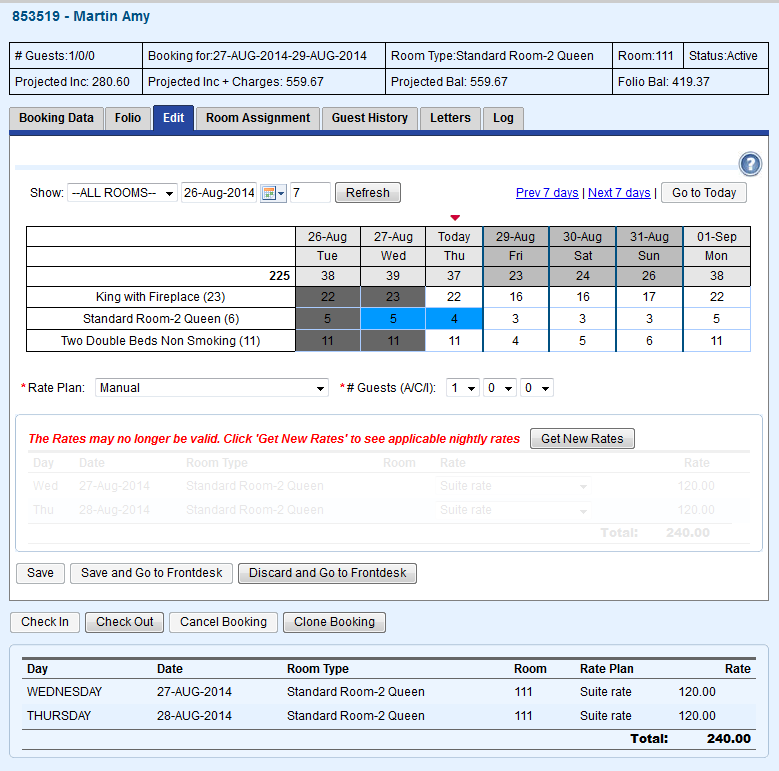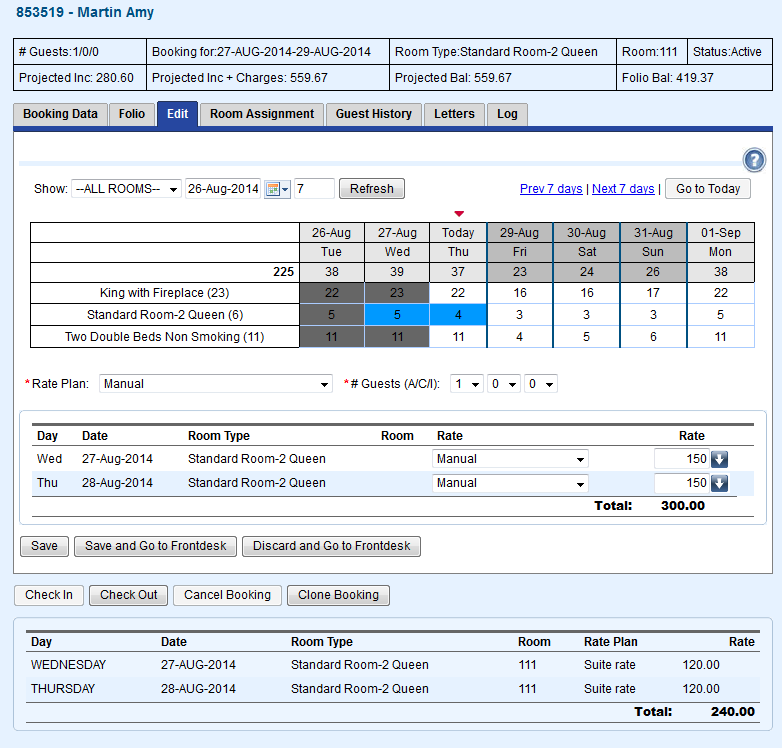To adjust the Room Rates of a booking, go to the Edit Tab in the Booking Details.
Click on one of the two options shown to adjust the rates for the booking.
The Rate Plans displayed are created in SETUP | RATES | DEFAULT RATES.
See Default Rates.
To Change Rates
- Make a change to the Room Type, # of guests or choose a new Rate Plan or Manual from the drop down list below the Room Type grid to activate the Get New Rates Buttons. You will be prompted to "get new rates" via two methods.
Get new rates: this will pull new rates for all days.
Get new rates for new booking days: this will only query for rate values for newly added days. The second option is helpful when extending a booking and you do not wish to modify already defined rates. and clicked SAVE, you will see the new information appear in the Room Summary list at the bottom of the window.
2. Once you have clicked Get new rates, the screen will refresh to show the the new dates and rates. You can either leave them as is or choose new rates by clicking on the * Rate Plan drop down list.
Rate Plan: Choose an existing Rate Plan and all of the nightly rates will change to this Rate Plan.
Manual Rates: To enter rates manually, choose Manual Rates from the drop down list and then enter the Rate in the field containing rates. Manual rates will have a blue fill arrow next to the Rate field This fill arrow is only available when using a manual rate and when clicked will take the defined value and apply it to all days below. This allows properties that have long term stays to easily add weeks or months at a time onto bookings, without having to re-enter the manual rate for every new day of the booking.
3. Click Save.
Figure 1. Click on a Rate Plan or Manual to prompt the Get New Rates Button.
Click to enlarge image
Figure 2. Enter new Rates. In this example, the new rate is Manual and changed to $150.
Click to enlarge image