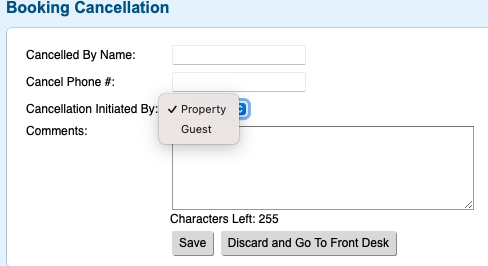Only a confirmed or unconfirmed booking can be cancelled. Once the booking is complete or is currently active, it can't be canceled. The action buttons active on each booking depend on the status of the booking. If the Cancel Booking button is not available, then the status of the booking does not offer that option and therefore not be cancelled.
For example, a confirmed or unconfirmed booking would have these Booking Action buttons available: Cancel Booking and Clone Booking. See Booking Action Buttons
There are three places in which you can cancel a booking:
Click images to enlarge
| Tape Chart | Booking Data Tab | Folio Tab |
|---|---|---|
To Cancel a Booking in any of these three places, follow these steps:
- Locate the booking in Quick Search, on the Tape Chart or in Search Bookings.
- Open the booking and the Booking Details screen will open. Use the pop-out box Cancel Booking button if you use the Tape Chart
- Go to the bottom of the Booking Data Tab and click Cancel Booking. See Booking Action Buttons
- A message will appear asking to confirm the cancellation. Click Yes. See Figure 1.
- A screen will appear to fill-in information on who canceled the booking, contact phone and notes. See Figure 2.
- An option for the User to define who initiated the Cancellation is offered. This allows the Property to set if it was initiated by the Property or the Guest.
- *Note, if the cancellation was initiated via the MyBookings Area (used for Self Check-in), an OTA, or a GDS Agent, this setting will be automatically selected to the Guest option.
- Click Save and the Booking Cancellation Confirmation will appear. See Figure 3.
- The Booking Status will appear as "Canceled" and availability will be released .. See Figure 4.
Figure 1. Confirmation Message
Figure 2. Booking Cancellation Information.
Figure 3. Booking Cancelled Confirmation
Figure 4 Booking Header with updated Status of Cancelled.