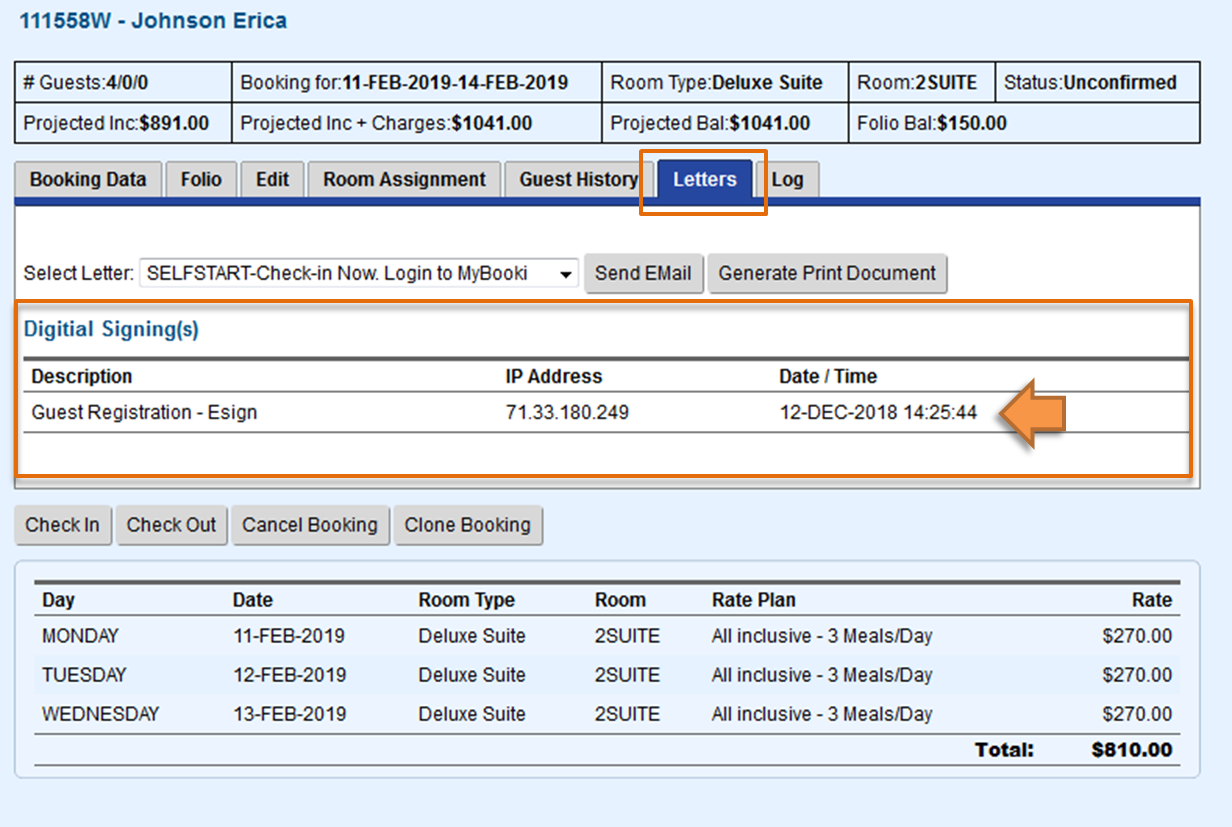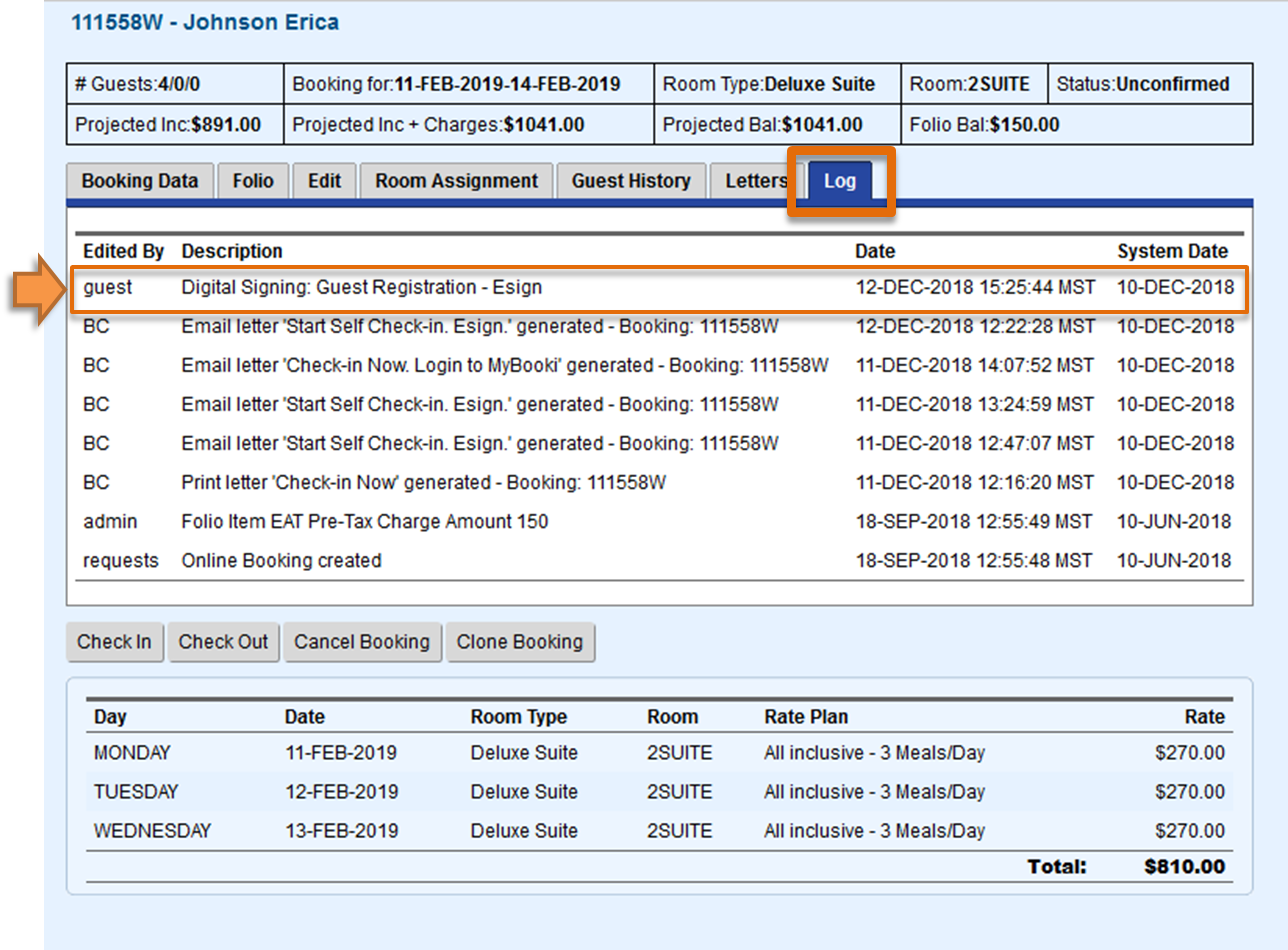BookingCenter eSign-Digital Signing you create a customized Letter with a digital signature function and send it to a guest to open and digitally sign via a secure link attached to their booking.This allows you to request and store a digital signature for the guest at any time on or before the check-in date.
Once the letter is signed it is saved as a PDF and attached to the booking. The letter is date time and IP address stamped, so you have a record of when and where the letter was signed
There are two places in MyPMS where you can view the signed and submitted Default Signature Letters signed and submitted by the Guest.
- Booking Letters Tab: The Digital Signing Log will display in the Letters Tab of the booking.
- Booking Log: A log entry is added to the Log with the date, time and system date it was received.
Digital Signature Letter Storage- Letters Tab
After the letter is signed by the Guest and submitted, the Digital Signing Log will display in the Letters Tab of the booking. A log entry is added for each Default Signature Letter signed and submitted with the descritpion, IP Adress, Date and Time This gives record of when and where the letter was signed.
Digital Signature Letter Storage- Booking Log
After the letter is signed by the Guest and submitted, a log entry is added to the Log with the date, time and system date it was received.
eSign Document Storage - Letters Tab and Booking Log
If a Guest were to receive an eSign that enabled a Document to be uploaded, the Document would be uploaded by the Guest, and that Document is stored on BookingCenter servers and viewable under the Letters tab with the "(guest upload)" - this is the link to the Document uploaded to our servers, as below.
that letter is signed by the Guest and
In addition, a log entry is added to the Booking Log with the date and time the Document Upload was stored, as below:
The actual document can be downloaded, as any document can be downloaded via your particular browser, if desired. Just click the entry from the Letter for the "(guest upload)"and it opens in a browser window.