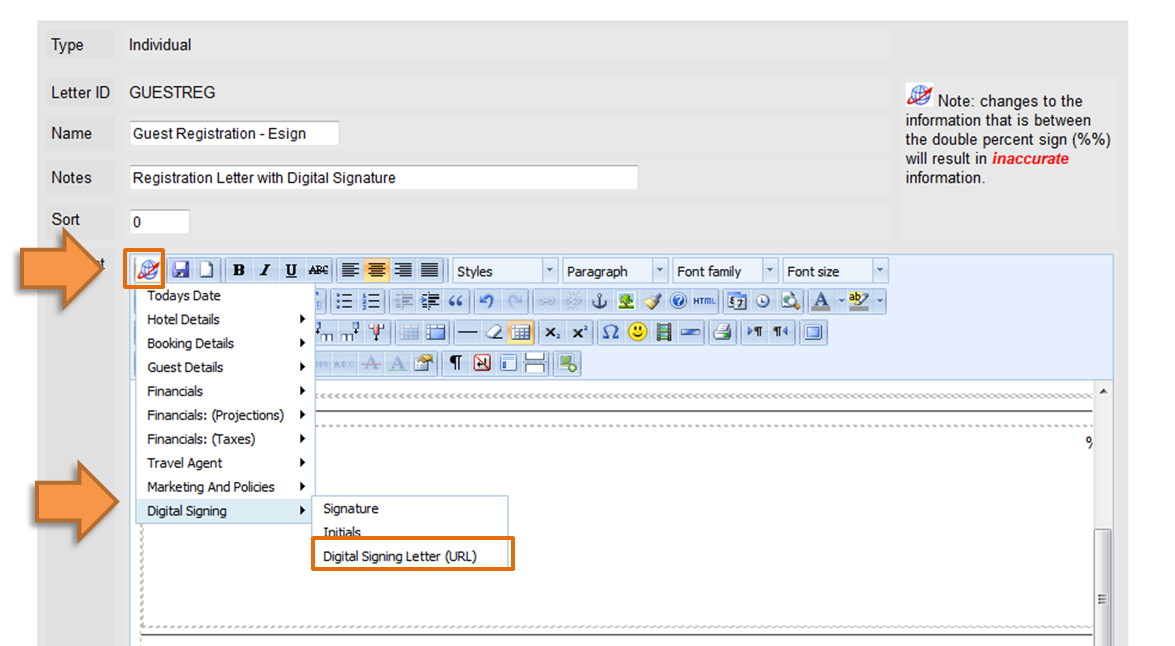Page History
| Section | ||||||||||||||||||||||||||
|---|---|---|---|---|---|---|---|---|---|---|---|---|---|---|---|---|---|---|---|---|---|---|---|---|---|---|
|
| Section |
|---|
Step 3: Create Esign- "Digital Signature Letter (URL)" Go to SETUP | PARAMETERS | LETTERS. Then either create a new Letter or editandexisting Letter by clicking on the Letter ID. The only key merge filed that must be used in this letter is also under the "digital signing " section called is called the "Digital Signature Letter (URL)", located under "Digital Signing " in the merge drop down. It is called This merge field automatically inserts the secure link to "Digital Signature Request" associated with the booking. Letter (URL)". When the guest clicks on this link it will open the default "Digital Signature letter you set a Request" Letter you have selected in Default Letters. To insert the "Digital Signature Letter (URL)" field into your Letter:
|
...