| Incoming Guest Requests |
|---|
When a new Guest Request is captured in your MyGuest system, an automatic notification is displayed on the Dashboard. The Request will also be added to the total number of "Guest Requests Submitted" on the Dashboard. | New Guest Request Notification
| "Guest Requests Submitted"
| 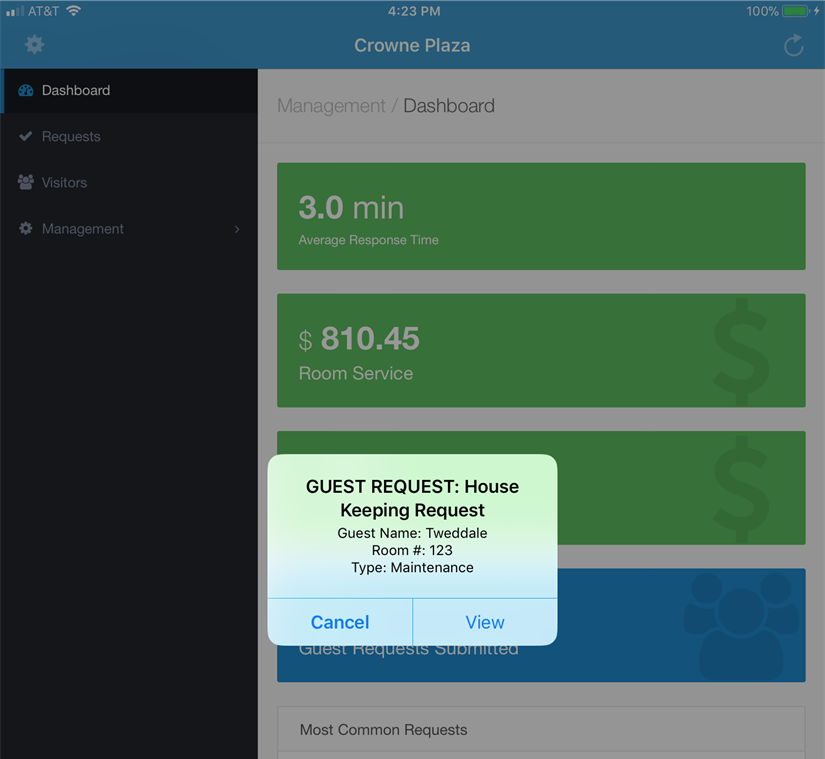
| 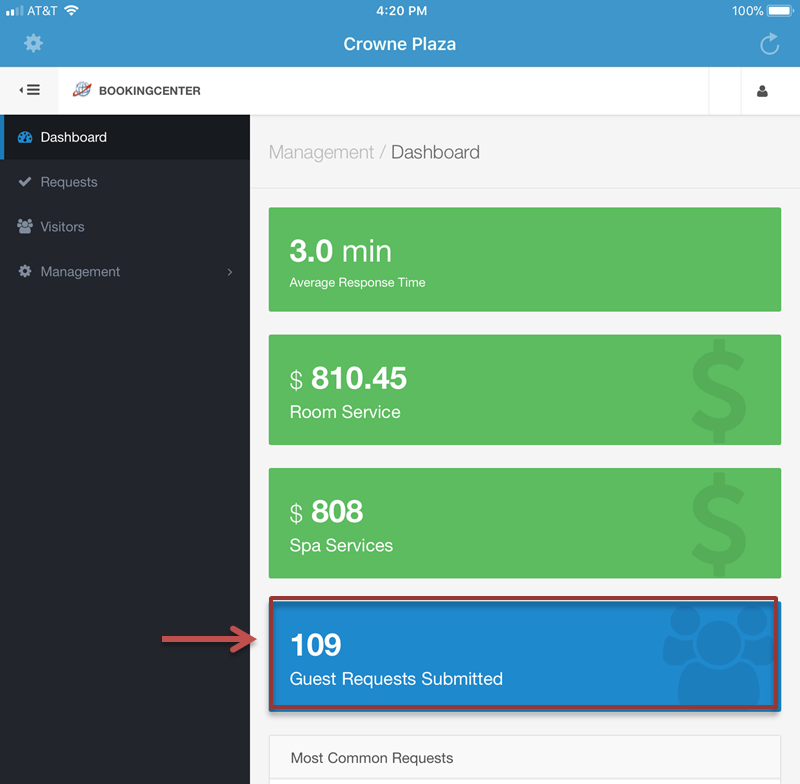 | New Guest Request Notification The Guest Request Notification displays the department, guest Name, Room Assignment and the type of request. The Alert Notification has two options. Click "View" to go tot he Requests list and view details. Click "Cancel" to go to the Request List. Here, you can click on any requests to see the Request Details screen.
| 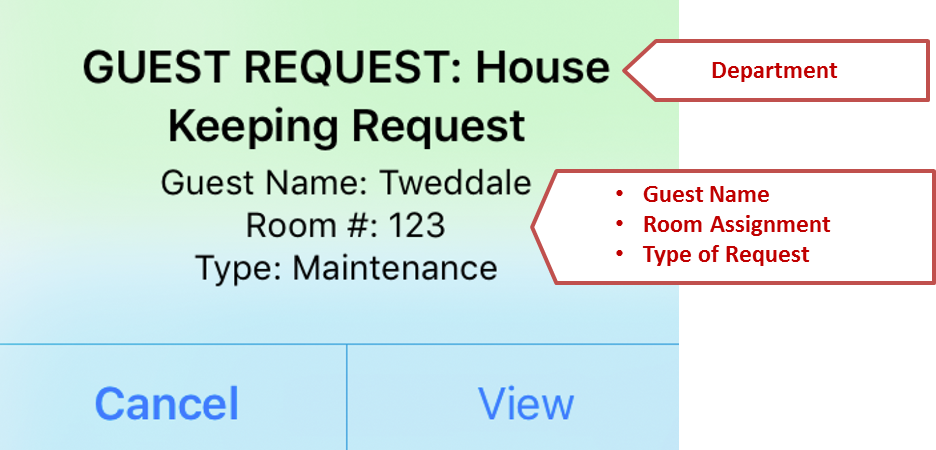 | 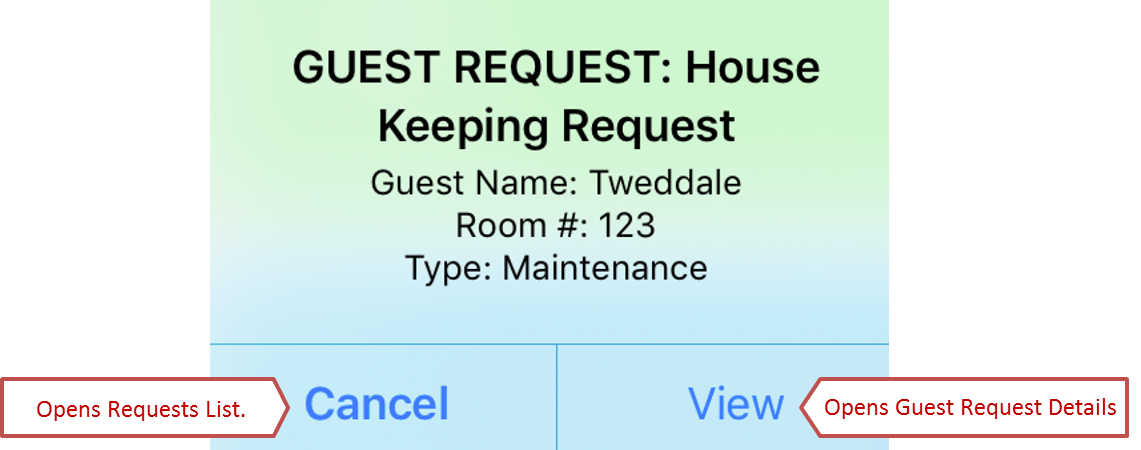 | Click Cancel to see Requests List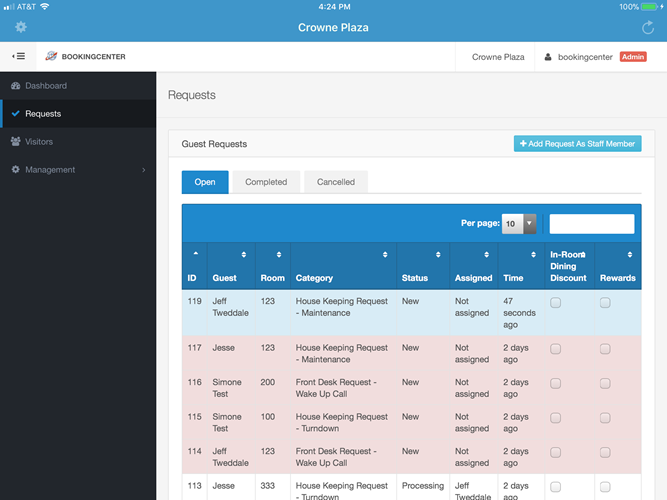 | Click View to see the Guest Request Details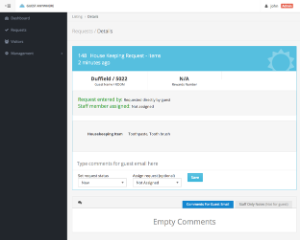 | Guest Request Details 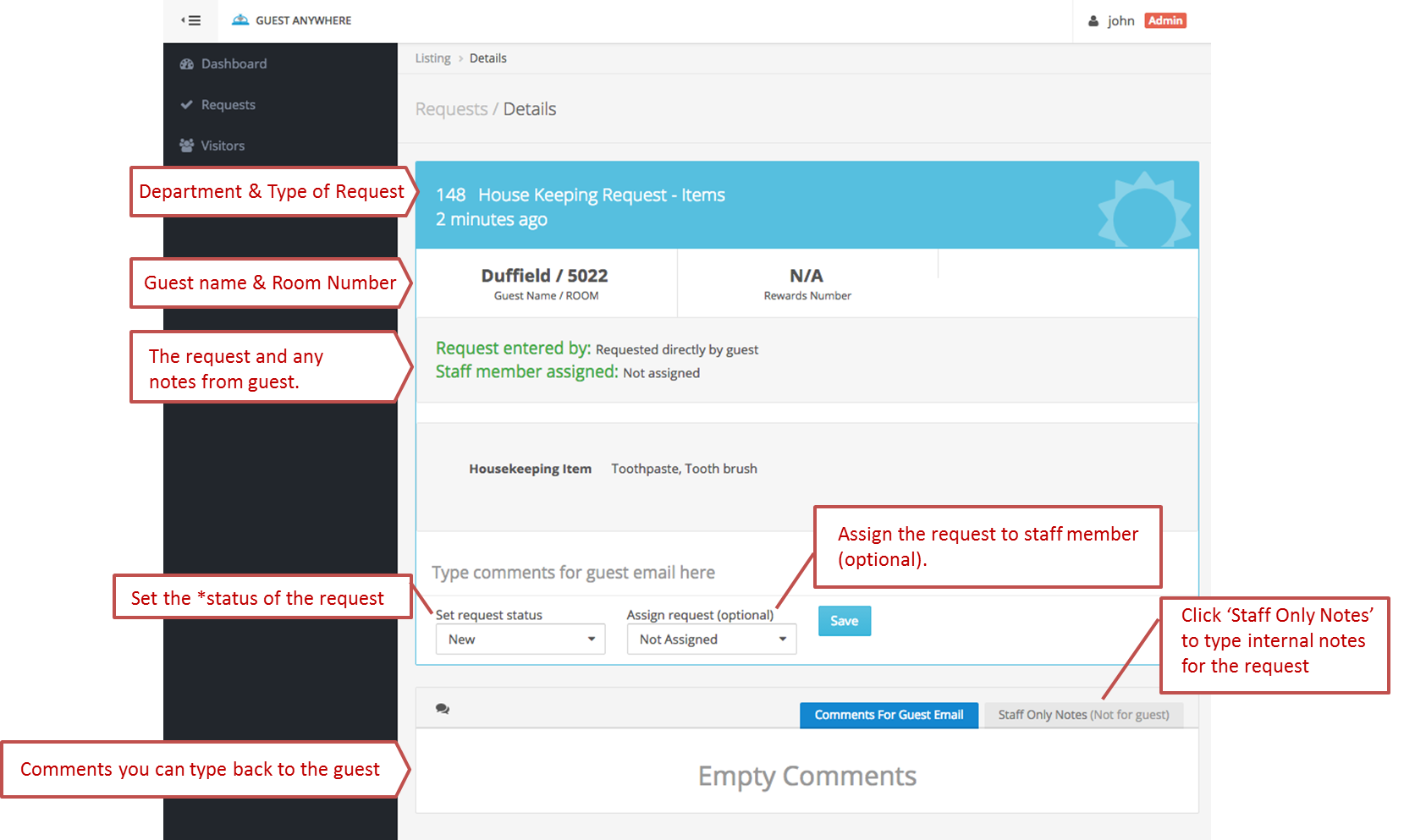 Image Added Image Added
|
Viewing Guest Requests | |
|---|
| To view a list of all Guest Requests click on Requests in left menu. | 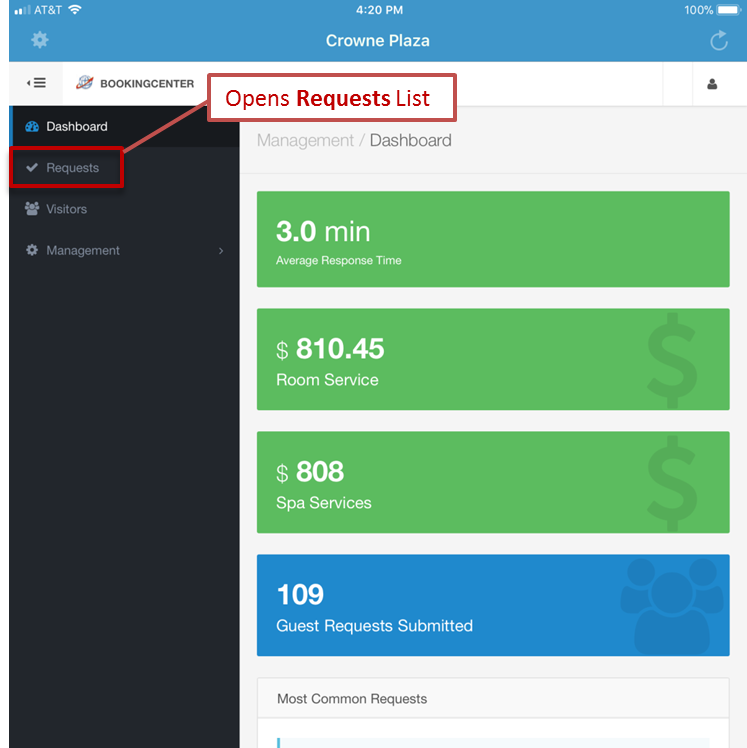 Image Removed Image Removed |
| | 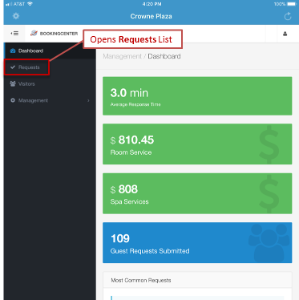 Image Added Image Added | - BLUE COLOR = this is a new request
- WHITE COLOR = this request is being processed
- RED COLOR = 30 minutes has passed and this request needs attention
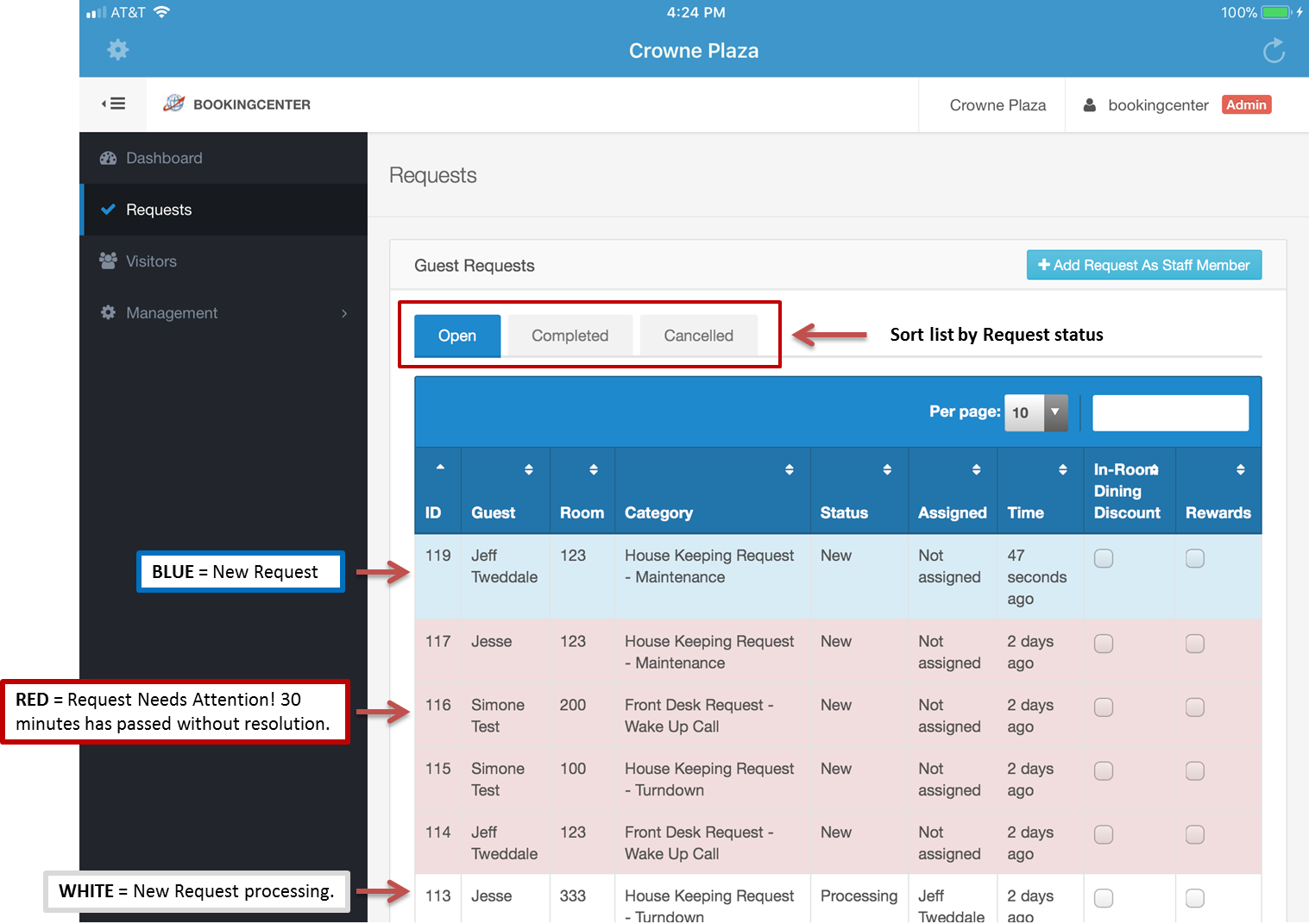 Image Modified Image Modified
|
A. Colors for OPEN requests: |