How does it work? The first step is to create a Yield Profile in which you set occupancy and/or time rules to alter rates. Once the 'Yield Profile' has been built, you add the Yield Profile to the rates that you desire the Yield Profile to effect. In the example below, the yield profile is using both Occupancy and Time rules. The Yield Profile description of "15% 30 Day below 50%" means that the rate will adjust by -15% if the booking is more than 30 Days in Advance OR Occupancy falls below 50%. 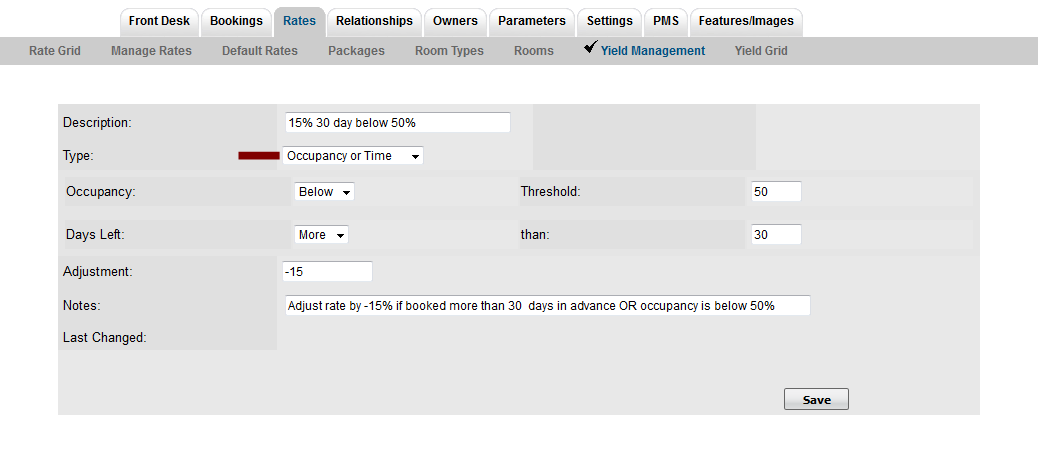
There are four combinations of occupancy and date range settings to choose from: Allocate Agent Channels Then, to get even more 'refined', you can allocate to which Agent Channels you want the Yield feature enabled. Thus, you could effect your TWIN rates to Booking.com and Expedia, but not effect the TWIN rate alocated to your front desk, for example. Yield Grid Finally, in order to easily view how Yielded rates are affecting your Agent Channels, we have a 'Yield Grid' that allows you to see how rates are being set, per Agent Channel, based on a calendar view. This tool, when set next to the 'normal' Rate Grid', visually shows how rates are being affected to each Agent Channel. Note that the example below assumes that the Agent Channel has a 'Rate Loading' set in addition to the Yield, making the Rate first 'loaded' by 11% and then 'yielded' by the amount set in the Yield Profile.. Thus there are two modifying calculations being applied to the rate via this Agent Channel. |