To see the Guest Types, go to SETUP | PARAMETERS | GUEST TYPES. Your list of Guest Types will appear in the default view. 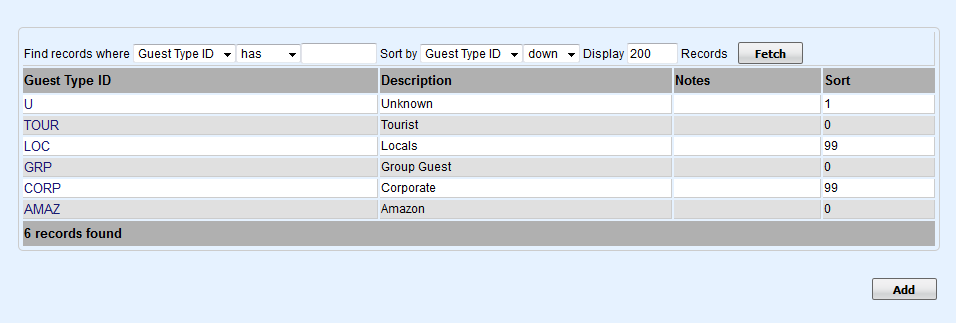
To Add a Guest Type: Click Add and a new browser window will open to add Source details.Enter the following information and click SAVE - Guest Type I.D.: Enter a source ID that identifies the source. Examples include REF for Referral, or FB for Facebook.The I.D. is for Internal use only and will not be viewed by guests. I.D. must be alpha/numeric only. Do not use punctuation, symbols or hyphens. Use a max. of 10 Characters, 5 characters or less is preferred.
- Description: Enter a short description. This description will appear in the drop-down list for Source In Booking Information.
- Notes: Optional - notes for the source
- Booking Discount (%): Optional - Enter a Rate discount if needed. If you enter it here, it will always apply to the Guest Type when Booking.
- Extras Discount (%): Optional - Enter a Rate discount if needed. If you enter it here, it will always apply to the Guest Type when Booking.
- Warn on check-in: "Warn on check-in" to YES or NO. The "Yes" will enable the warning message feature. See “Warn On Check-in” Flag
- Publish Online: Set to "yes" to publish to your website and "no" to have it only appear on the drop-down list at your front desk.
- Net Password:
- Flag Booking:
- Flag Color:
- Sort: Indicate a Sort # to order your list in the drop-down menu in Booking Information. See Booking Information
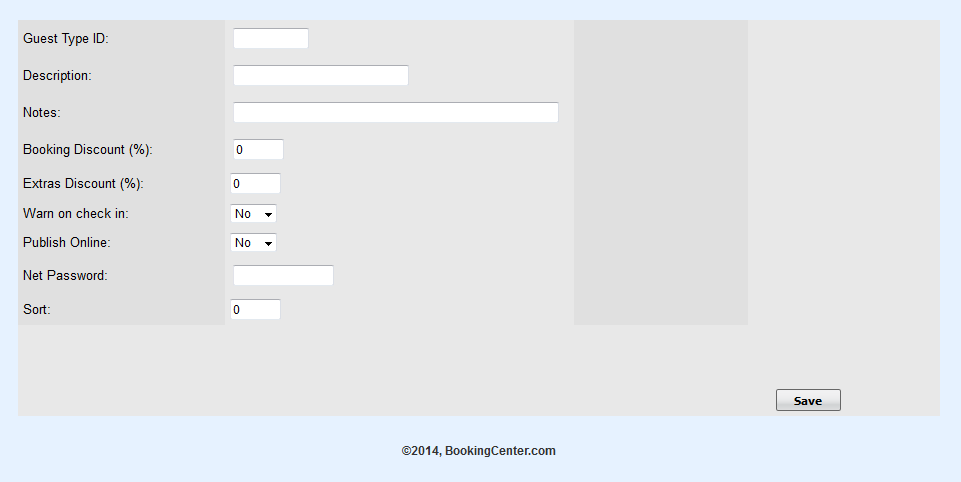 Image Removed Image Removed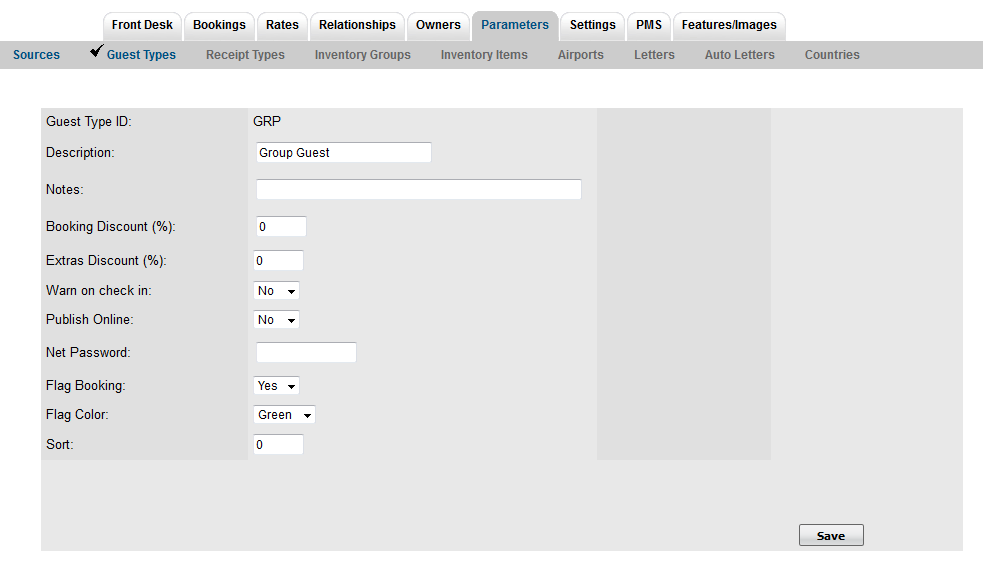 Image Added Image Added
To Edit a Guest Type:To edit a Guest Type, click Edit at the bottom right corner of the page. - All fields can be edited EXCEPT for the Guest Type I.D. which is needs to be preserved for data integrity.
- Modify all fields as necessary.
- If you no longer need the receipt type, click delete.
- Click Save when finished
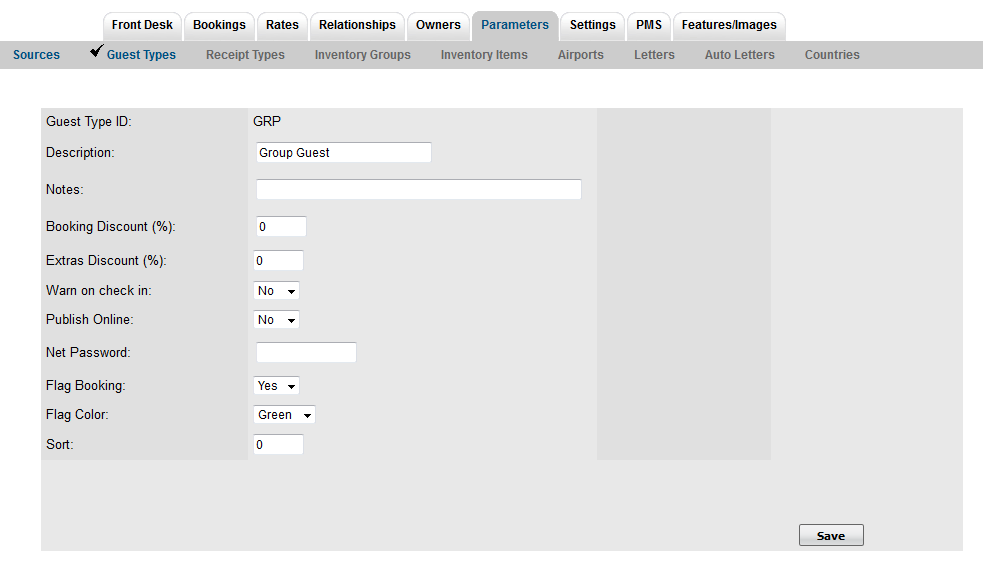 Image Modified Image Modified
|