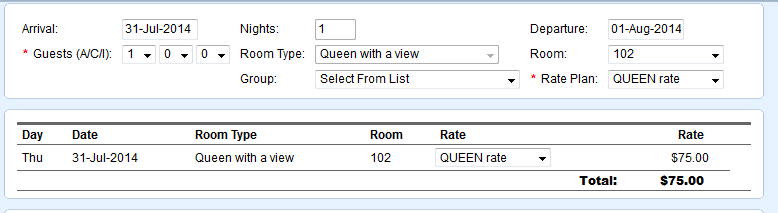Page History
...
- Arrival Date, Number of Nights, Departure date and number of Guests: Enter information here. : These fields can not be changed when making a new booking because the dates were preselected from the Tape Chart, Booking by Inquiry and Booking By Availabililty. Once the booking is created, you can edit the dates, room type, Room # and Rates in the Edit Tab of the Booking Data
- Number of Guests:
- Room Type: First Choose the Room Type (See Room Types). This fields can not be changed when making a new booking because the dates were preselected from the Tape Chart, Booking by Inquiry and Booking By Availabililty.
- Room: All available rooms in the chosen room type will appear in the drop down list. If a Room does not appear, choose another room type.
- Group: Assign to a group if needed. (See Group Bookings)
- Rate Plan: Then assign a rate plan. The rate plan will auto fill based on the Room choice, but can be changed.
Summary: In the last line you will see a summary of the booking information you just entered. The total Room Rent for the booking appears without Tax.
Note: If the user changes the number of guests, room type or rate plan on this screen. The system automatically prompts you to refresh the rates when any change that may affect the rate occurs as shown below.
...
Overview
Content Tools