...
| Section |
|---|
| Column |
|---|
Use this yield profile to create a rate adjustment by Occupancy ONLY. This means that a rate adjustment will be triggered by ONLY an Occupancy event. Decide As described elsewhere, decide if your will occupancy events as a way to trigger a rule,? If you do, will occupancy be based on the entire Site occupancy (ie all Rooms added together and then occupancy/vacancy analyzed by the entire inventory of the Site); else by Room Type occupancy which would apply the occupancy only to the Room Types allocated as detailed below. In a Room type Type Occupancy setting, for example, if you had 5 KING rooms and had an Occupancy rule based on 20% occupancy, then the system will only enforce that Yield Rule when 2 Kings were booked and would ignore any other Room Types when invoking the Yield Rule. This is a key difference and a property can be setup as one or the other, not a mix of both. For example, raise rates by 10% if occupancy is above 80% and lower rates by 10% if occupancy is below 50%. These yielded tiers can also be set to flat dollar amounts. For example, raise rates by $15 if occupancy is above 80% and lower rates by $10 if occupancy is below 50%. Occupancy setting: Set occupancy "below" AND "above" a percentage occupancy amount to trigger the rate change. I.e. Below 50% |
| Column |
|---|
|
| Panel |
|---|
| borderColor | #559ADE |
|---|
| bgColor | #F0F0F0 |
|---|
| titleColor | #ffffff |
|---|
| borderWidth | 1 |
|---|
| titleBGColor | #559ADE |
|---|
| title | In this section |
|---|
|
|
|
|
...
In this scenario, we want to adjust the rate by -10% if Occupancy is below 70%.
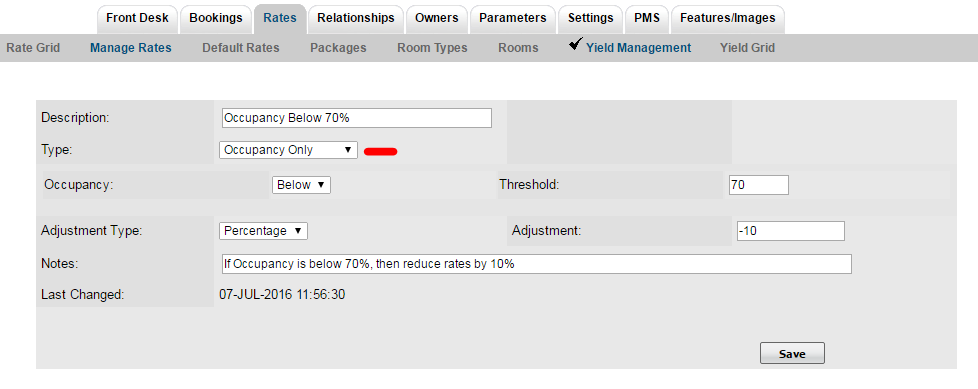
Click image to enlarge
Example of an Occupancy Only set of Rule:
If one setup these rules for occupancy changes:
- 81% to 90% (Below 90%) Occupancy Only -7 Percentage
- 71% to 80% (Below 80%) Occupancy Only -10 Percentage
- 61% to 70% (Below 70%) Occupancy Only -15 Percentage
- 51% to 60% (Below 60%) Occupancy Only -20 Percentage
- 41% to 50% (Below 50%) Occupancy Only -20 Percentage
- 31% to 40% (Below 40%) Occupancy Only -30 Percentage
- 21% to 30% (Below 30%) Occupancy Only -30 Percentage
- 11% to 20% (Below 20%) Occupancy Only -30 Percentage
- 0% to 10% (Below 10%) Occupancy Only -40 Percentage
Using an example of a QUEEN Room Type with a $100 Base Rate, with 10 QUEEN rooms, one can easily look at the occupancy levels and how Rates would be affected. In this case, if testing for Aug 1st a series of bookings that affects the occupancy would create the following rates:
- Aug 1 = 10% - Rate: $60
- Aug 2 = 20% - Rate: $70
- Aug 3 = 30% - Rate: $70
- Aug 4 = 40% - Rate: $70
- Aug 5 = 50% - Rate: $80
- Aug 6 = 60% - Rate: $80
- Aug 7 = 70% - Rate: $85
- Aug 8 = 80% - Rate: $90
- Aug 9 = 90% - Rate: $93
- Aug 10 = 100% - Rate: $100
Add Rates to Yield Profile
...