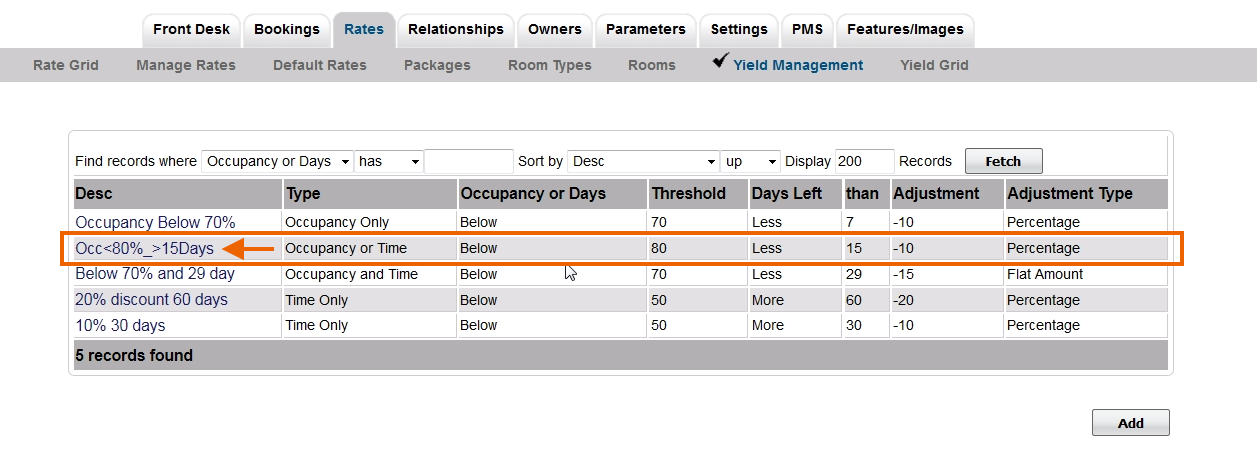Page History
| Section | |
|---|---|
|
How does it work?
|
...
|
...
|
...
|
...
|
...
|
...
|
...
The example below declares that any rate affected by this 'Yield Profile' will have it price reduced by 30% if occupancy is below 35% 7 days out. The 'time' value means that only rates from today for the next 7 days will be affected by this Yield profile. And each day that occupancy remains under 35%, the next 7 days of this rate will be reduced by 30%.
Allocate Agent Channels
...
|
To Add a Yield Profile, follow these steps:
- Go to SETUP | RATES | YIELD MANAGEMENT
- Click Add at the bottom right.
- A new Yield Profile will open.
There are four combinations of occupancy and date range settings to choose from:
| Children Display | ||
|---|---|---|
|
In the example below, the yield profile is using both Occupancy and Time rules. The Yield Profile description of "15% 30 Day below 50%" means that the rate will adjust by -15% if the booking is more than 30 Days in Advance OR Occupancy falls below 50%.
Add Rate Plans to Yield Profile
Add the Rates that you want to apply the YIeld Profile. A Rate can have multiple Yield Profiles applied
- To add a Rate Plan to the Yield Profile, click on the "Desc" to open the Profile screen.
- Click Add Rate to add one specific Rate. Or, click Add All Rates to add all of your rates to the Yield Profile.
Click image to enlarge
- If you click Add Rate, then a screen will open with a field to select the Rate. Click on the magnifying glass icon to expand the drop down list of your rates.
- Select the Rate and click Save.
Click image to enlarge
You will then see the Rate in the list of the Yield Profile.
- To remove the rate for the Yield Profile, click Delete next to the Rate.
- To add another rate to the Yield Profile, select Add Rate
Click image to enlarge
Yield Grid
Finally, in order to easily view how Yielded rates are affecting your Agent Channels, we have a 'Yield Grid' that allows you to see how rates are being set, per Agent Channel, based on a calendar view. This tool, when set next to the 'normal' Rate Grid', visually shows how rates are being affected to each Agent Channel. Note that the example below assumes that the Agent Channel has a 'Rate Loading' set in addition to the Yield, making the Rate first 'loaded' by 11% and then 'yielded' by the amount set in the Yield Profile.. Thus there are two modifying calculations being applied to the rate via this Agent Channel.
...
Tips and Best Practices
- Group Booking 'hard allocations' affect your occupancy, so be clear that allocating to Groups will affect your rates if 'Yielded' according to Occupancy. Some Groups cancel and this can have un-intended consequences on occupancy patterns.
- Rates can be 'Yielded' for either Time or Occupancy. If you just want Rates to rise or fall according to 'Time' (ie, 7 days prior to arrival) you can use the Yield Management Module to affect rates only based on the Time value, irregardless of Occupancy. This makes the Yield Management Module a 'last minute' rate tool.
- Rate tracking can become complex, as both 'Rate Loading' and 'Yielding' can affect a Rate's price. This tool is best used by a Revenue Manager who understands and tracks Rates as a professional. It's for this reason that BookingCenter charges a monthly fee for the service, as our support staff often has to un-tangle questiosn relating to the various channeels a rate is booked.
- Once a rate has been delivered to an Agent Channel (such as an OTA like Booking.com or Expedia), it can take up to an hour for the Yield feature to be turned 'off' and over-written with new rates, so be aware that not all OTAs process multiple rate updates immediately.
- Yield management affects only Rate pricing for the 'First x people' on 'occupancy rates' and the price for 'flat rates'. It does NOT affect pricing for 'additional adults/children' nor does it affect Minimum or Maximum Length of Stay values
...
| width | 25% |
|---|
...
| borderColor | #559ADE |
|---|---|
| bgColor | #F0F0F0 |
| titleColor | #ffffff |
| titleBGColor | #559ADE |
| borderWidth | 1 |
| title | In this section |
| Page Tree | ||
|---|---|---|
|
...
See Yield Grid