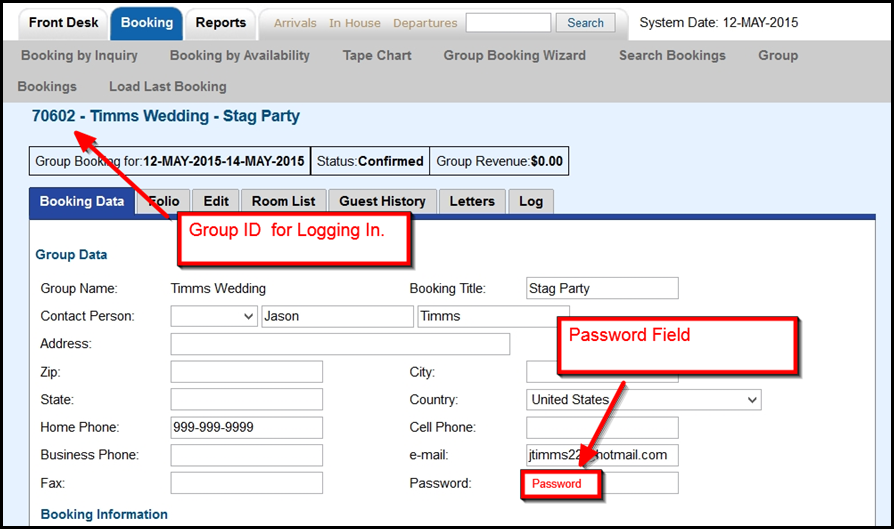Page History
| Section | ||||||||||||||||
|---|---|---|---|---|---|---|---|---|---|---|---|---|---|---|---|---|
|
| Section | ||
|---|---|---|
|
- The Group Booking can now be accessed through the Group Booking Engine, https://groups.bookingcenter.com/ using the Confirmation # as a User ID and the password you created for the Group. The User ID and password is the same for all guests logging into the Group Booking.
- Give the Group Contact the User ID and password and direct them to https://groups.bookingcenter.com/ to log in and start making bookings.
- To easily email the USER ID and Password to the Group Contact, add the USER ID and Password to the Group Confirmation Letter using merge fields. See Group Booking Engine Custom Letter
NOTE:
- User ID: is auto set via the system. This field is not editable and will always be the Confirmation # of the Group Booking.
- Password: is set via the property. Guests cannot change this field.
Overview
Content Tools