...
| Section |
|---|
| Column |
|---|
The Occupancy Report provides a historical report of occupancy by Room during a specific date range. This report is typically used to analyze past Occupancy %, ADR, REVPAR by Room. There is a one year date range limit. Reports can be run for one year at a time, starting on any date you choose (past or future), but will be limited to one year. To see the details of the bookings summarized in the Occupancy Report, run the Bookings Production Report for the same date range. For a summary of the Sources of these bookings, go to the Bookings Report To see the Revenue generated during the date range, use the . Revenue Report.
Occupancy Report Rules
- The Room Revenue, ADR and REVPAR is calculated on actual Income of past bookings calculated from RENT events postings on the folio for the bookings charged, i.e. real events Room Rent postings rather than how the booking was sold. Bear in mind this will render the Occupancy report financials to 0 for running in the future or even current date.
- See the revenue for the same date range in the Revenue Report. See Revenue Report.
- You can choose toIf you check "Deduct Out of Order Rooms"., then Out of Order Rooms are deducted from the total number of rooms in the first column "RoomTotal Rooms" in the Report. For example, if you have 50 rooms, and 2 rooms are OOO on a given date and you choose to deduct out of order rooms, then 48 rooms will be used to calculate occupancy for that date. See Out of Order Rooms Reports
- Rooms that are set to "Ignore on Occupancy Report" will be deducted from the total number of rooms in the first column "Room" in the Report. See Rooms
- To see 'revenue' during the same period, go to the Revenue Report and run it for the same date range. NOTE:There are times when Night Audit timing may cause discrepancies in the Revenue and Occupancy reports. Occupancy and Revenue are different reporting paradigms and not intended to be equal at all times. Revenue is RENT posted to a folio during a specific time frame. Occupancy is ROOMS occupied. See this KB Article for further explanation.
Automatic emailed "Push" reports in MyPMS: MyPMS Automated Reports gives you the ability to schedule daily delivery of the "Manager", "Occupancy" and "Revenue" Reports to a primary email and cc email if needed. The Automated Occupancy Report data is based on occupancy for all room types, accounting for the OOO Rooms flag for the past 30 days, from the previous day's date. To set up an automated Occupancy Report, see Automated Reports |
| Column |
|---|
|
| Info |
|---|
| icon | false |
|---|
| title | Managers Reports |
|---|
| |
|
|
...
- Date From: Choose a Date Range. This can be one date as shown in the example or a range.
- Room Type: Choose a specific Room Type or just leave on "Select Room" to see all room types.
- Deduct Out of Order Rooms from Available Rooms: Check this box if you DO NOT want to include OOO rooms in the Occupancy Report calculations.
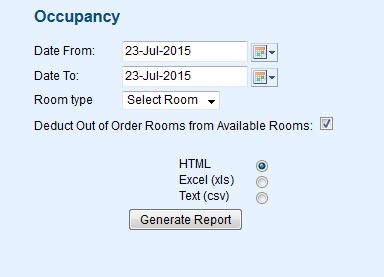
The Report contains the following fields: Date: When run in a single or multi day query, each date will be broken down into a unique line.
- Date: Date by day.
- Total Rooms: Total number of rooms available on the given date. The total will reflect any rooms set to "Ignore on Occupancy Report". See and any rooms put Out of Order. For example, if you have 20 rooms and 2 are OOO, then total rooms available will be 18.
Occupied Rooms: Number of rooms occupied on the given date. - Occup %: Occupancy Percentage is calculated by dividing the number of occupied rooms by the total number of rooms.
- Revenue: The revenue generated for the actual rent charged for the booking on the given day. This is calculated from the actual charge on the folio.
- ADR: Average Daily Rate is calculated by dividing the total Room Revenue by the number of occupied rooms for the date returned.
- REVPAR: There are two industry standards for calculating REVPAR. 1) Total Room Revenue for the date range divided by total number of available rooms for the same date range. 2) Average Daily Rate multiplied by Occupancy %. We utilize method two in all reports and reach your REVPAR by (ADR * OCC%). See Report Terms
See a Sample Occupancy Report.