The Room List in the Group Booking Details provides and easy way to view current bookings in the list, the number of rooms booked in the allotment and ensures that the booking is part of a Group. Add New Booking :This is a convenient way to review reservations that have been made and enter new reservations. To add a new individual reservation, enter the last name first. This is an EZ Search box and if the guest record already exists, it should be used again to preserve guest history. will auto fill with the guest details. - Arrival, Departure and # Nights: The default arrival and departure dates will correspond to the group dates and will be limited to dates within the group reservation.
- Room Type and Room: Choose a Room Type and the Room drop-down list will display the available Rooms in the Room Type.
- Guaranteed by: Choose the payment method. If the Guest has an individual credit card number enter it here.
See Room Allotments: The Room Allotment list displays a summary of the allocations and the # of Rooms booked in each Room Type.
You can click on the guest name of any individual booking that listed and the system will load the individual booking data. .From here you can edit the individual booking and unlink it from the group if necessary. 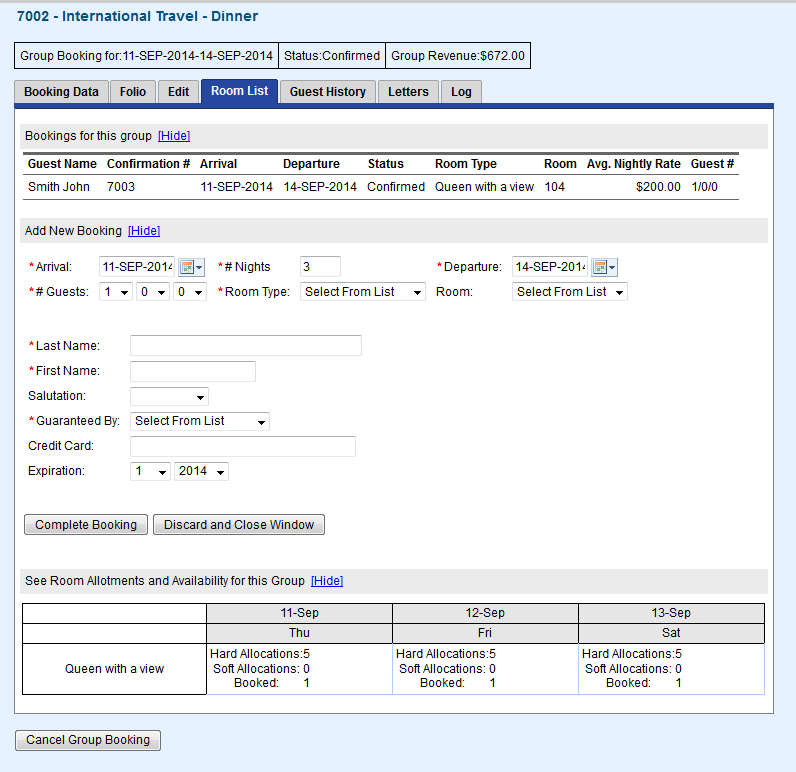
|