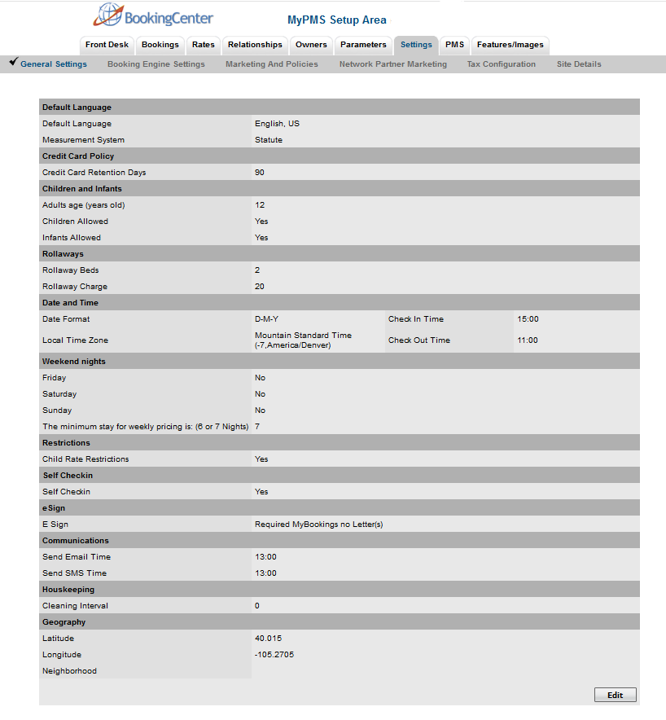Page History
| Section |
|---|
To set up general settings for your PMS and GDS, go to SETUP | SETTINGS | GENERAL SETTINGS. Some fields in General Settings are connected to the GDS (Global Distribution System) and are labeled with (GDS). If you have not elected to use the GDS, you can skip over some fields. If you are not sure, or have questions contact BookingCenter. When you click on General Settings, the screen will appear with the default settings shown below. To edit these Settings, click Edit at the lower right of the screen. See below. |
To Edit Settings: When you click the Edit button the screen will open with the fields and drop-down menu shown below. To edit your Settings, choose or enter the correct information and click Save.
| Section | |||||||||||||||||||||||||||||||||||||
|---|---|---|---|---|---|---|---|---|---|---|---|---|---|---|---|---|---|---|---|---|---|---|---|---|---|---|---|---|---|---|---|---|---|---|---|---|---|
|
| Section |
|---|
|