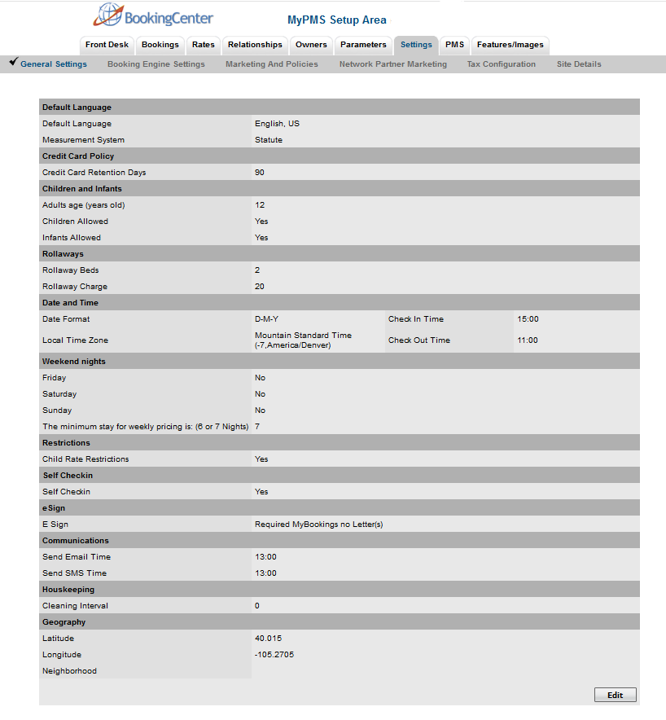(Front Desk) Custom System Labels are the terms used to describe your Room, Guest and Tax categories in your PMS. The labels entered here will be visible in your PMS system and to your customers when making an online booking, and can be edited at any time in your PMS. These labels can be edited in SETUP | SETTINGS | BOOKING ENGINE SETTINGS. See Booking Engine Settings You can change the labels to fit your property needs. For example, you may want to label your Room Types Suites, Cabins, Camp sites, Beds, etc. To learn more about how to edit your system label, See Custom System Labeling |