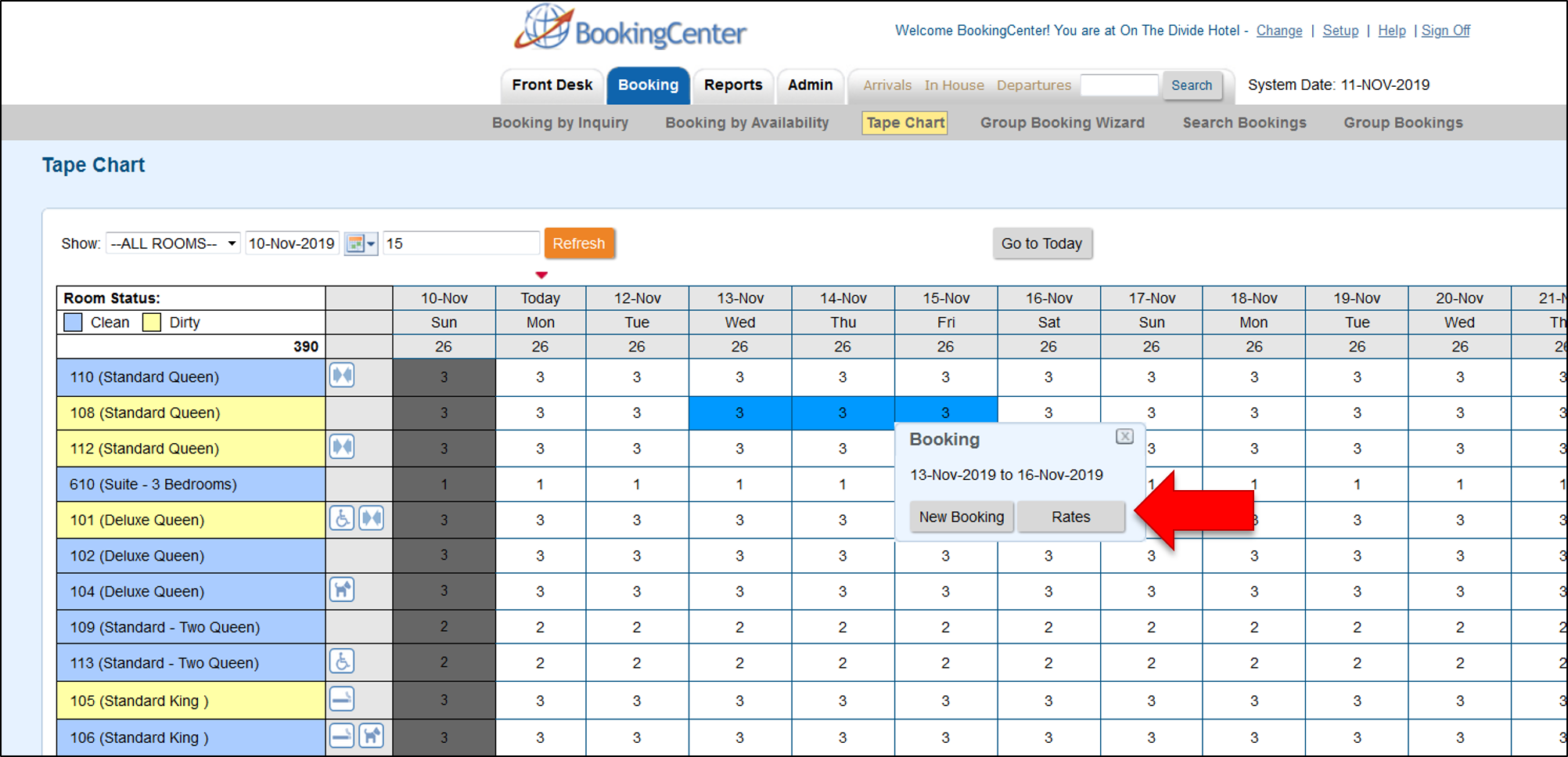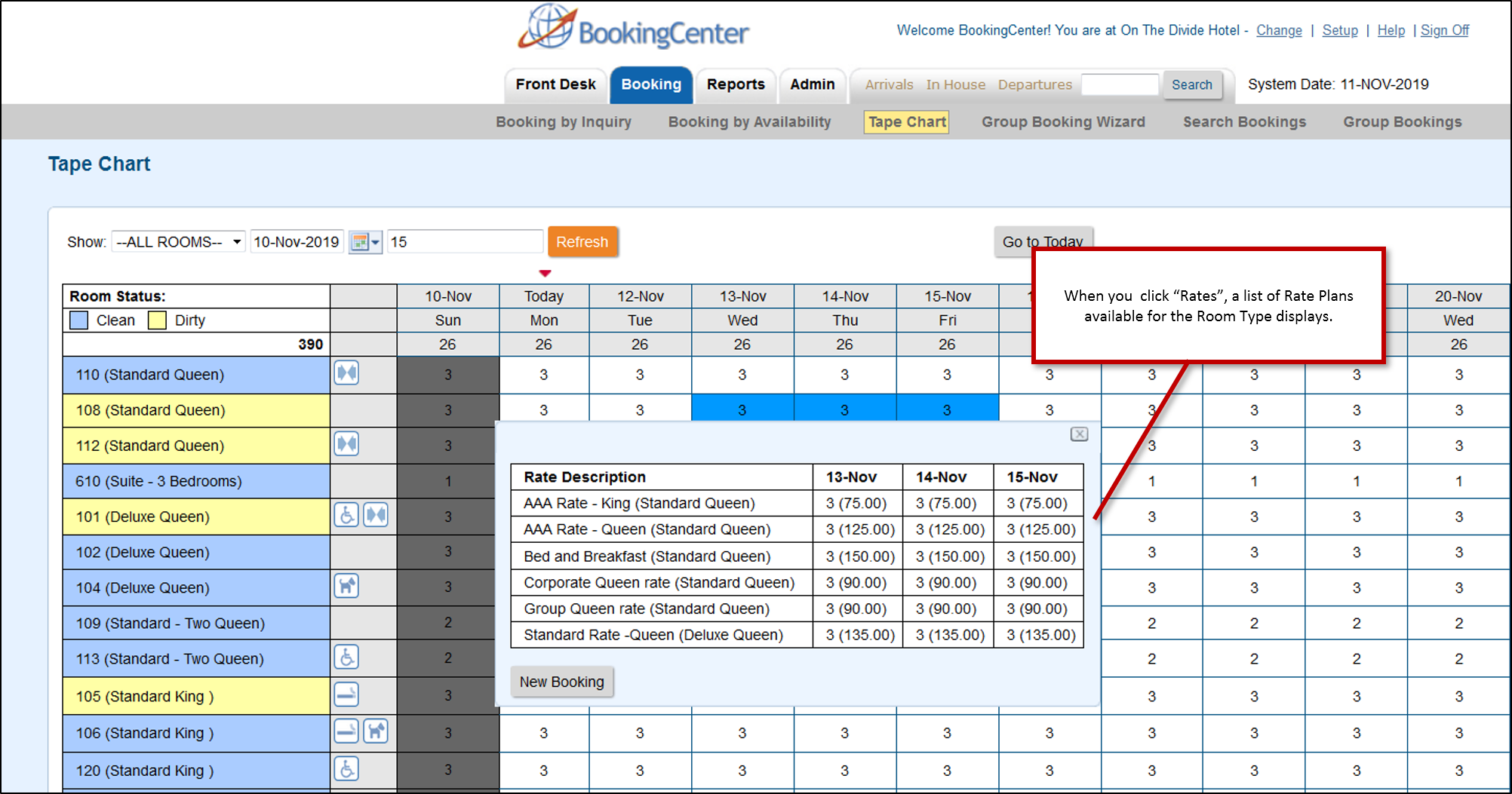The Tape Chart has a variety of powerful features that make managing booking and availability easy and efficient. The |
|
...
Tape Chart is located under the Booking Tab and is updated automatically as bookings are entered, both manually and through online bookings. You can make new bookings, drag and drop bookings between rooms, check-in and check-out, cancel bookings and view booking details. See Tape Chart - New Booking - The Tape Chart has several functions available for managing bookings and availability that you will want to become familiar with. Please review, Tape Chart Management
- There are several features available on the Tape Chart that you can customize to your property making it easier to manage guests, rooms and bookings. See Tape Chart Customization
To learn more about the Tape Chart Functions, see Tape Chart in the MyPMS User Manual. There is a Tape Chart Guide below with an explanation of the Tape Chart features and functions.
Overview of Tape Chart: Features and Functions
All Bookings appear on the Tape Chart color coded and with an an icon to indicate Booking Status. There are four types of Booking Status that are displayed according the to the status of the booking. These will automatically update on the Tape Chart after you modify the booking. For example, if you have an unconfirmed booking in red and then change the status of the booking to confirmed, it will automatically change to blue on the Tape Chart. It is important to note that reservations that do not have rooms assigned will not show up on the tape chart.To change the status of a booking, go to the Booking Details of the Guest. See Booking Status for more details.
There are also color-codes for Clean, Dirty and Out of Order Rooms which will automatically update when you change the status of Room.  Image Added Image Added
Tape Chart - Quick Functions |
|
...
- Check-in or Check out a Guest: Click on any guest booking and a pop out window will appear with buttons for Check-in or Check out. See, Tape Chart - Manage Availability
- Cancel or Clone Booking: Click on any guest booking and a pop out window will appear with buttons for Check-in or Check out. See Booking Action Buttons
- Open Guest Booking details:Either double click the booking or click once and a pop out window will appear with a link to Booking Details.
- Change Room Assignments: One of the best features of this page is the ability to drag and drop reservations to change their rooms. This is particularly useful when trying to manage room assignments on busy days. See Modify Bookings. If you need to change the room type or arrival or departure dates it must be done from the Edit Tab of the Booking Details.
|
|
...
- Booking Information: Click on any guest booking and a pop out window will appear with the Booking Details. To see the status of a booking, see Bookings Status
|
|
...
...
...
Tape Chart Guide
Click on images to enlarge
...
Tape Chart Color Key (found at bottom of Tape Chart)
 Image Removed
Image Removed
View Rates To view all of the Rate Plans available for a Room Type right on the Tape Chart. Just click on the date and when the New Booking pop-out displays, click the new "Rates" button to see a list of Rates. Note that this list will contain all of the Parent, Child and Package Rates allocated to the Room Type in Agent Relationships in the channel MyPMS. To add or remove Rate Plans, see Allocate Room Types 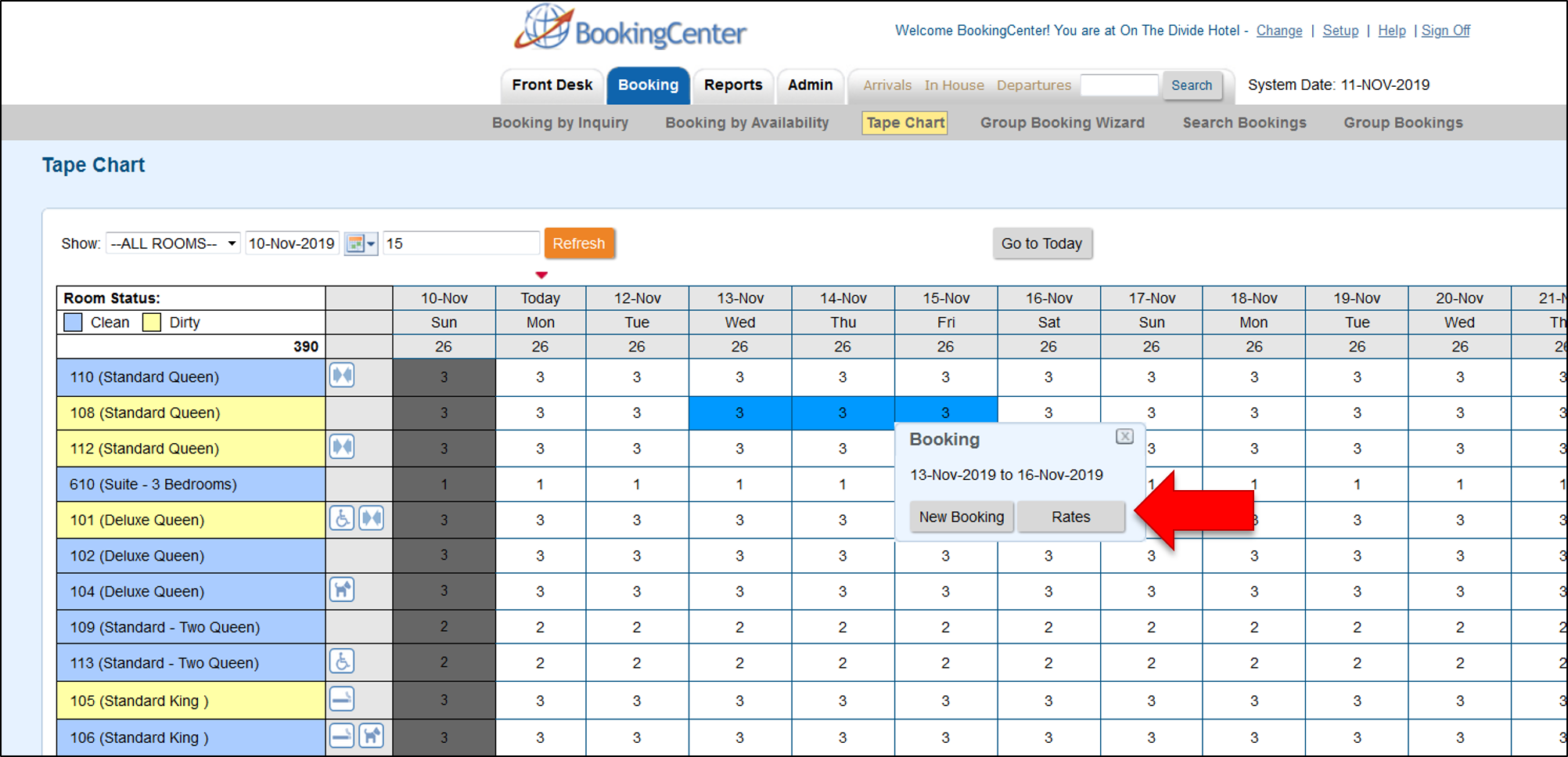 Image Added Image Added 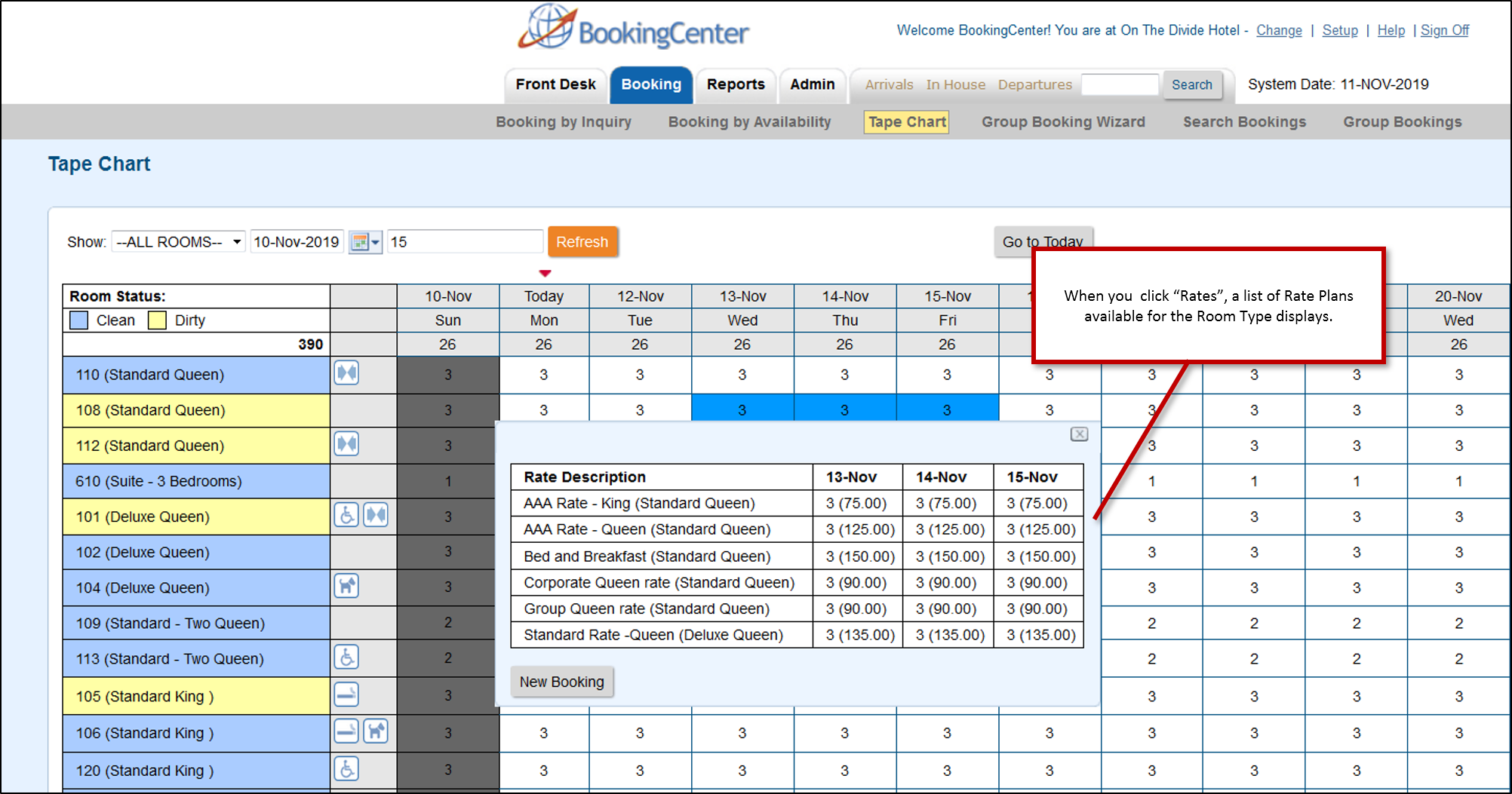 Image Added Image Added
|
| Column |
|---|
|
| Panel |
|---|
| borderColor | #559ADE |
|---|
| bgColor | #ffffff |
|---|
| titleColor | #ffffff |
|---|
| borderWidth | 1 |
|---|
| titleBGColor | #00527F |
|---|
| title | In this section |
|---|
| | Page Tree |
|---|
| root | Tape Chart Management |
|---|
|
|
| Panel |
|---|
| borderColor | #559ADE |
|---|
| bgColor | #ffffff |
|---|
| titleColor | #ffffff |
|---|
| borderWidth | 1 |
|---|
| titleBGColor | #00527F |
|---|
| title | MyPMS User Manual |
|---|
| |
|
|
In this example, Let's look at the time period between Sept 15 (today) and Sept. 18.
- In the top of each column, under the date, are the total number of Rooms available. I.e. 38 on Monday Sept. 15, 36 on Sept. 16 and so on.
- There are 4 bookings during this date range which reduces the # of Rooms available in the particular Room Type.
- The booking for David Smith, in Room 108, from Sept. 15-17. Room 108 is in the Room Type (Standard Room - 2 Queen) which has a total of 6 Rooms. This booking reduces the total number of Rooms available in the (Standard Room - 2 Queen) Room Type from 6 to 5. Therefore, the number 5 appears in all of the remaining Rooms in the (Standard Room - 2 Queen) Room Type. Therefore, there are 5 Rooms now available in the (Standard Room - 2 Queen) Room Type.
- The bookings for Lisa Bullock from Sept. 15-17, in Room 210 and Amy Martin, in Room 212 from Sept. 16-17 and Jason Timms,in 206 on Sept. 17 ,are all in the (King with Fireplace) Room Type. Thereby, reducing the availability for the Room Type. The (King with Fireplace) Room Type has a total of 23 Rooms available. On Sept. 15 The total # of Rooms available in this Room Type is 22 because the only booking on that date is the Bullock booking. On Sept. 16 and 17, the Martin booking is added and the availability reduces by one more, giving a total availability of 21 on Sept. 16. Then, the Timms booking is added on Sept. 17 and the availability reduces by one more to 20 total available Rooms in the (King with Fireplace) Room Type.
- On Sept. 18, there are no bookings in these Room Types and the full availability is shown: 6- (Standard Room - 2 Queen) and 23-(King with Fireplace)
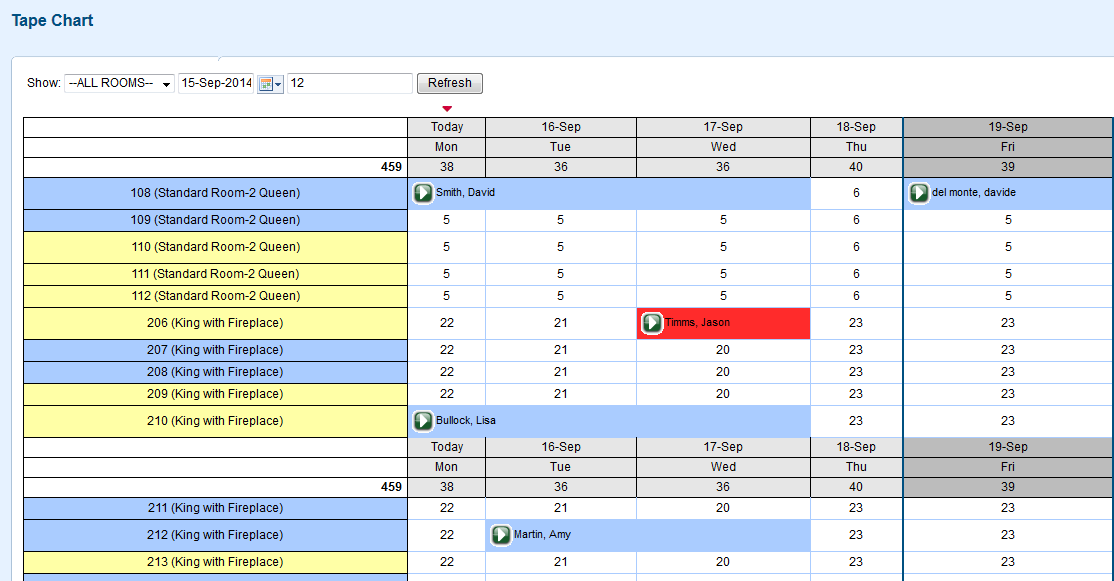 Image Removed
Image Removed
| Tip |
|---|
To change the order of Rooms on the Tape Chart, use the Sort Order in the Room List. See RATES | ROOMS and How do I control how the Tape Chart and Availability Chart display rooms? |
If you're looking for troubleshooting information, please try one of our Support Options!
...
| Column |
|---|
|
 Image Removed Image RemovedNeed help? Submit a ticket |
| Column |
|---|
|
 Image Removed Image Removed
Articles and FAQ |
...
...