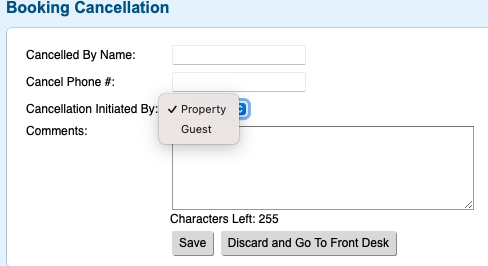Page History
| Section | ||
|---|---|---|
|
...
|
...
|
...
|
...
|
...
|
| Section |
|---|
To Cancel a Booking in any of these three places, follow these steps:
|
...
|
| Section |
|---|
...
Figure 1. Confirmation Message
Figure 2. Booking Cancellation Information. |
...
...
Figure 3. Booking Cancelled Confirmation Figure 4 Booking Header with updated Status of Cancelled. |
...
If you're looking for troubleshooting information, please try one of our Support Options!
| Section | |||||||||||||||
|---|---|---|---|---|---|---|---|---|---|---|---|---|---|---|---|
|
...