Manage House Accounts with Search, Print and Email functions. To learn more on House Accounts and managing folios see, House Accounts Folios. Go to FRONT DESK | HOUSE ACCOUNTS
- Search Folio: Use the Search function in House Accounts, located in the last Tab to search and display House Account folios by name or folio number for historical review. A highlight is that House Account folios can be closed, yet still searchable and reprinted at a later date.
- Choose the Search Folio Tab available in folio tab list across the top.
- Choose your search criteria by Name, Folio # or Status. Use partial numbers or letters to get a list of folios with those characters.
- Select the status of the folio search: Open or Closed. If you leave it at Select all and click search, it will return a list of all folios.
- Print or Email:
- First click on the Folio by choosing in the Tab list at the top.
- Click on the Print or Email links in the top right, above the folio. A new window will appear with statement of all of the transactions in the particular folio.
- To create a statement with specific items from the primary folio:
- First Add a new folio
- Go to the primary folio and select the items by checking the box next to the transactions and then go to the "Transfer checked items to" below the folio and choose the newly created folio from the drop-down list.
- Go to the newly created folio and print or email a statement with only those folio items. If you need to add or edit information to the statement, then choose the email function. Print versions can not be edited.
To Close a House Account Folio, there must be at least one charge and payment and the folio must be balanced at $0. When the Folio is balanced, a "Close this Folio" button will appear. If the folio is empty - with no charges or payments - then the "Close this Folio" button will not be visible and the Folio can't be closed. 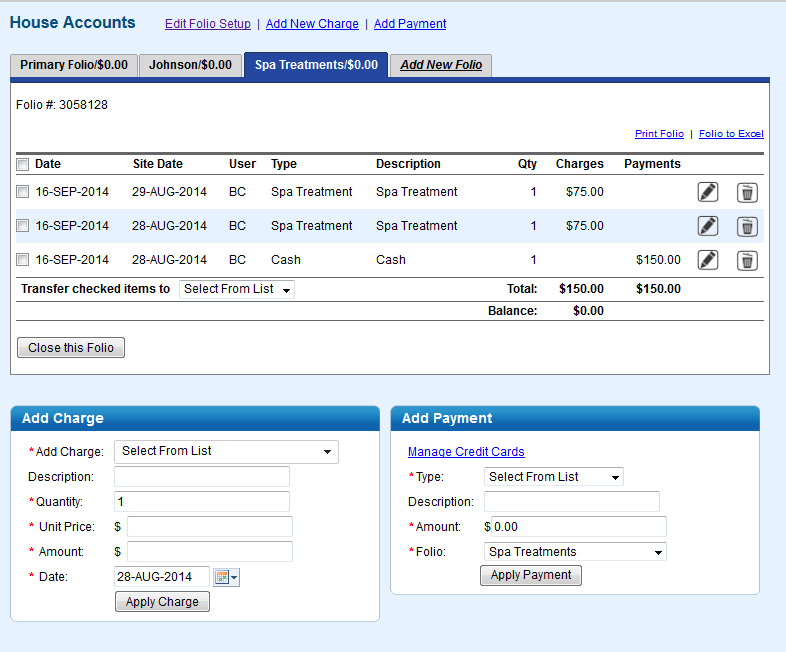 Image Removed Image Removed
Occasionally, you will create New Folios on the House Account area, not use them, and then want to close them from view. To do this: - Add a charge of $.01 to each 'empty' folio you wish to close and choose a receipt type like, MISC charge
- Then Add A Payment of $.01 and choose a payment type like, 'Cash' or 'Write Off' .
- The folio is now balanced and the "Close this Folio" button will be visible.
- Click "Close this Folio" and the Folio will close and disappear from the Tabs in the House Accounts.
- View the transactions of the closed folio in REPORTS under Transactions Reports.
Note: When using this method to close a House Account Folio, the Transaction Report will show that there were x number of $01 MISC charges and payments ( 'Cash' or 'Write Off') for the day, so make the Night Auditor aware of why this was done
|