Go to FRONT DESK | HOUSE ACCOUNTS to use, set up and print House Folio accounts. The Primary Folio serves as your main House Account Folio and will always display as the default when you go to the House Accounts. When you Add a Charge or Payment, it will automatically post to the Primary Folio unless have created another folio and chosen it when applying the transactions. House folios have the same functionality as the Guest folios, however they are NOT linked to a room number or Guest. These folios may be created at any time and can be used to track transactions for a certain transaction areas such as, Gift Shop. The Primary Folio serves as your main House Account Folio and will always display as the default when you go to the House Accounts. House Account folios can be open and closed at anytime any time as long as they are balanced. To balance the folio, a corresponding charge and payment must be applied. There is a check during night audit to insure all house folios have zero balances. Manage transactions the same way as the standard Guest Folio. See Folio In the House Accounts, you can perform the following functions: 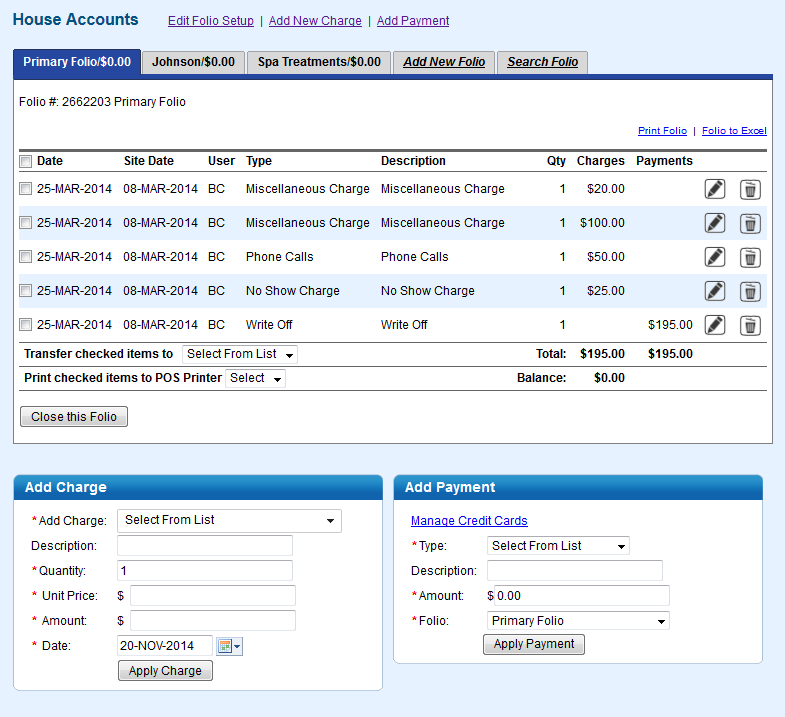 Image Added Image Added
|