To view the Rates Area, go to SETUP | RATES. When you click on RATES, the default view is the Rate Grid which displays your CURRENT Rates for all of your Rate Plans in a calendar view. See Rate Grid. | Navigation Map |
|---|
| ratestab |
|---|
| ratestab |
|---|
| cellWidth | 120 |
|---|
| wrapAfter | 7 |
|---|
| cellHeight | 25 |
|---|
|
In the Rates area you can:
- Create and manage Rates
- Create Packages
- Add or modify Room Types and Rooms
The Rates Area includes Rate and Room management as they are interrelated in the MyPMS System. Once a default Rate is entered, all changes length-of-stay options are then managed in Manage Rates. Once a Rate Plan or Package has been created, the next step is to assign it to a specific Room Type. There are two ways to assign a Rate Plan or Package to a Room Type. Multiple Rate Plans and Packages can be assigned to one Room Type. New Room Types: Before you create a new Room Type you must create a Rate Plan or Packages first. Rate Plans are assigned to Room Types (See Room Types) which are then allocated Rooms (See Rooms).
Existing Room Types Therefore, the Rates for a specific Room is the Rate Plan that is assigned to the Room Type. For Example, Room Type -QUEEN is assigned Rate Plan QUEEN and has 10 Rooms allocated to it. The Rates for those 10 Rooms in the QUEEN Room Type are ALL set at the QUEEN RATE Plan. If any changes are made to the QUEEN Rate Plan in Manage Rates, it will effect all 10 Rooms in the QUEEN Room Type.
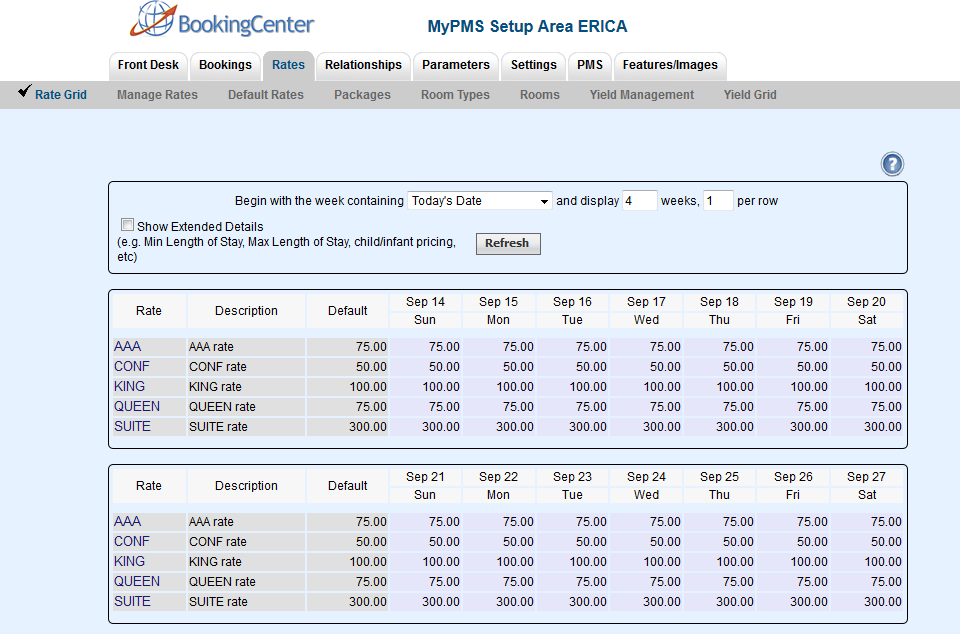
|