The Tape Chart is a powerful tool for managing rooms and bookings. On the Tape Chart, you can perform several functions: |
| Column |
|---|
| | Panel |
|---|
| For related information on the status of Rooms and Bookings see the following:
|
|
Tape Chart View: To change the view of how the Tape Chart is displayed, use the Room drop-down list and the date range selectors. By default, all Rooms are displayed. - If you would like to view the list with one Room Type at a time by selecting a room type from, the drop down list.
- To change the date range, select the first date of the range by using the calendar icon. Then enter the number of days you want to view. and click Refresh. The system will display up to 60 days, however more than 30 days often creates an excessively large screen that could take up to several minutes to render. For best performance, the Tape Chart defaults to 15 days and we recommend you limit the tape chart to no more than 30 days.
- To advance or go back 15 days in the Calendar view, click on the links title "Prev 15 days | Next 15 days"
See a summary of each function below, view details in the following sections. 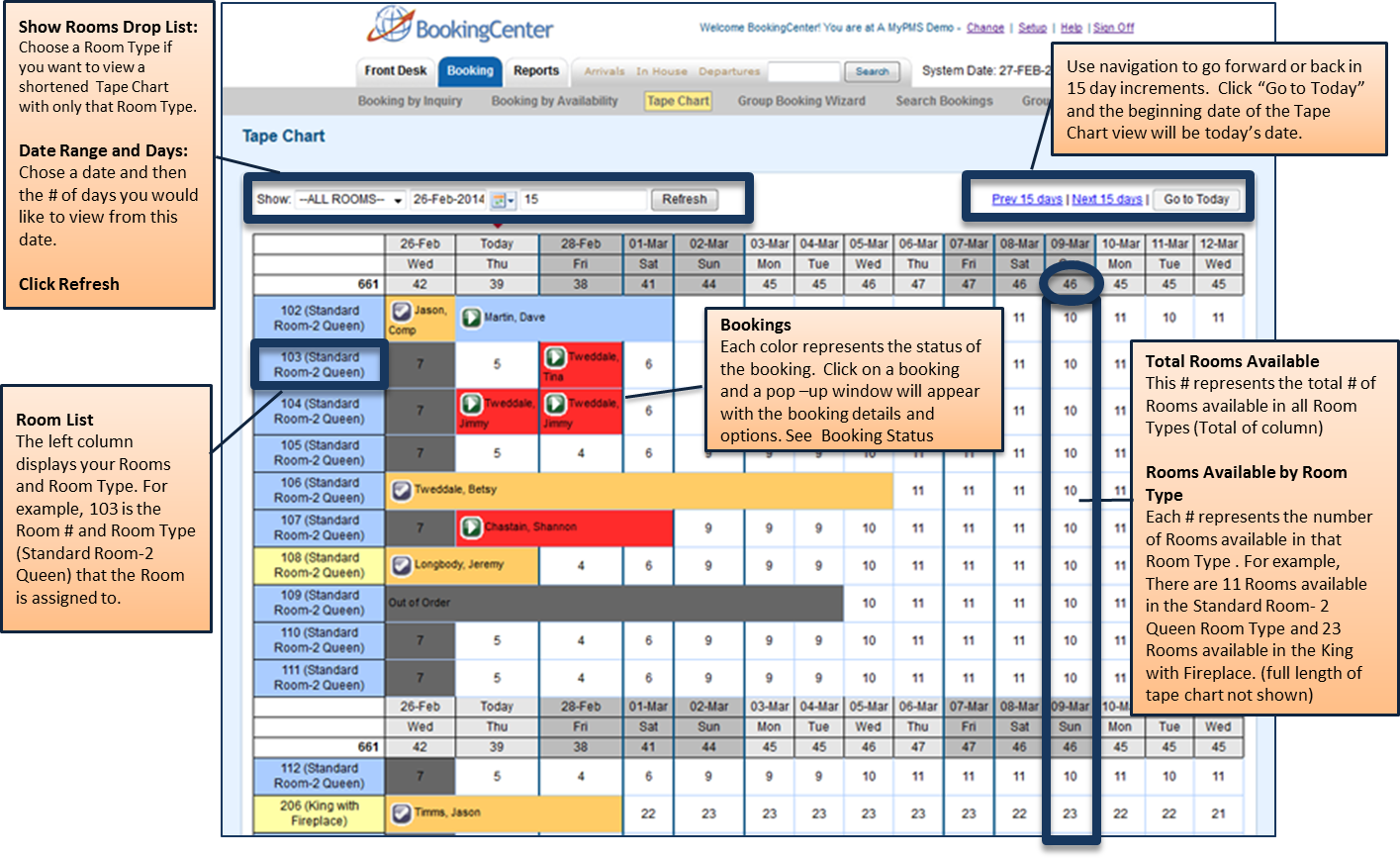
Tape Chart Color Key (found at bottom of Tape Chart)
 |