Guest Types are used to track the types of Guests. Guest Types do not affect pricing, availability or commissions. Guest Types are viewed and chosen in the Guest Types drop-down menu in the Booking Details , see Booking Information. Guest Types can also be used as a sort function to create Reports, see Reports. Or,to create guest marketing lists, see Search Bookings. Common Examples of Source Codes: WEBSITE for the properties main website or EMAIL for links added to your outgoing e-mail signature.
To see the Guest TypesTo Edit or Add a Guest Type, go to SETUP | PARAMETERS | GUEST TYPES. Your list of Guest Types will appear in the default view.
To Edit a Guest Type: Click Add and a new browser window will open to add Source details.Enter the following information and click SAVE - Guest Type I.D.: Enter a source ID that identifies the source. Examples include REF for Referral, or FB for Facebook. Enter letters or #'s, max. of 8 characters
- Description: Enter a short description. This description will appear in the drop-down list for Source In Booking Information.
- Notes: Optional notes for the source
- Booking Discount (%)
- Extras Discount (%)
- Warn on check-in:
- Publish Online: Set to "yes" to publish to your website and "no" to have it only appear on the drop-down list at your front desk.
- Sort: Indicate a Sort # to order your list in the drop-down menu in Booking Information. See Booking Information
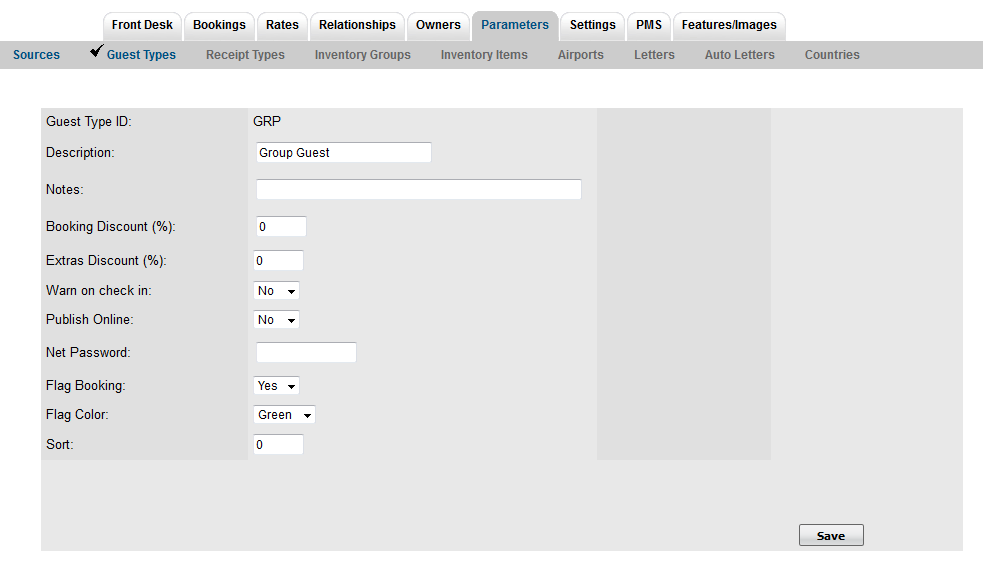 Image Added Image Added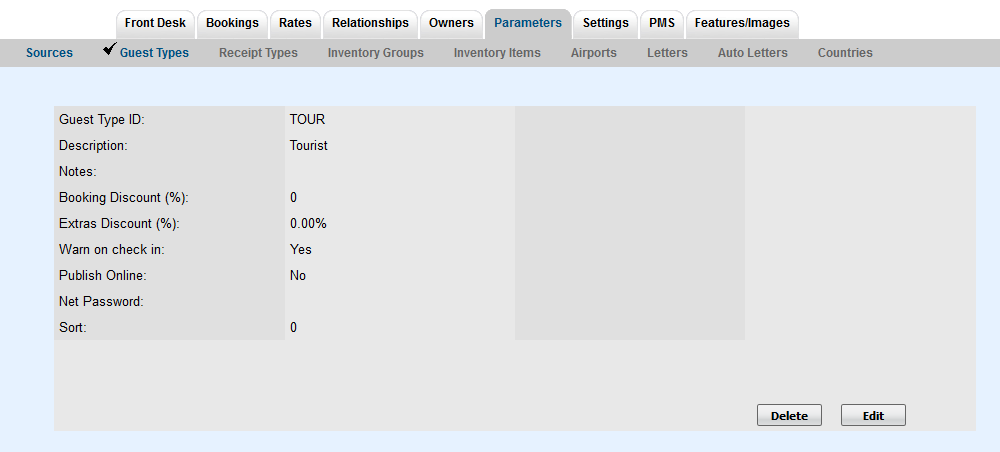 Image Removed Image Removed
|