Sources, like Agents, are used to track the origin of bookings. Unlike Agents, Sources do not affect pricing, availability or commissions. - When bookings are made with links that do not have Source assigned, then the system uses the default source WEB.
- Sources are viewed on the booking details for all guest bookings and use in some reports as a sort function. Use this function to create guest marketing lists and sales reports
.Common Examples of Source Codes: WEBSITE for the properties main website, EMAIL for links added to your outgoing e-mail signature- .
- Sources can be used on the website booking process to find out where guest are finding your property.
Sources can be selectively turned on to display on during the booking process. Select - However, this must be enabled in SETUP | SETTINGS | BOOKING ENGINE SETTINGS. Then, select the source.
press flag - set it to Yes or No for Publish Online.
Common Examples of Source Codes: WEBSITE for the properties main website or EMAIL for links added to your outgoing e-mail signature online or not. This works in conjunction with the booking engine setting page : use source.
To Edit or Add a Source, go to SETUP | PARAMETERS | SOURCES. Your list of Sources will appear in the default view. 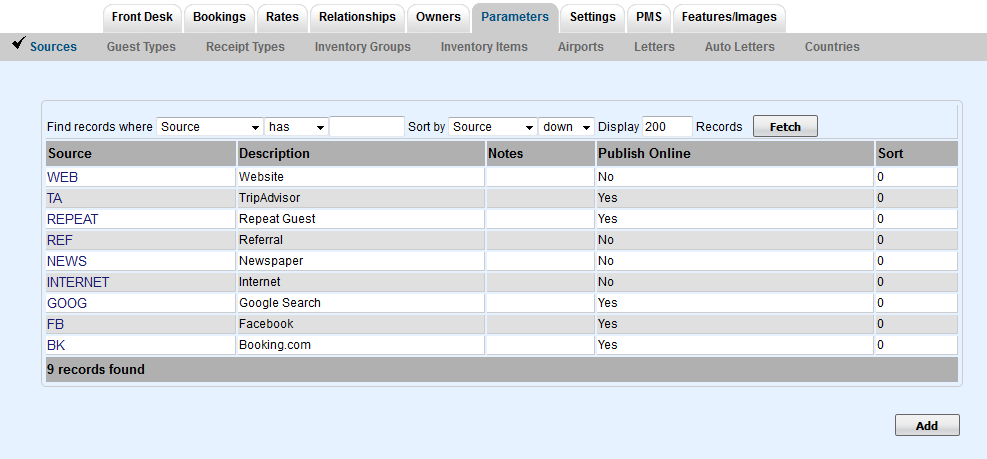
To add a Source: Click Add and a new browser window will open to add Source details. See figure. 2. 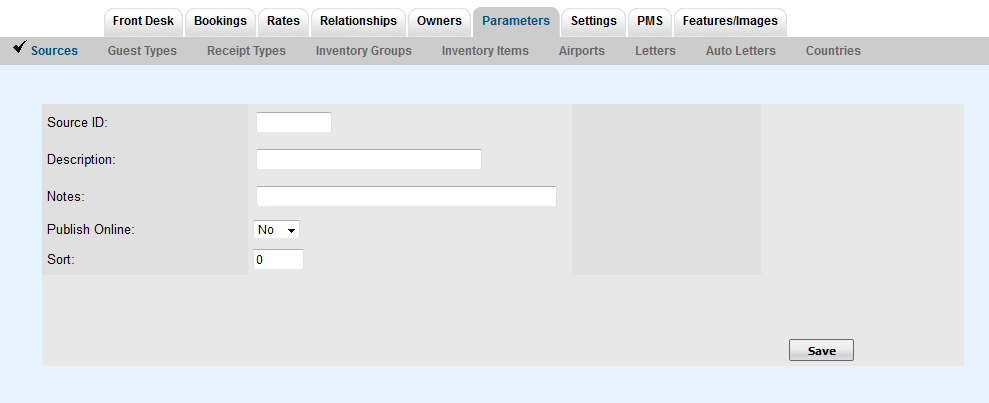 Image Added Image Added
To Edit a Source: Click on a the Source Name and a new browser window will open. Here you can edit all fields EXCEPT for the Source I.D. which must remain for data records. Click Save when finished. 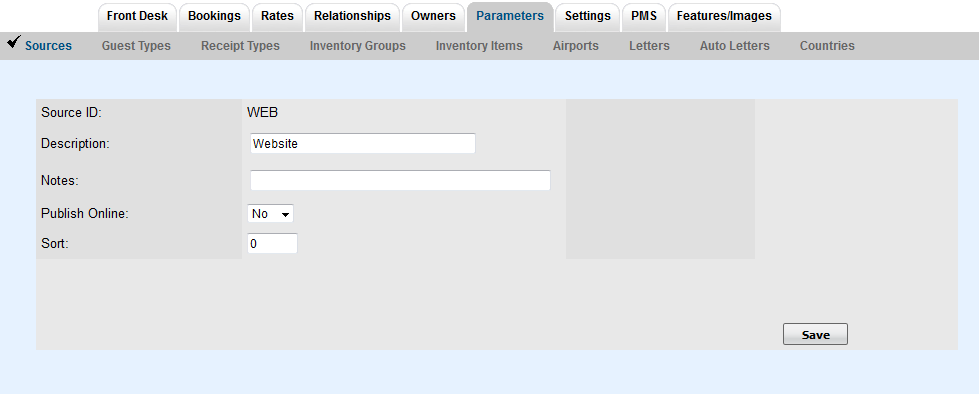
|