Assign Rooms to Room Types
| Section |
|---|
| Column |
|---|
A Room Type is a package; it has a description, picture, maximum guest capacity and rate. A Room Type may be a common description for a number of Rooms, or it may represent a single room.
When creating a Room Type you must provide the Room Type ID, the default Rate ID, the number of Rooms that belong in that type, the room class, the number of Bedrooms and the Maximum number of Guests. We encourage you to provide accurate full room and view descriptions as this information is available during online & GDS bookings. *When you add or remove a room type remember to modify your agent allocations so it's available to the desired channels. For more information see the Agent Allocations section of the setup area. |
|---|
| Column |
|---|
To Add, Edit or Delete Rooms go to, SETUP | RATES | ROOMS. The default screen opens to the Rooms List where you will see all of the Rooms you have available. Each individual Room in your property is assigned to a Room Type providing the inventory for the room type. All Rooms must be linked to a Room Type. If you need to add a new Room Type, see Room Types. The Rooms added here will be listed on the Tape Chart and be available for booking at the Front Desk and through any distribution channel (MyPMS, Website bookings, GDS, etc) to which the corresponding Room Type is allocated. See Room Type and Rate Plan Allocations. For example, if Rooms 101, 102 and 103 are Queen Rooms and sold at the same Rate, then all three of those rooms would be assigned to the QUEEN Room Type and will be sold at the Rate Plan assigned to the QUEEN Room in Agent Allocations. Remember, all Rates are assigned to Room Types, not Rooms. See Room Type and Rate Plan Allocations. |
| Column |
|---|
| | Panel |
|---|
| borderColor | #559ADE |
|---|
| borderWidth | 1 |
|---|
| title | In this Section |
|---|
|
|
|
|
| Column |
|---|
|
| Panel |
|---|
| borderColor | #559ADE |
|---|
| bgColor | #F0F0F0 |
|---|
| titleColor | #ffffff |
|---|
| titleBGColor | #559ADE |
|---|
| borderWidth | 1 |
|---|
title | Rates Tab
To assign a Room to a Room Type, Add a Room or Click on the Room ID to edit the room information.  Image Added Image Added
Then choose the Room Type from thedrop downmenu in the top of the right column and click Save. 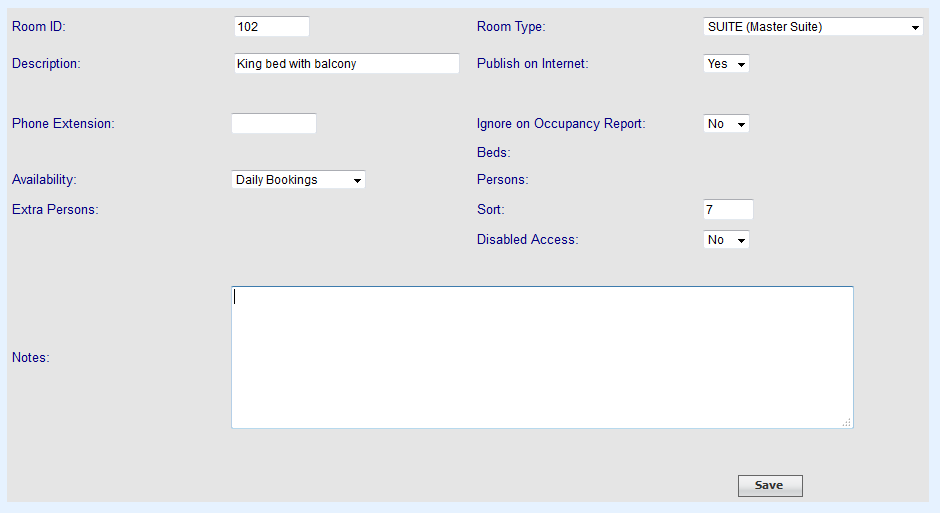 Image Added Image Added
|
 Image Removed Image RemovedNeed help? Submit a ticket |
33% |  Image Removed
Image Removed
Articles and FAQ33% |  Image RemovedStep-by-step tutorials
Image RemovedStep-by-step tutorials