Add Allocations
...
| Column |
|---|
To add or delete a Room Type Allocation to an Agent Channel. Go to Setup | Relationships | Agent Relationships. - Locate the channel that you want to allocate a Room Type/Rate Plan.
- Click on the number of rooms allocated (blue link) in the "Rooms Allocated" column. For example, 15 of 17.
- Click the Add button at the bottom right of the screen.
- A new window will open with with the new allocation screen.
- In the first field,
|
|
...
- choose a Room Type from the
|
|
...
...
- drop -down list will then appear with a list of Rate Plans to associate with the Room Type. Choose the
|
|
...
- Rate Plan or Package to use with the Room Type
|
|
...
...
...
- Rooms in a Room Type that can be booked at ONE TIME by a guest, enter a new # in the field and click Modify.
|
|
...
To Delete any Room Type Allocation
- Click the Delete button next to the Room Type you wish to delete.
|
|
...
...
...
...
...
| Section |
|---|
Go to Setup | Relationships | Agent Relationships.
|
...
- Locate the channel that you want to allocate a
|
...
...
- Agent MyPMS (The rooms and rates that your logged in users 'see' when using MyPMS):
- Agent WR (The Global Booking Network) and stop sending all rooms, or send unique rates through distribution:
- Agent BC is the channel that is distributing rooms to your Booking Engine.
- /Rate Plan.
- Click on the number of rooms allocated (blue link) in the "Rooms Allocated" column. For example, 15 of 17.
 Image Added Image Added
The Room Type and Rate Plan allocated will display in the list. 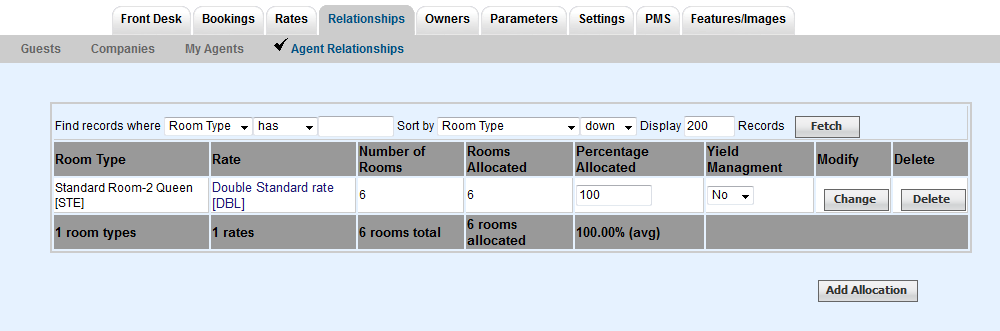 Image Added Image Added
- In the first field, choose a Room Type from the drop-down list.
- A drop -down list will then
|
Notice, this technique allocates these Rooms for ALL DATES, so proceed warily, as if you forget to turn it back on again, you may be removed from various travel sites when, in fact, you have rooms available. To learn more about using Agent Allocations, please visit http://www.BookingCenter.com/demo/html/agents.htmlClick Rooms Allocated to view the specific rooms this agent can sell.
Rate Loading is a simple way to adjust the prices paid by guests for a specific agent.
To see Room Type and Rate allocations to this channel, click on the number of rooms shown in the the column labeled Room Allocated. For example 26 of 32.
...
- appear with a list of Rate Plans to associate with the Room Type. Choose the
|
...
- Rate Plan or Package to use with the Room Type
|
...
...
...
...
- Rooms in a Room Type that can be booked at ONE TIME by a guest, enter a new # in the field and click Modify.
|
...
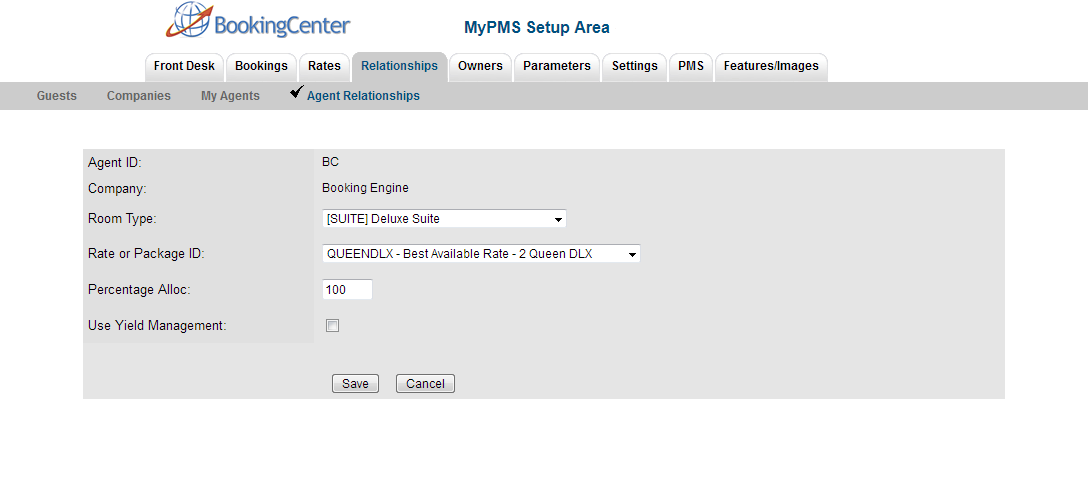 Image Added Image Added
|