| Column |
|---|
| 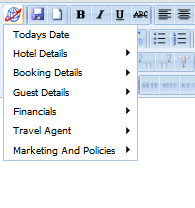
|
| Column |
|---|
| The MyPMS software provides the ability to use dynamic custom Letters within group and individual bookings. The Letters feature is a fully integrated text editor with data merge fields. It gives the user the ability to create, personalize, and customize multiple letters with ease. Base templates will be provided for the following Letters: Confirmation, Cancellation, Reg Card and Group Booking. Please note even if you do not wish to add additional letters you must customize the provided templates with information relevant to your property. |
To edit, or delete any letter in the MyPMS system, go to Setup | Parameters | Letters. Follow these steps: - Open Letter: choose the Letter you want to edit by clicking on the Letter I.D. or selecting it and choosing 'Edit'. The Letter will open in an Editor which you can use to customize your letter.
- Editor Toolbar: The toolbar at the top has many features you can use to customize your Letter including add image, text formatting and other standard features. It also includes Merge fields used to place booking, financial and guest information from your records and transactions.
- Merge Fields
- To see a list of merge fields, click on the the BookingCenter "globe" icon in the top left corner of the editor.
- To insert the value of the merge field you want, place your cursor at the location in Letter you want it to appear. Then, click on the desired value from the merge fields list.
- To change or edit your Merge fields in the Letter, highlight the field and click on the BookingCenter "globe" icon in the top-left of the editor. Choose the new field from the drop down menu and it will replace the highlighted field.
- Click SAVE
Merge Field | Identifier | Description | Hotel Main Phone | | %%hotel-main-phone%% | Hotel Fax | | %%hotel-main-fax%% | Hotel 800 Phone | | %%hotel-tollfree-phone%% | Hotel Email | | %%hotel-email%% | Hotel Name | | %%hotel-name%% | Hotel Address1 | | %%hotel-address1%% | Hotel Address2 | | %%hotel-address2%% | Hotel City | | %%hotel-city%% | Hotel State | | %%hotel-state%% | Hotel State Code (CA) | | %%hotel-state-code%% | Hotel Zip | | %%hotel-zip%% | Hotel Country | = | %%hotel-country%% | Hotel Country Code (US) | = | %%hotel-country-code%% |
The table below lists all current variables that may be used in creating letter templates.
| Merge Field | Identifier | Description |
|---|
Today's Date | %%todays-date%% | %%todays-date%% |
| Merge Field | Identifier | Description |
|---|
Hotel Main Phone | = | %%hotel-main-phone%% | Hotel Fax | = | %%hotel-main-fax%% | Hotel 800 Phone | = | %%hotel-tollfree-phone%% | Hotel Email | = | %%hotel-email%% | Hotel Name | = | %%hotel-name%% | Hotel Address1 | = | %%hotel-address1%% | Hotel Address2 | = | %%hotel-address2%% | Hotel City | = | %%hotel-city%% | Hotel State | = | %%hotel-state%% | Hotel State Code (CA) | = | %%hotel-state-code%% | Hotel Zip | = | %%hotel-zip%% | Hotel Country | = | %%hotel-country%% | Hotel Country Code (US) | = | %%hotel-country-code%% |
| 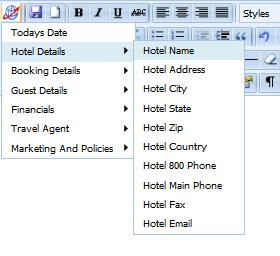 |
Today's Date | = | %%todays-date%% | Today's Date – Long Format | = | %%todays-date-long%% | Hotel Main Phone | = | %%hotel-main-phone%% | Hotel Fax | = | %%hotel-main-fax%% | Hotel 800 Phone | = | %%hotel-tollfree-phone%% | Hotel Email | = | %%hotel-email%% | Hotel Name | = | %%hotel-name%% | Hotel Address1 | = | %%hotel-address1%% | Hotel Address2 | = | %%hotel-address2%% | Hotel City | = | %%hotel-city%% | Hotel State | = | %%hotel-state%% | Hotel State Code (CA) | = | %%hotel-state-code%% | Hotel Zip | = | %%hotel-zip%% | Hotel Country | = | %%hotel-country%% | Hotel Country Code (US) | = | %%hotel-country-code%% | Guest First Name | = | %%guest-first-name%% | Guest Last Name | = | %%guest-last-name%% | Guest Title | = | %%guest-title%% | Guest Address1 | = | %%guest-address1%% | Guest Address2 | = | %%guest-address2%% | Guest City | = | %%guest-city%% | Guest State | = | %%guest-state%% | Guest State Code (CA) | = | %%guest-state-code%% | Guest Zip | = | %%guest-zip%% | Guest Country | = | %%guest-country%% | Guest Country Code (US) | | %%guest-country-code%% | Guest Phone | = | %%guest-phone%% | Guest Fax | = | %%guest-fax%% | Guest Email | = | %%guest-email%% | Company Name | = | %%company-name%% | Company First Name | = | %%company-first-name%% | Company Last Name | = | %%company-last-name%% | Company Address1 | = | %%company-address1%% | Company Address2 | = | %%company-address2%% | Company City | = | %%company-city%% | Company State | = | %%company-state%% | Company State Code | = | %%company-state-code%% | Company Zip | = | %%company-zip%% | Company Country | = | %%company-country%% | Company Country Code (US) | = | %%company-country-code%% | TA Name | = | %%ta-name%% | TA First Name | = | %%ta-first-name%% | TA Last Name | = | %%ta-last-name%% | TA Address1 | = | %%ta-address1%% | TA Address2 | = | %%ta-address2%% | TA City | = | %%ta-city%% | TA State | = | %%ta-state%% | TA State Code (CA) | = | %%ta-state-code%% | TA Zip | = | %%ta-zip%% | TA Country | = | %%ta-country%% | TA Country Code (US) | = | %%ta-country-code%% | Group Name | = | %%group-name%% | Group Contact First Name | = | %%group-contact-first-name%% | Group Contact Last Name | = | %%group-contact-last-name%% | Group Contact Title | = | %%group-contact-title%% | Group Address1 | = | %%group-address1%% | Group Address2 | = | %%group-address2%% | Group City | = | %%group-city%% | Group State | = | %%group-state%% | Group State Code | = | %%group-state-code%% | Group Zip | = | %%group-zip%% | Group Country | = | %%group-country%% | Group Country Code (US) | = | %%group-country-code%% | Confirmation Number | = | %%reservation-identifier%% | Arrival Date | = | %% reservation-arriving-date%% | Departure Date | = | %% reservation-departing-date%% | Arrival Date - Long Format | = | %% reservation-arriving-date-long%% | Departure Date - Long Format | = | %% reservation-departing-date-long%% | Number Nights | = | %% reservation-number-nights%% | Room Number | = | %%reservation-room-number%% | Room Type | = | %%reservation-room-type%% | Average Rate Per Night | = | %% reservation-pricepernight%% | First Night's Rate | = | %%reservation-firstnightrate%% | Number Adults | = | %%reservation-number-adults%% | Number Children | = | %% reservation-number-children%% | Number Infants | = | %% reservation-number-infants%% | Package Name | = | %%package-name%% | Package Price Per Night | = | %%package-pricepernight%% | Payment Type | = | %%payment-type%% | User Name | = | %%user-full-name%% | Cancellation Policy | = | %%cancellation-policy%% | Hotel General Policy | = | %%general-policy%% | Marketing Message | = | %%marketing-message%% | Purchase Order P.O. Number | = | %% po-number%% |
You can create a variety of letters for the same purpose. For instance, you may choose to use one letter as the default confirmation letter and another letter as the "family" version of the letter that would describe events for children to attend.
Other types of letters may be in different languages or may have different marketing messages.
|