A Child Rate is linked to a 'Parent Rate' for ease of Rate Management. As the Parent Rate increases or decreases on a give day or week(s) the Child Rate automatically does so in proportion. By creating a Child Rate that set as a positive  or negative or negative  percentage (%) to a Parent Rate, one can easily manage rate tiers automatically. This is commonly used for CORP (corporate) and AAA rates, for example, which are always 10% off the RACK (default) rates for a room. Use Child Rates to simplify how many rates you need to create and manage on an ongoing basis.For example, a Child Rate set to discount the Parent Rate by -10%, will automatically take %10 off of the Parent Rate when it changes. See Manage Rates to change you daily rates. percentage (%) to a Parent Rate, one can easily manage rate tiers automatically. This is commonly used for CORP (corporate) and AAA rates, for example, which are always 10% off the RACK (default) rates for a room. Use Child Rates to simplify how many rates you need to create and manage on an ongoing basis.For example, a Child Rate set to discount the Parent Rate by -10%, will automatically take %10 off of the Parent Rate when it changes. See Manage Rates to change you daily rates.
To add a Child Rate, click on Add Child Rate as shown here.
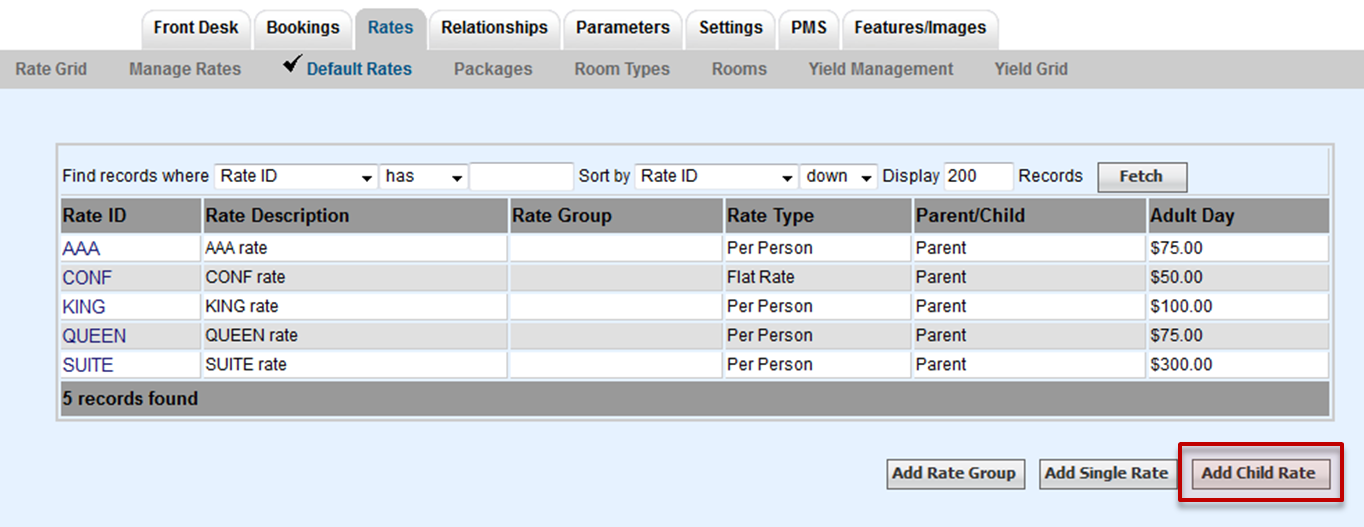 Image Modified Image Modified
A new screen will open to enter the new Child Rate. Enter the information as shown here.
- Rate I.D.: Add a Rate ID (4 characters, letters only)
- Description: Add a Description for the Rate
- Parent Rate I.D.: Select the Parent Rate to the Child Rate. Click on the magnifying glass icon to see a drop-down list of the available Parent Rates. Click on the Rate to auto fill the field.
- Adjust By (%): Enter a # to indicate the percentage increase or decrease. Enter # without % sign. To add an increase, just enter the number. To enter a discount enter a a minus
 sign in front of the number, as shown below. sign in front of the number, as shown below.
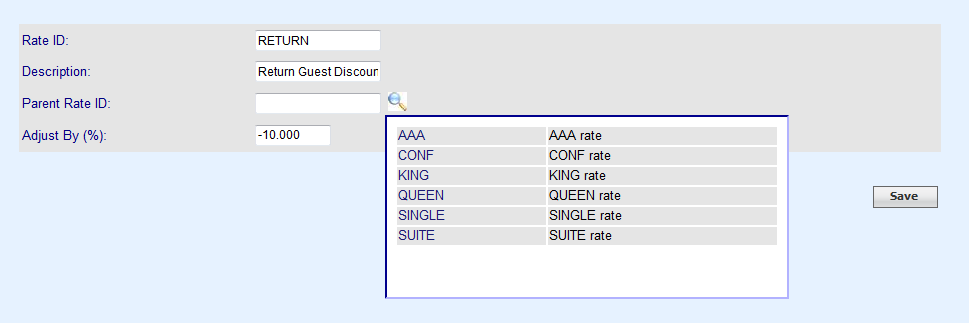
Click Save to complete the Child Rate.
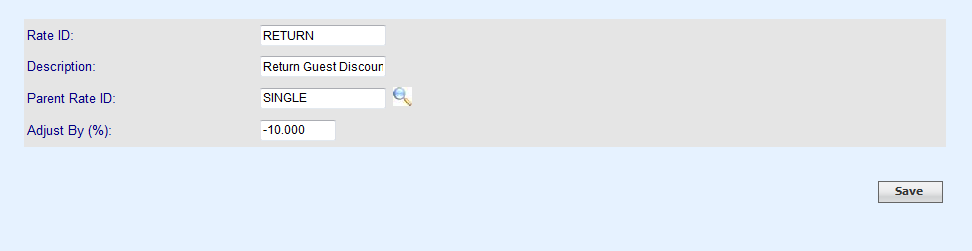
You will now see a display of your Child Rate in the Default Rate List. Click on the Rate ID to Edit the Child Rate. Only the Rate Group, Adjust By and Description fields can be edited.
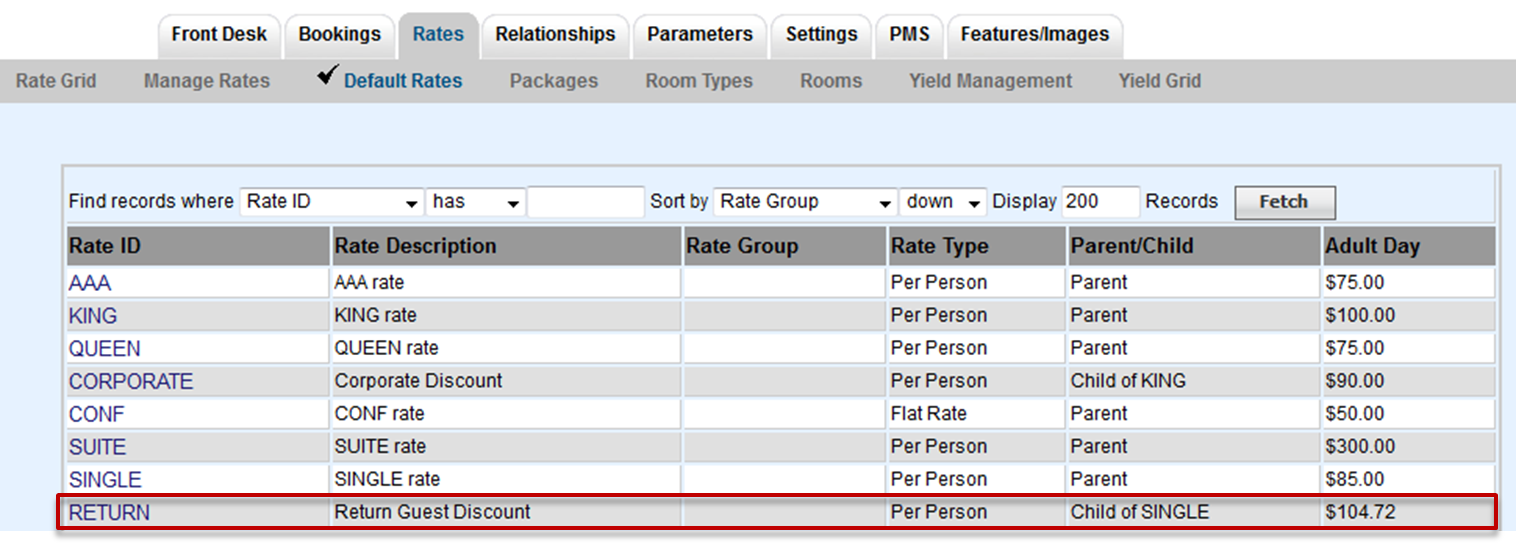
To Edit a Child Rate: When you click on the Rate I.D. the Child Rate screen will appear. Click on Edit in the bottom right of the screen.
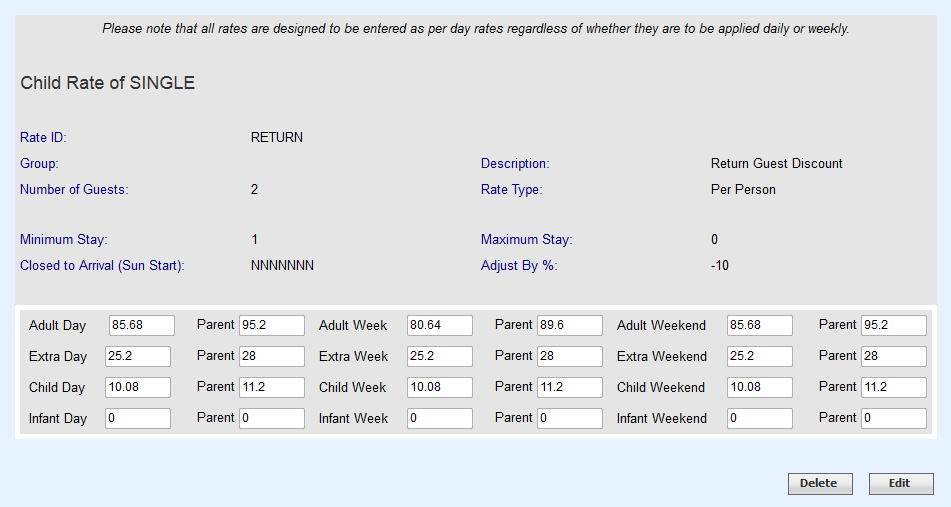 Image Added Image Added
The fields shown white: Group, Description and Adjust By % and can edited.The Rates shown will automatically calculate after you enter a new Adjust By% amount and click Save. They can not be edited manually.
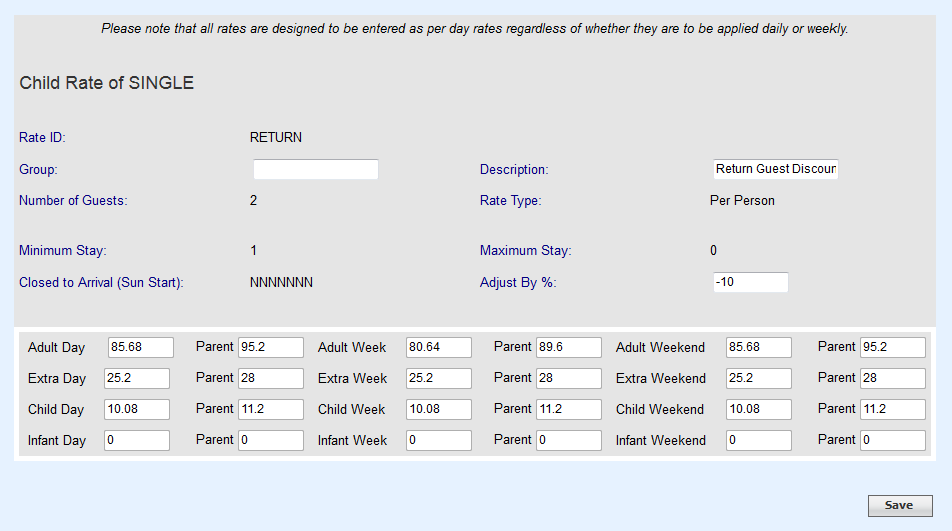 Image Added Image Added
|