The Default Rates is where you will create all the rate plans for your property. Create as many Rates as needed. Only 1 Rate will apply to each Room Type. Later we describe how special rates can apply to Agent Bookings. 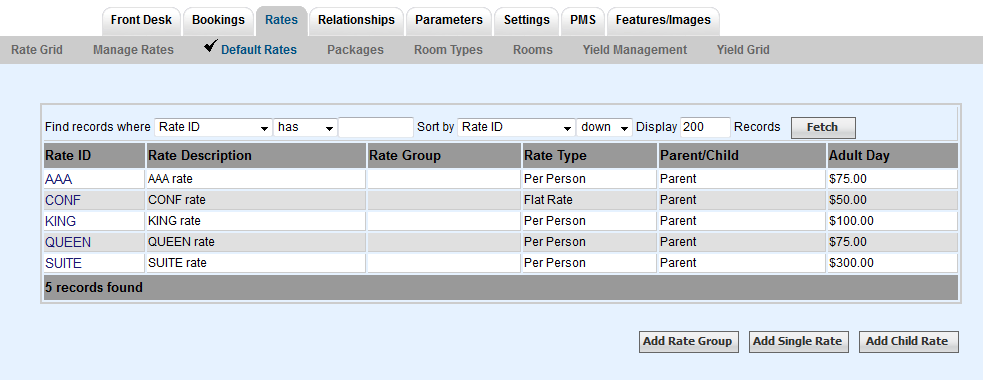 Image Removed Image Removed
area displays a list of all of the Rate Plans you have created for your property. Here you can modify the characteristics of a Rate Plan and create a new Rate Plan, but any Rate changes must be done in Manage Rates. You can create as many Rate Plans as needed and allocate these Rate Plans to Room Types or Packages. However, each Room Type can only be assigned one default Rate Plan. Remember, you must create a Rate Plan before you create a new Room Type. In the example below, The Queen Rate Plan is assigned to the Queen Room Type. This will appear as the standard rate plan for all Rooms in the Queen Room Type. To create a Special, discounted rate or package for the Queen Room Type, first create a new single rate or child rate and then allocate the additional rate plan in the Agent Allocations (RELATIONSHIPS|AGENT RELATIONSHIPS). See Agent Allocations. Or, in a Package. See Packages 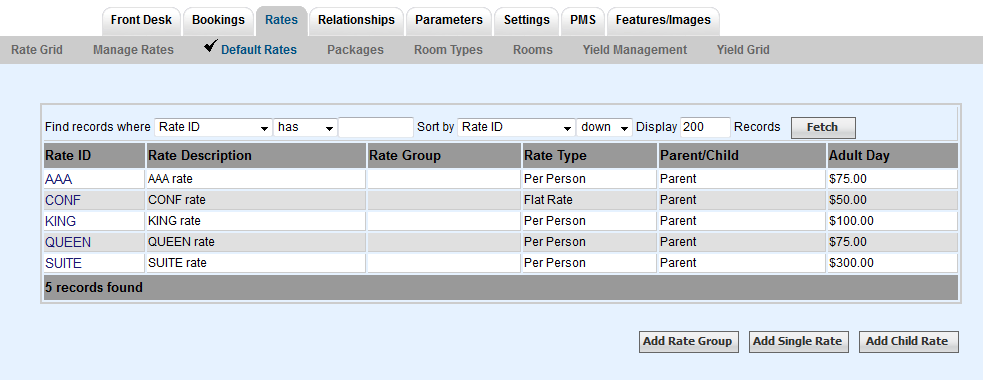 Image Added Image Added
Rate I.D.: Rate Description: Rate Group: Rate Type: Parent/Child: Adult Day:
Flat Rate or Person Rate
There are 2 types of Rates:
Flat Rate - is a single price for all occupants up to the capacity of the room, i.e. $92 per night no matter how many guests.
Per-Person - has a base rate for the first X guests plus an additional guest rate, i.e. the first 2 guests pay $80 plus $12 for each additional guest up to the capacity of the room. There is an option to set a different rate for extra adults and extra children.
Each Rate has 3 Price rules – Weekday, Weekend and Weekly or Extended Stay. This allows you to set different rates depending on the day of week and length of stay.
Weekends - To define a Weekend, go to General Settings – tick the box to include Fri, Sat and/or Sun as weekends. You must include a value in the Weekend price column. If you have the same rates for weekdays as weekends, then enter the same value in both columns.
Weekly or Extended Stay – this rate applies to stays equal to or greater than 7 nights. Enter the nightly value in this column. For example if you charge $1,400 per week – the Extended Stay Rate is $200.
*You have the option to turn off Extended Stay rates. Go to General Settings and tick "Use weekend prices even during weekly ("extended") stays". This will cause the system to add up each night's rate to make a total booking cost. Default Rates
Tips - I always work out rates with pencil and paper before I enter anything into the computer. *You must create Rates before you create Room Types . |