The Folio is a powerful and flexible tool for applying charges and payments to a customer's bill. Each Individual and Group booking has a Folio Tab in the Booking Screen. All Charges and Payments will appear in the Primary Folio which can be modified easily. The second row in the Booking Header with the financial information is continually updated by Folio transactions, except for the Projected Income. The other three fields (shown in blue): Projected income+ Charges, Projected Balance and Folio Balance reflect the actual Folio balance as charges and payments are applied. See Booking Header. - Projected Inc – The Projected Income of the booking total Room Rent cost plus taxes.
- Projected Inc + Charges – This is the total of Projected Income plus any charges in the folios of the booking.
- Projected Bal – This balance of the Projected Income + Charges minus any payments made.
- Folio Balance – This is the current balance of the guest folio after any charges and/or payments have been made. Deposits will show as a negative amount since Room Rent is not charged until the guest stay. See Add Deposits
The two column reporting for payments and charges in Folios allows you to view the totals separately. This is helpful when balancing the folio.
Charges and Payments: The two column format allows you to see each charge or payment as a line item with a corresponding $ amount in the Charges or Payments columns. The total of each column is shown at the end with the Cusomter balance shown at the end of the Folio. A positive balance indicates an $ amount due. A negative balance indicates a credit balance due to a prepayment or deposit. Modify and Delete Icons: Click on each icon to either modify or delete the transaction.
Sample Guest Folio with only charges and no payments. Folio is out of balance until Payment is made
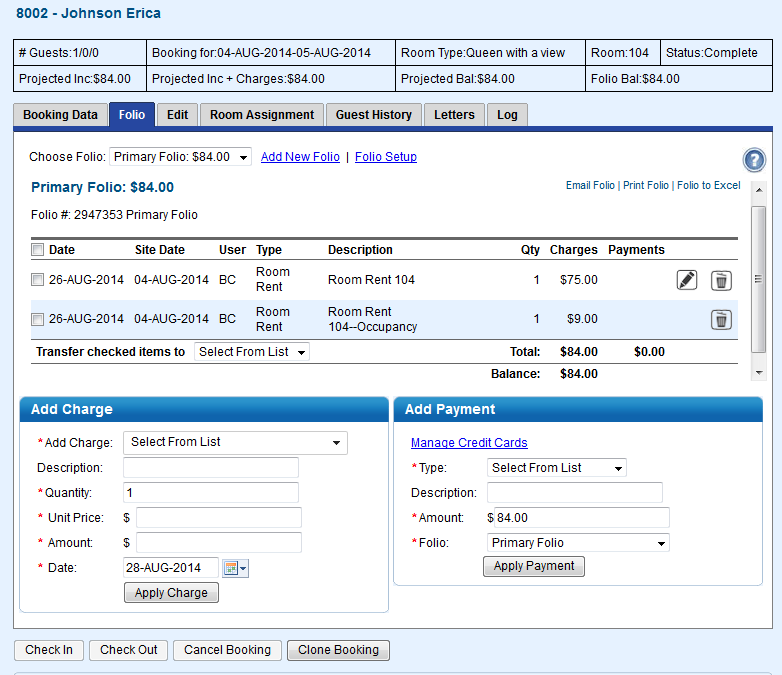 Image Added Image Added
The following are the main functions of the Folio: Choose Folio: | If multiple folios have been setup additional folios are selected via this drop down box. By default the primary folio is always shown on the folio screen. |
|---|
Add New Folio | The system supports multiple folios and allows the user to split charges by inventory type across multiple folios if desired. |
|---|
Folio Setup | Allows editing of folio name(s) and comments as well as managing which inventory items are assigned to folios. |
|---|
Print Folios | Opens the current Folio in a new window formatted for printing. |
|---|
Folio to Excel | Allows exporting and saving of the folio to Excel. |
|---|
Check in | Checks the guest in. This button will only be visible able to be checked in and the arrival date on or prior to (for late check in) the system date. |
|---|
Check-out | Checks the guest out. This button will only be visible if the guest is currently checked in and the folio has a zero balance. |
|---|
Check back in | This button is present only after the guest has checked out and may be used to check the guest back in. This can only be used if today's date falls between the reservation check-in and check-out dates. |
|---|
Check-out | Checks the guest out. This button will only be visible if the guest is currently checked in. |
|---|
Cancel Booking | Cancels the booking. |
|---|
Clone Booking | Clones all booking information from the Guest Detail to create a duplicate booking in with the same booking details. Click Reset Guest I.D. to change Guest Information |
|---|
- Sample Guest Folio with only charges and no payments. Folio is out of balance until Payment is made
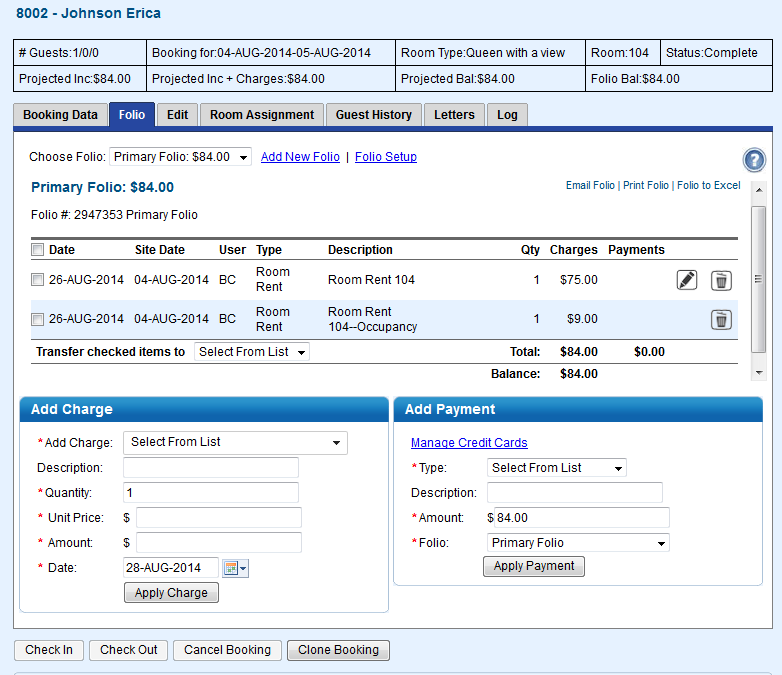 Image Removed Image Removed
|