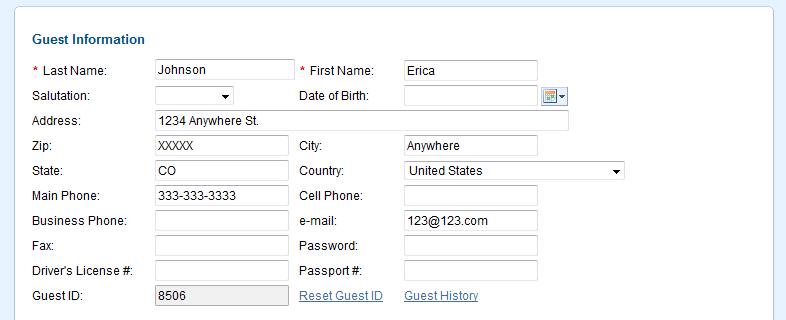| Section |
|---|
| Column |
|---|
If you are creating a booking for a Guest without a guest history, then all fields will need to be entered. If it is a return guest with a guest record, then the fields will auto populate with the guest details and a Guest History link will also appear The information shown in the Guest Information Section is attached to the guest and will update all Guest Records when if any changes are made. To change Guest Information and TUse Reset Guest ID to create a new guest record, click on Reset Guest ID.Guest Record. This is useful when if multiple bookings are made under one guest name and then need to be changed when the information needs to be changed.then changed to a new guest name or details. See Reset Guest I.D. To complete the booking only the All fields denoted with a red asterisk * are required field and must be filled in to complete the booking. It is a good idea to fill out the Guest Details with as correctly and with as much detail as possible since it used when printing statements, folios and in Guest Letters. |
| Column |
|---|
| | Panel |
|---|
| borderColor | #559ADE |
|---|
| borderWidth | 1 |
|---|
| title | New Booking Smmary |
|---|
| |
| Panel |
|---|
| borderColor | #559ADE |
|---|
| borderWidth | 1 |
|---|
| title | New Booking |
|---|
| |
|
|
...
Guest Information
To complete the booking only the fields denoted with a red asterisk * are required and must be filled in to complete the booking. It is a good idea to fill out the Guest Details with as correctly and with as much detail as possible since it used when printing statements, folios and in Guest Letters.
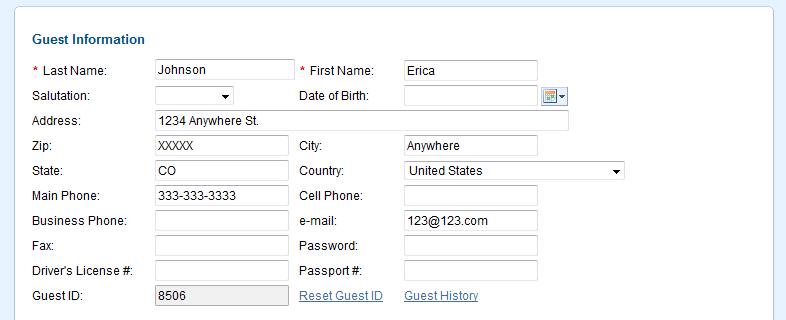 Image Modified
Image Modified
Guest History
This link is displayed ONLY If you enter a Guest Name that has a guest history record. When clicked a new window will open with the Guest History of Guest Name entered.
...